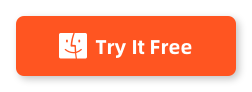If you’ve ever plugged an NTFS external drive into your Mac and realized you can open files but can’t copy, edit, or delete anything, you’re not alone. macOS can usually read NTFS drives, but write support is restricted by default. That’s why an “NTFS for Mac” tool is still a must-have in 2025—especially if you move drives between Windows and macOS all the time.
Below are my top 3 NTFS for Mac picks in 2025, written in a real “used-it” review style.
✅ Recommended: Top 1. SYSGeeker NTFS for Mac
I recently had the chance to use SYSGeeker NTFS for Mac when I needed to manage a bunch of files on an NTFS external drive from my MacBook. Since macOS doesn’t support writing to NTFS drives natively, I was looking for a reliable solution that could make my life easier without reformatting the drive.
After installation and a quick restart, SYSGeeker NTFS for Mac detected my NTFS drive automatically. The interface was clean and intuitive, and once the drive was mounted in read/write mode, it honestly felt like I was working with a normal Mac drive in Finder.
You can download the official version from here:
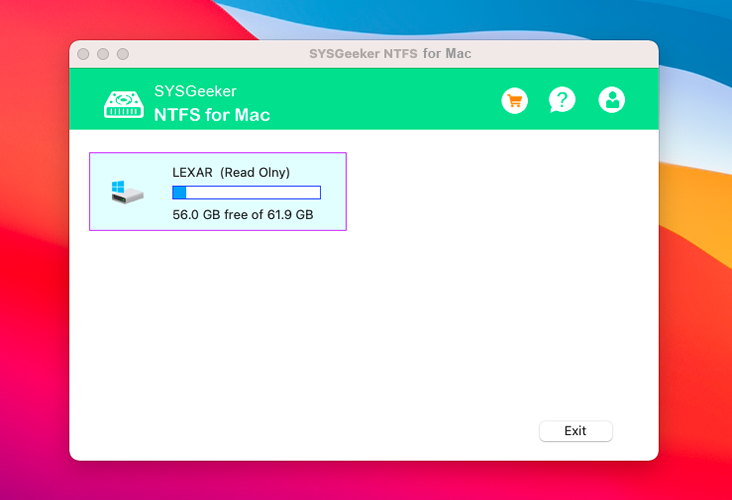
Performance was solid. I moved large video files, folders full of small documents, and mixed data without hiccups. Transfer speeds felt smooth and consistent—much closer to a native Mac-formatted disk than some other NTFS tools I’ve tried before.
- 1 Plug in your NTFS USB/SSD/HDD (it typically shows Read-only at first).
- 2 Click Enable Write / Mount as writable.
- 3 The drive is then mounted in read/write mode, and you can drag-and-drop in Finder.
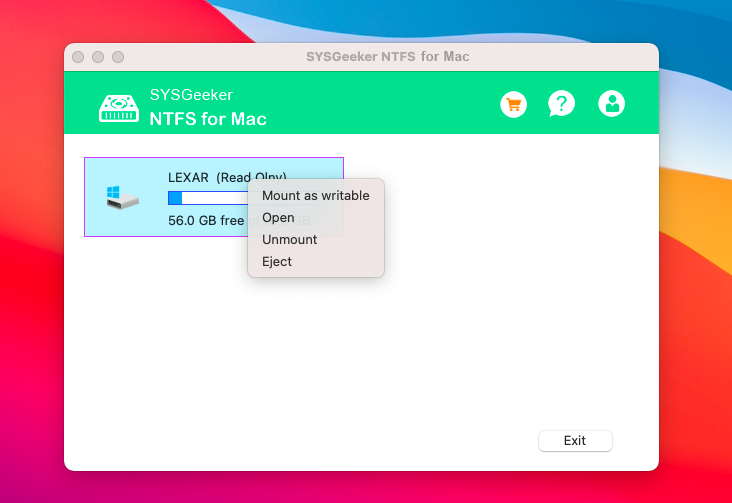
Once mounted, your NTFS drive works like a native Mac drive—you can write, edit, copy, move, and delete files normally. SYSGeeker NTFS for Mac supports Intel and Apple Silicon (M1/M2/M3) Macs, and works across macOS versions from Sierra to Sonoma, with no extra drivers required.
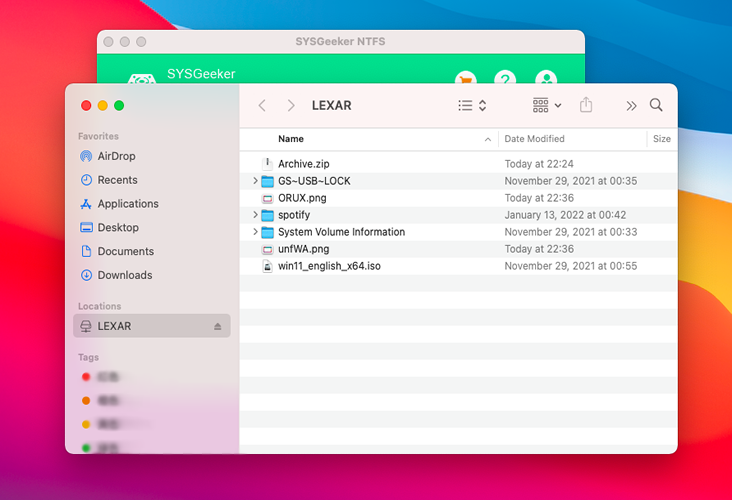
Overall, my experience with SYSGeeker NTFS for Mac has been very positive. It removed the NTFS limitations on macOS with minimal hassle. I didn’t run into stability problems, and the guided permission/setup flow is a big deal—especially on newer Apple Silicon Macs.
Pros:
- Supports all NTFS versions..
- GUI based, easy to use. Files transfer requires simple drag and drop.
- Supports both Intel-based Mac and M chipset-based Mac devices.
- Supports all MacOS including latest MacOS 26 .
- No data is lost or corrupted druing tranferring.
Top 2. NTFS-3G
NTFS-3G is a command line-based tool. Being a command line tool, you have to know command lines, how to use Terminal, FUSE for macOS, Homebrew or Xcode to use it. It also has a lot of complaints related to its poor performance. Support for NTFS-3G is only available through their GitHub repository in the form of issues submitted there. There's no way to ensure that your issue would ever be resolved.
NTFS-3G is still a valid choice in 2025 if you’re comfortable with the terminal and don’t mind tinkering. But for non-technical users, it’s rarely the smoothest path. Best for: Technical users who want free/open-source and don’t mind troubleshooting.
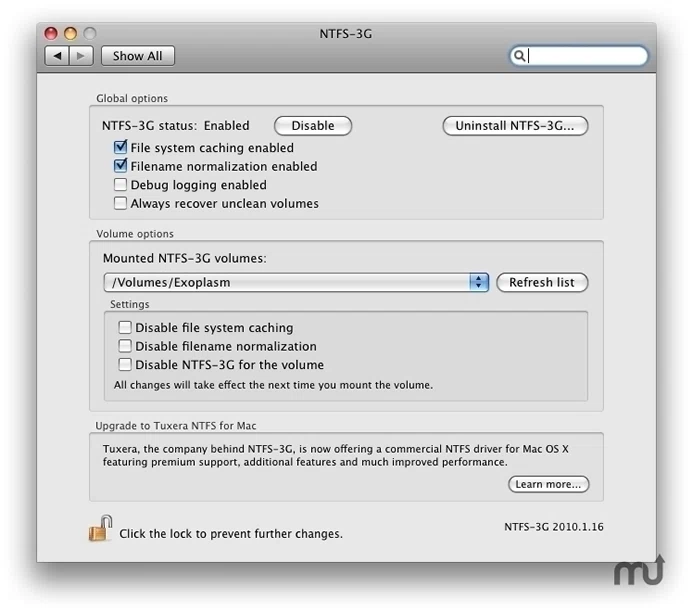
Pros
- Completely free and open source.
- Can be used with Mac, Linux, and Android.
Cons
- .Compatible only with MacOS Sierra or previous MacOS.
- Command line tool.
- .Extremely slow write speed.
- Hardly any maintenance and update.
- Zero support available.
Top 3. UUBYTE NTFSGeeker
UUBYTE NTFSGeeker is another GUI-style option aimed at people who want NTFS write support without living in Terminal. I’ve tested tools in this category mainly to see how they behave with daily “plug in drive → copy files → eject” workflows. Depending on macOS version, some tools in this category can feel perfect… until you hit a weird edge case. So I treat it as a good alternative, but I’d still rank it behind SYSGeeker for overall polish and smoothness.
UUBYTE NTFSGeeker can be a decent pick if you want a straightforward app-based solution and it matches your specific macOS/hardware setup. I’d just recommend a quick real-world test run before relying on it for critical work.
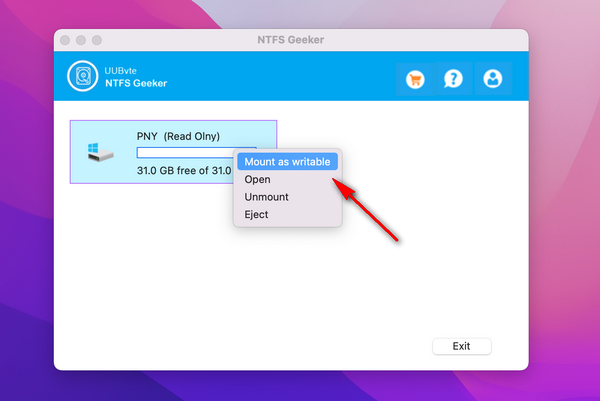
Pros
- Easy to use and Lightweight
- Pretty fast rate of file transfer.
- Compatible with Apple M1, M2, M3,M4 chips.
My quick recommendation
- 1. Want the easiest and most reliable experience? SYSGeeker NTFS for Mac
- 2. Want free/open-source and don’t mind Terminal? NTFS-3G
- 3. Want another GUI alternative to try? UUBYTE NTFSGeeker
Why You Need A NTFS for Mac Tool?
macOS can usually read NTFS drives out of the box, but write support is limited/disabled. That’s why you’ll often see "Read-only" when you try to copy, rename, delete, or edit files on an NTFS USB/SSD. An NTFS for Mac tool solves this by mounting the drive in read/write mode, so it behaves like a normal Mac drive in Finder.
You’ll especially want one if you:
- Share the same external drive between Windows and Mac (NTFS is still common on Windows drives)
- Move large files (videos, backups, project folders) and don’t want to reformat
- Need a simple workflow: connect → mount as writable → drag & drop
- Want to keep the drive NTFS for full Windows compatibility
If you tell me your Mac model (Intel or M1/M2/M3/M4) and your macOS version, I can suggest which option is most likely to be painless for your setup.