A bootable install USB is wonderful rescue tool that can be used to repair and install the system when the system fault occurs, so, more and more computer fans are willing to change their normal USB flash drive into a bootable device, then they started searching for methods and softwares online, I believe the vast majority of what they found was about Apple's Terminal, which is the official method built into macOS, although it could make a bootable installer successfully in many case, many computer novices have to give up this utility since it's a pure command-line tool without graphical interface, which is not easy to use. So, what about Rufus for mac?
Does Rufus Has A Mac Version?
Rufus is a well-known piece of software that can used to format USB flash and convert it into a bootable device rapidly. So, Is there a Rufus for Mac and how do I use Rufus on macOS? Unfortunately, Rufus is primarily used for Windows computer and doesn't have a Mac version currently. In other word, you can't install the Rufus on your MacOS the way you install other mac software. If you insist on running Rufus on the macOS, it's not impossible, but it's obviously you have to take a roundabout course. Keep reading!
How to Run Rufus on macOS?
The only way to run the Rufus on a macOS is install a dual Windows system or a virtual machine on your macOS, but this is a complex and massive project.
Install Dual Boot Windows on Mac
Dual booting is the way of installing Windows and macOS on a single computer and allowing you to choose which system to boot. The biggest benefit to dual-booting is that you can run windows software on your Mac computer. Here we can create a dual booting via BootCamp utility.
- Step 1. You need to prepare an USB flash drive with a storage capacity of 16 GB or more. Then go to Applications > Utilities and open the Boot Camp Assistant.
- Step 2. Click the Continue to next and select following task:
- Create a Windows installation disk.
- Install Windows 7 or a later version. . - Step 3. Select the Windows 10 ISO image file you pre-prepared.
- Step 4. In the Install Window screenshot, you need to select the Boot Camp partition size, it will be adjusted to 4 8 GB by default, but we recommend you to set at least 64GB or higher.
- Step 5. Click Install. Windows support software will now be downloaded, after a while, you will see Windows 10 setup screen.
- Step 6. As with a normal Windows installation process you will need to configure your system step by step, including language, type your product key and more.
- Step 7. Install the drivers and everything else necessary tools on a Mac computer.
- Step 8. After all the necessary drivers are installed, your dual-booting system should be ready now. To switch between Windows and macOS, you just need to simple press and hold the Option key during the startup.
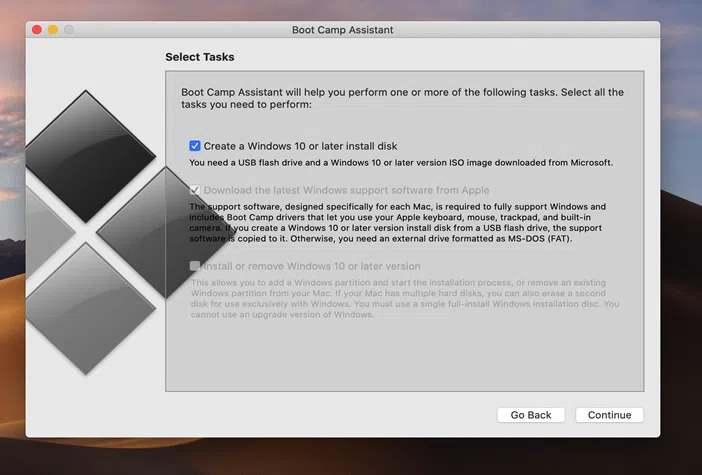
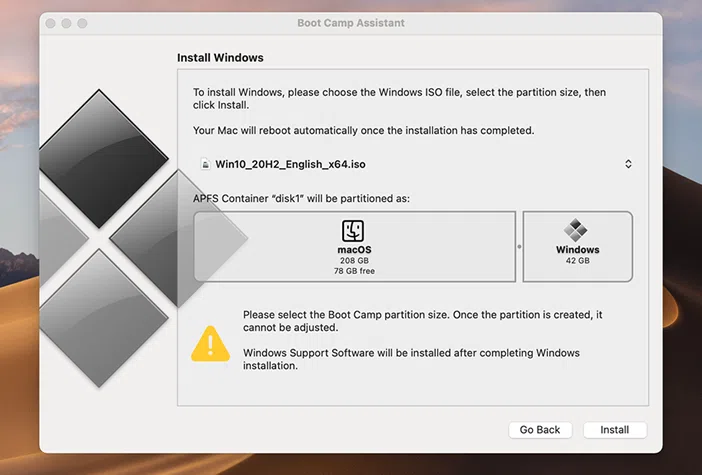
Now, you can install and run Rufus on your macOS and start to create a bootable USB installer.
Install Windows Virtual Machine on macOS
To run Rufus on macOS, you can install and run Windows 10 on macOS using Virtual machine softwares. which makes it much easier than configuring Boot Camp, but this is also a complex and error-prone task.
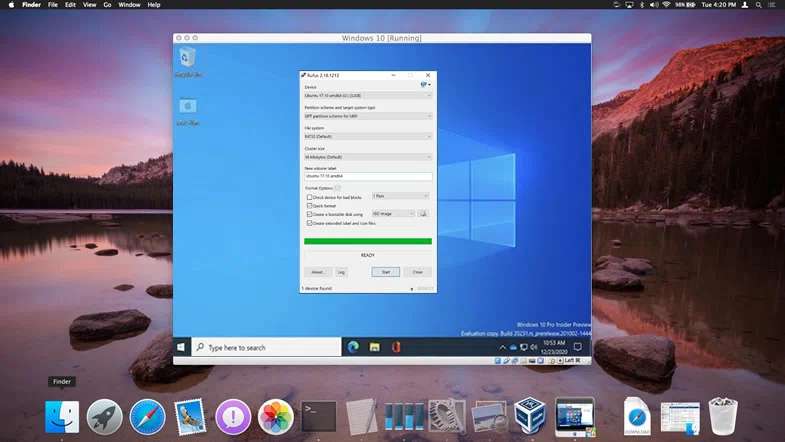
- Step 1. Download and install virtuabox tool on your macOS, then click the "New" button to build a new virtual machine.
- Step 2. Give a name for your virtual machine and continue.
- Step 3. In the primary VirtualBox screen, select "Start" to boot the new Windows 10 volume..
- Step 4. Next, you need to specify the amount of memory and allocate to the virtual machine. In my experience, I recommend at least 1GB for 64-bit system.
- Step 4. Click on the second option "Create a virtual hard disk now, then click the Create button..
- Step 5. Then in the new window, select the first option "VirtualBox Disk Image" then hit the "Continue" button.
- Step 6. Here select the "dynamically allocated".and wait to install virtualBox on your macOS.
- Step 7. Now let's start to install Windows 10 on your virtualBox. Click green arrow icon "Start" and the Windows will start installing on VirtualBox.
- Step 8. Now, the Windows 10 will start to install on VirtualBox. Choose the keyboard and language and click next button.
- Step 9. You also need to complete some basic Settings for Windows installation. After that, launch Windows 10 from virtualBox, this is the complete screenshot.
Now, you can install and run Rufus on macOS via virtualBox, this method is too complicated, but it does help you run Rufus on macOS.
Rufus for Mac Alternatives
As we mentioned Rufus has no Mac version but there is a lot of alternatives that can be installed and run on macOS directly with similar functionality or even better than Rufus. So, if you're looking for a Rufus for Mac, the following tools should be the best replacements.
WonderISO for Mac
WonderISO for Mac is small-sized utility that enable users to create a Windows bootable USB from ISO file on macOS rapidly and one-time success rate of creation. It provides multiple other functions besides BURN to handle your ISO image file, including ISO Editor, ISO Creator, ISO Extractor and Disc Copier. This tool provides a GUI-based interface and is intended for all inexperienced users.
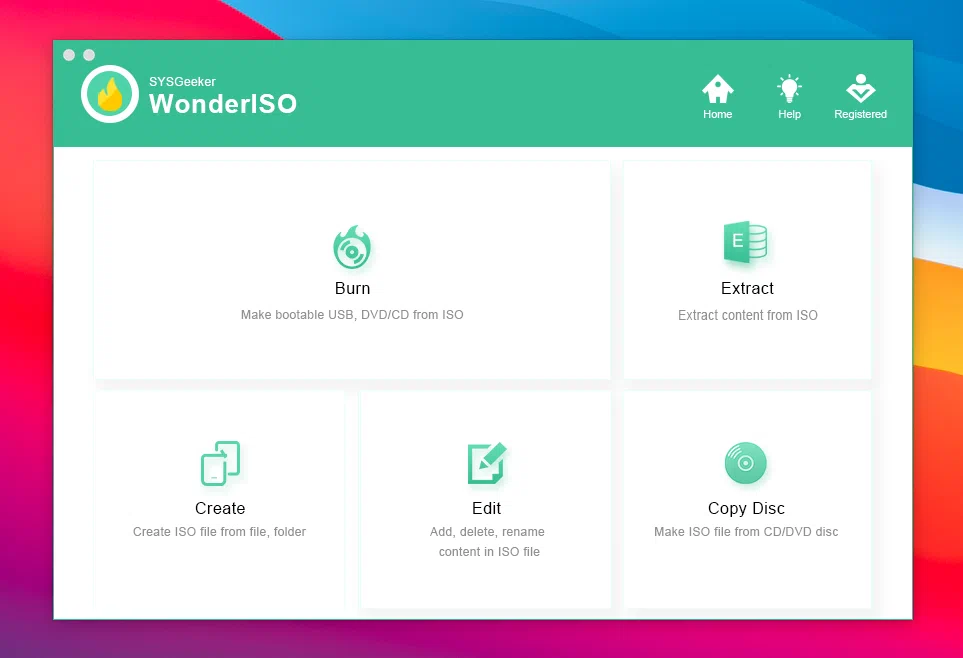
Like the Rufus, WonderISO also gives you multiple choice while making bootable disk, such as , partition scheme (UEFI and MBR), target system type, file system type (FAT32, NTFS, UDF, exFAT), cluster size, and new volume label. After importing the ISO file, click "Burn" button to start write ISO file to USB.
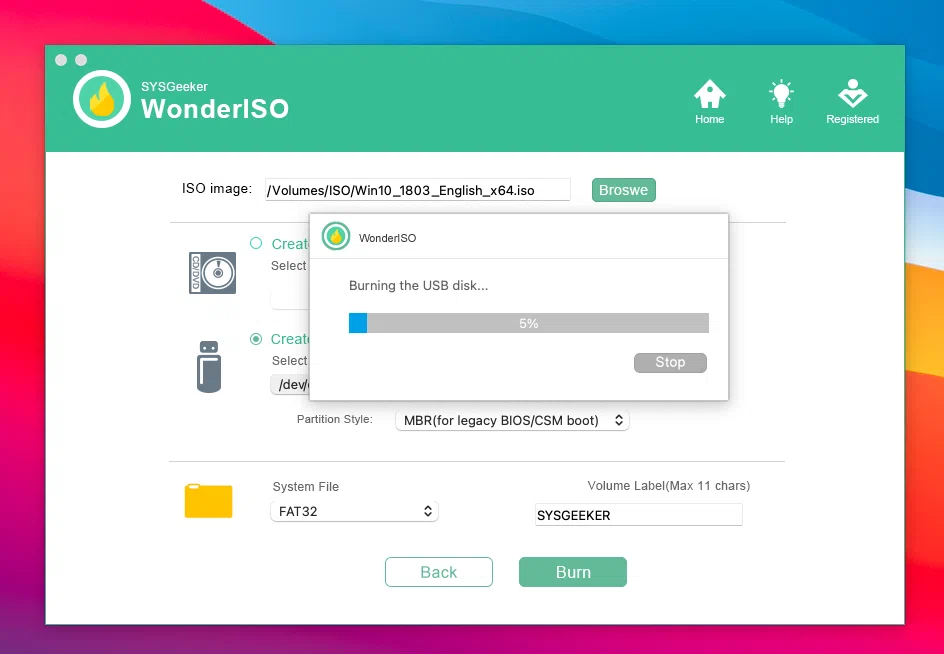
What makes WonderiSO different is it can be able to automatically handle the file that larger than 4 GB in the ISO image, by splitting & replacing .wim file to multiple .swm files which should be smaller than 4GB individually! I have to admit, WonderISO should be hailed as one of the best Alternatives to Rufus for the Mac.
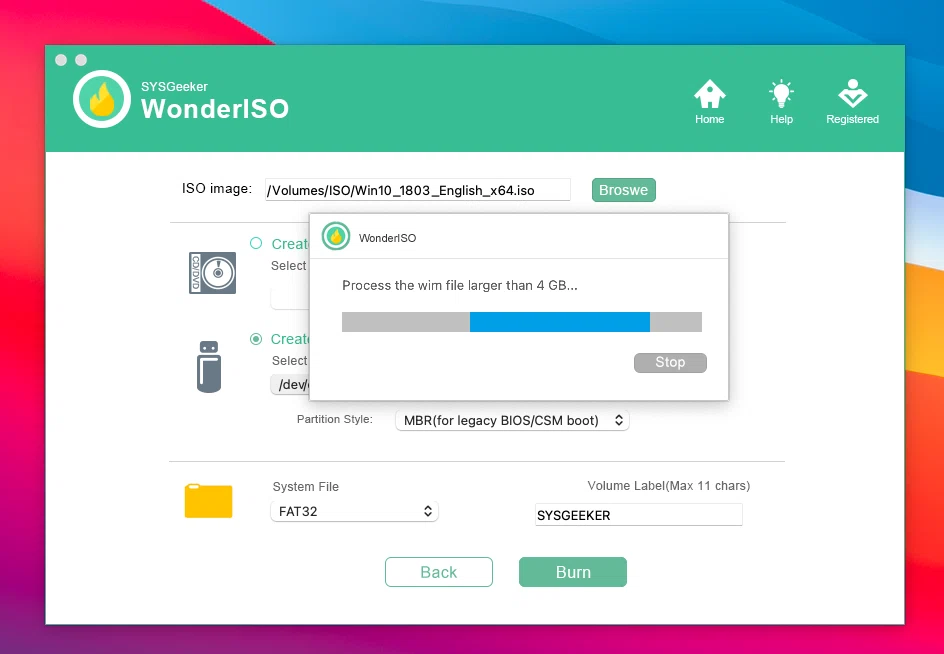
Steps:
- Step 1. Install WonderISO on a Mac computer, then launch it.
- Step 2. connect your USB to your Mac and select BNURN option to enter the burning window.
- Step 3. Import your Windows 10 ISO file then select the partition scheme and system file.
- Step 5. Click Burn button to start.
Pros
- Fast, super easy and safe.
- Supports UEFI and MBR boot
- Handle larger ISO file (> 4GB)
- Compatiable with macOS Big sur (Intel and M1)
Cons
- No SD card supports.
- No linux version.
Unetbootin
When it comes to creating an bootable USB drive, the first thing comes to mind is UNetbootin software, it's a cross-platform and free utility that can be used to create bootable Live USB drives for Linux distributions, create dual-boot installs and make a "frugal install" of the desired distribution. If you want to burn Linux ISO on macOS, UnetBootin is absolutely a great Rufus for mac alternative.
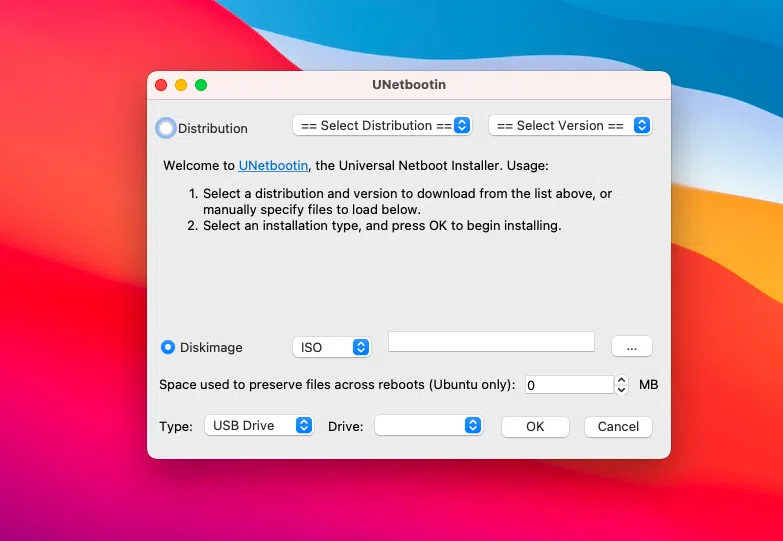
Steps:
- Step 1. Install the UNetbootin on your macOS and run it.
- Step 2. Check the option "Diskimage" and click the "..." button to import your Windows ISO file.
- Step 3. In the Type tab, select you USB drive from the list, then click OK to start. It will take about 30 minutes or longer, depending of the size of your ISO and the writing speed of your USB drive.
Pros
- Free and Cross-platform
- Supports downloading most common distros.
- Speedy flashing speed
Cons
- There's a chance it will destroy your USB
- Uninstaller Not Supported.
- Not support UEFI boot.
Conclusion
Rufus is undoubtedly a widely used tool for creating bootable drives from Windows ISO and Linux distros on a Windows computer. In other word, you can't run Rufus on macOS or Linux computer since it is only restricted to Windows platform. If you're leaving no stone unturned to create bootable deice on macOS with Rufus, why not try Rufus for mac alternatives? In some ways, they are more efficient and safer than Rufus.