I have been using PowerISO for a long time now. It is a highly useful utility software that helps you mount, edit, extract, burn, compress, create, and convert disc images. It is majorly used to create bootable disc/USB for Windows, Linux, and Mac by burning disc images on them, however, it has a number of other nifty little features that are surprisingly useful. It supports most of the common disk image formats, including BIN, DMG, CDI, IMG, DAA, NRG, etc. You can also use it to burn audio and video files. So it finds endorsements from various computer experts.
However, PowerISO is a utility that focuses on the windows platform, although the PowerISO for Mac version is also available now, but it was not acceptable by users these years since it is a Unix-based command line application that runs in a Terminal window. It doesn't provide an interface, which makes it to be prone to problems when using it.
How to Use PowerISO on Mac?
Using PowerISO on Mac is a not simple process, it works under the command line without intuitive interface. If you are not familiar with the command line, this approach is not recommended.
Step 1. Download the PowerISO for Mac Command Line Utility from the link. It's a small file (249KB). Remember, the free utility can only run under Mac command line window. Ensure that you have downloaded the file in your working directory.
Step 2. Once the file is downloaded, you need to untar the file using the following command:
It should look something like the following:
tar zxvf poweriso-1.3-osx.tar
Step 3. Next, enter the newly created directory and then launch PowerISO using the following command:
/Users/(user name)/Downloads/poweriso
You can get instant help by typing "poweriso -?", without the quotes, and it will show you all the options which you can use with this command line utility.
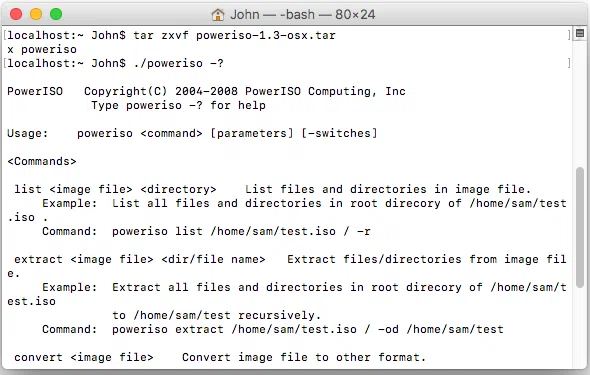
However, off late I have been facing a number of issues with PowerISO. I tried to copy an ISO image of a game file, however, it failed over and over again by giving the error "Media detection failed, on no media in the drive or poweriso not showing USB". When I looked up the internet to check if I was doing something wrong, to my utter surprise I found out that I was not the only person who was facing these issues.
What's more, this was not the only challenge users were facing. Some of them were unable to install the software properly, even after installing it properly whenever they started the program it gave them a error. Sometimes it couldn't even mount a simple disc image. Unfortunately, there was no single solution for each of these issue that I found helpful. To my utter dismay, I found out that PowerISO has limited technical support from the program's creators. Even the tutorials they have provided in their FAQ is hard to understand for a layman. What's more annoying is that for the free version every time an update is released, I needed to uninstall the old version of the software, and only was I able to install the updated newer version. And then there were those annoying pop-ups whenever I opened the program. Since I used to free version of PowerISO, these pop-ups asked me to upgrade to the paid version each time the program is opened. The dialog box can only be removed by upgrading to the premium version.
So, I started to search for PowerISO for Mac alternatives, and here are a few of them that I came across.
Is There Any Alternatives to PowerISO for Mac?
Here are few of the alternatives that you can use instead of PowerISO for Mac:
Top 1. WonderISO
This is a feature-rich bootable media creator utility tool for Windows from SYSGeeker. You can use WonderISO as an all-in-one ISO Burner tool since it lets you burn, extract, create, and edit ISO image file in a very simple way! Apart from being a regular ISO image disc utility, WonderISO can also be used to create a Windows/Linux bootable CD/DVD, even from a Mac! It is compatible with UEFI and MBR boot mode, which helps providing support to legacy computers and boot from them. You can extract information from the ISO files without mounting them on a virtual disk. This ensures that information is not lost at any stage of this process. What's more, it supports multiple backup types including ISO9660 jolet, ISO9660 and UDF ISO.
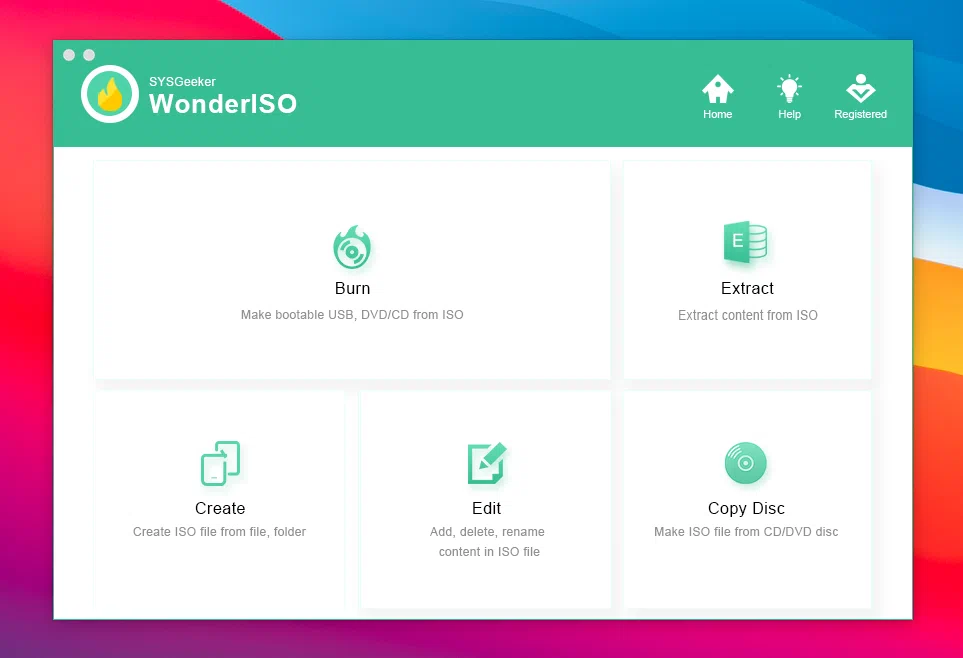
It fully supports UEFI and MBR partition scheme, The core technology is that it can automatically detect and split the ISO file larger than 4 G, by cutting the install.wim file into multiple small files and save in FAT 32 format.
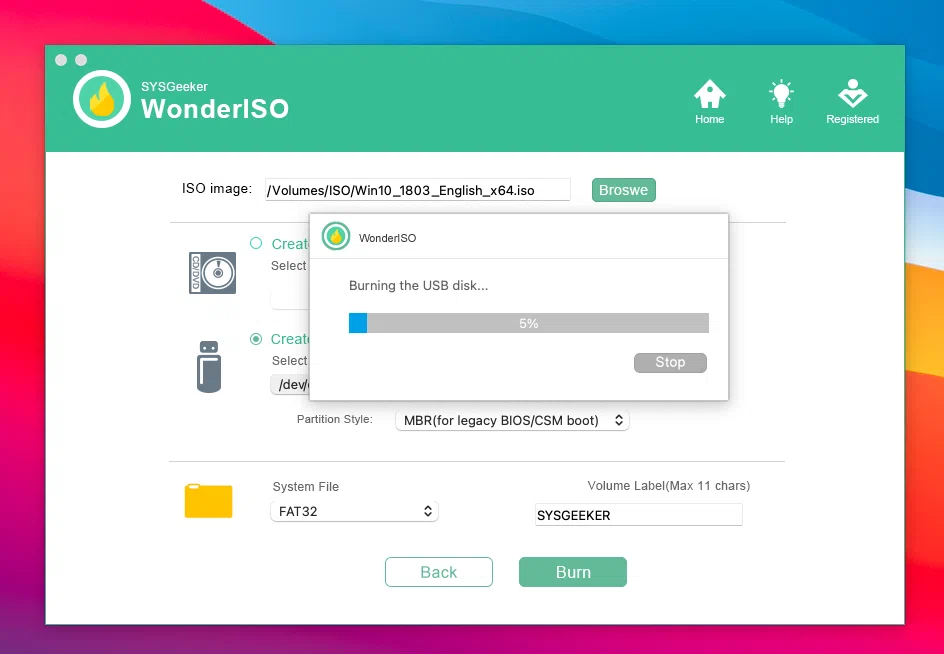
Pros'
- Supports USB 2.0, 3.0 and SSD.
- Avoid creating extended labels.
- Supports all version of Mac, Windows.
- Visual graphical interface, easy to use.
- Be compatible with UEFI and MBR computer.
Cons:
- Automated burning can, at times, lead to data loss.
- It's a paid software (although a free trial version is available on the website).
Don't miss: How to Burn ISO to USB on Windows PC using WonderISO
Top 2. DAEMONTools
DAEMONTools is a smart mounting and imaging software that runs on Mac and Windows. It let's you create ISO, MDX and MDS/MDF images. But sometimes it works more than an imaging software, because it can allow you to play FLAC or APE Audio images, unzip archives and mount all from ISO to BIN. When it comes to reinstalling system, DAEMONTools really makes things simpler, it is a handy utility that enables you to create a bootable USB or disk drive for Windows, Mac OS or Linux, this tools also support processing ISO file that over 4 GB as well as native UEFI and Legacy BIOS. All features are divided into 2 parts, Basic and Advanced Functionality. The Basic functionality is available for free, you need to pay for the Advanced ones.
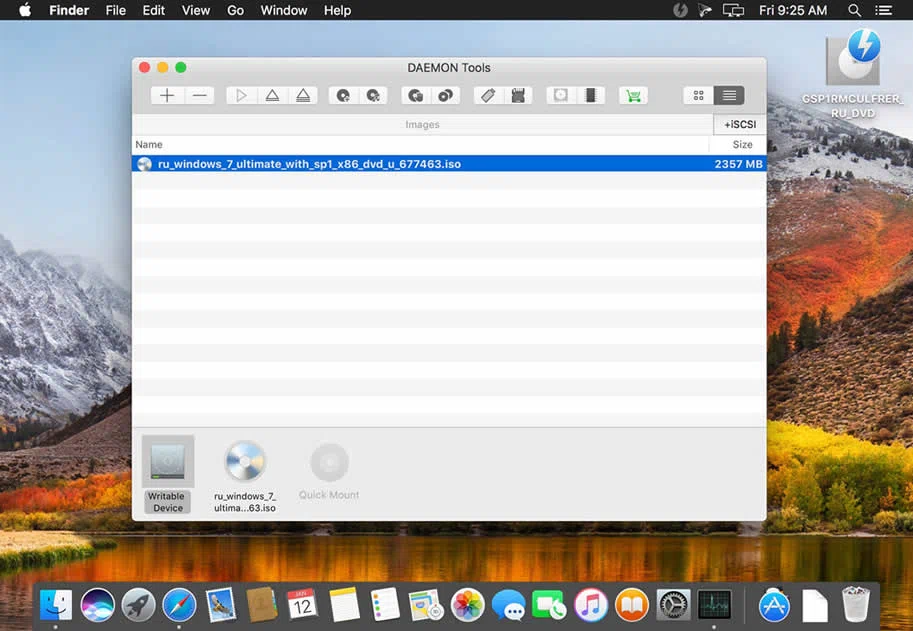
Pros'
- It can mount all major types of image files including ISO and BIN formats.
- Let's you play FLAC or APE audio images.
- Supports Hot Keys for ease of use.
- Allows you to share files between Mac, Windows, and Linux computers.
Cons:
- The number of features available for free are too low.
- Open this along with Chrome. It will bring down your computer to its knees.
- Can be difficult for beginners to use
- Updates are very large.
Top 3. AnyToISO
AnyToISO is another disc image utility which can be used as an alternative to PowerISO. You can create ISO's from almost anything, including all CD/DVD image formats popular on Internet, CD/DVD/Blue-ray disks, or simply from a local folder. And it allows you to extract the content of an image with minimum effort. In our test, AnyToISO can be able to convert mainstream disk image formats to ISO, including NRG, MDF, DMG, BIN, CDI, IMG and UIF. It also has complete command-line support.
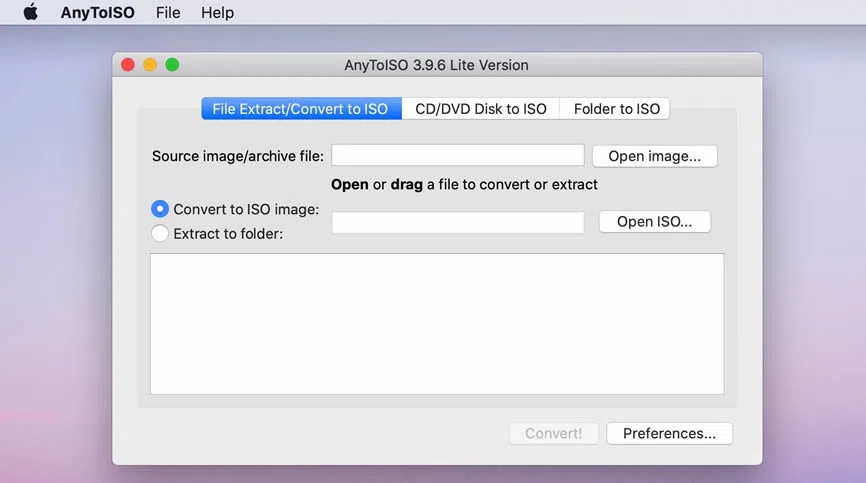
Pros'
- Supports file extraction and conversion from/to multiple formats including 7Z, BIN, DAA, DEB, DMG, IMG, ISO, ISZ,etc.
- Integrated with Finder on Mac.
- There is a potable mode available which lets you run it without having to install it.
- Allows you to share files between Mac, Windows, and Linux computers.
Cons:
- There were atleast two reports of Windows system getting infected by Trojans by executing a file signed by their company (CrystalBit Solutions). If you ask me, this is reason enough for me to steer clear of their products..
Conclusion
In the end, I would say WonderISO is a great alternative for PowerISO for Mac. However, these are all useful tools if you value your data.