I believe that most Windows users have encountered such a problem that you cannot open .dmg files on Windows computers, also you cannot view or extract anything in a DMG files. That's because DMG file is just a "distribution" format that is natively used to distribute installation packages for Mac OS, Therefore, DMG file is not natively supported by Microsoft Windows OS, it was like the .exe file on a Windows computer.
On the Mac OS, DMG file actually contains Mac OS installation files and software programs that can be used on macOS. It's the best Apple format files since it can't be tampered while it's also a unique Mac standardized file format certified by Apple. Since this is a distribution file format it allows users to stretch, encrypt and compress of the file, so some you may find some DMG files are encrypted. Much of the time when we need to open a DMG file and view its content on a Windows computer, what should I do In principle, in order to open .dmg file on a Windows computer you will need to special software that can recognize this format.
Open DMG File on Windows using 7-ZIP
The first solution I'd like to recommend is 7-Zip, which is an open-source utility that can be used to open a .dmg file in Windows 10/8/7 without damaging original data. The zip's application is similar to a file explorer, that means when you open a .dmg file on ZIP you can browse all content in a DMG file with 7-zip user interface.
Step 1. Supposed that you've installed 7-ZIP on your Window computer, then launch it. Click Add button to load your .dmg file.
Step 2. Once your dmg file is loaded then 7-Zip will open your DMG file on Windows 10, while it will show file sizes, created, modified and accessed dates for all files in DMG archive. You will be able to see what is inside it.
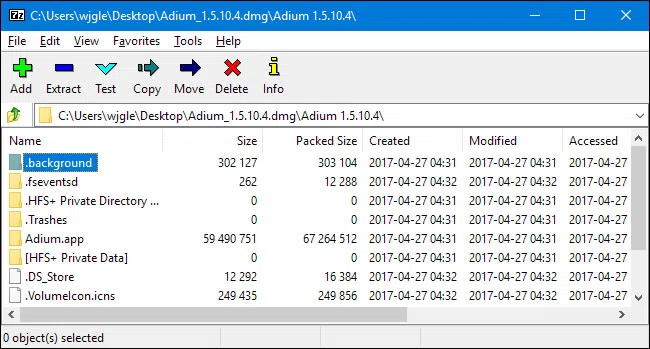
Step 3. If you want to extract DMG files to computer, just right click a .dmg file you want to extract files, then select 7-zip menu from the list.
Step 4. You will see there are many options listed in the menu including 3 "Extraction option", just choose the "Extract files" and specify a save folder where the files are extracted to. You can also extract to a folder by choosing "Extract to FolderName" option.
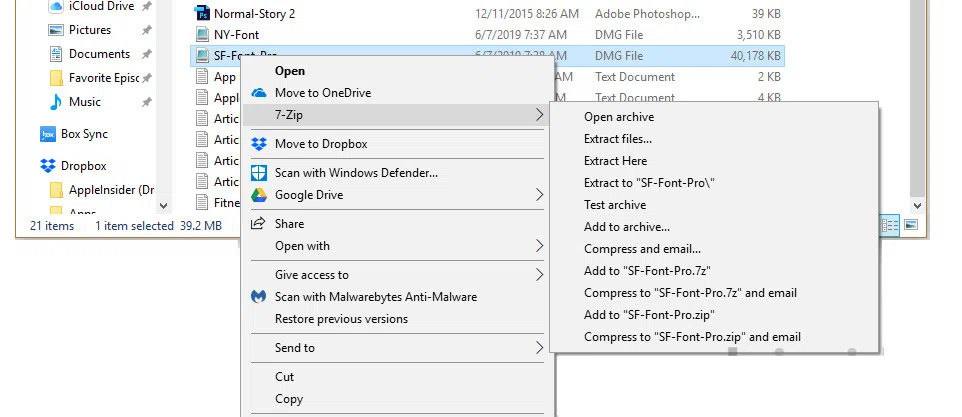
Step 5. After a while, all the files in DMG will be extracted to the location you specify.
Extract DMG File on Windows using UltraDMG
UltraDMG is a great alternative that provides another choice to extract data from DMG file on a Windows PC in a very easy way. You're allowed to extract files whatever you want by clicking Extract button. It supports a lot of standard image files, such as DMG, Bin, Img, RAW and 7zip. The most important thing is it simply works with encrypted DMG files and those bigger than 4 gigabytes. In addition to Extract DMG file, it also provides another function "BURN" that can be used to create a Windows bootable installation USB drive, which it's helpful to those who is in need of installing macOS.
Step 1. UltraDMG is a desktop utility that can be downloaded and installed on a Windows and mac computer. After installation, launch it.
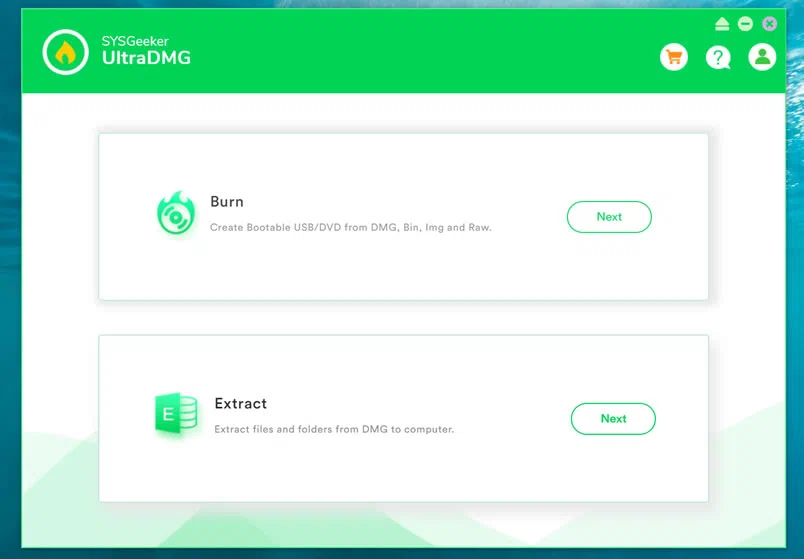
Step 2. Select the Extract option from the main panel, then click import your DMG file by clicking "Load" button in the top right-hand corner. The program will recognize your DMG file then shows it a tree structure with details.
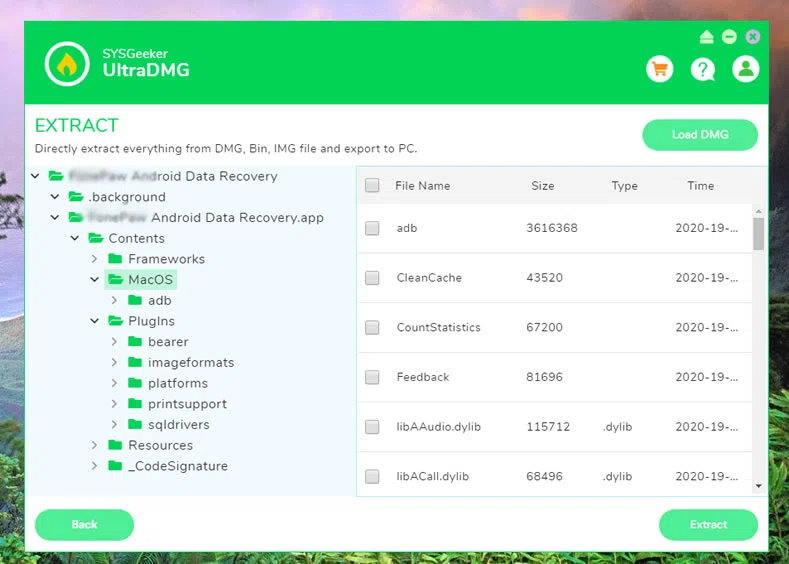
Step 3. Select the files that you want to extract to computer, then click Extract button to start extracting .dmg files to computer. All the files will be sent to the location you specify.
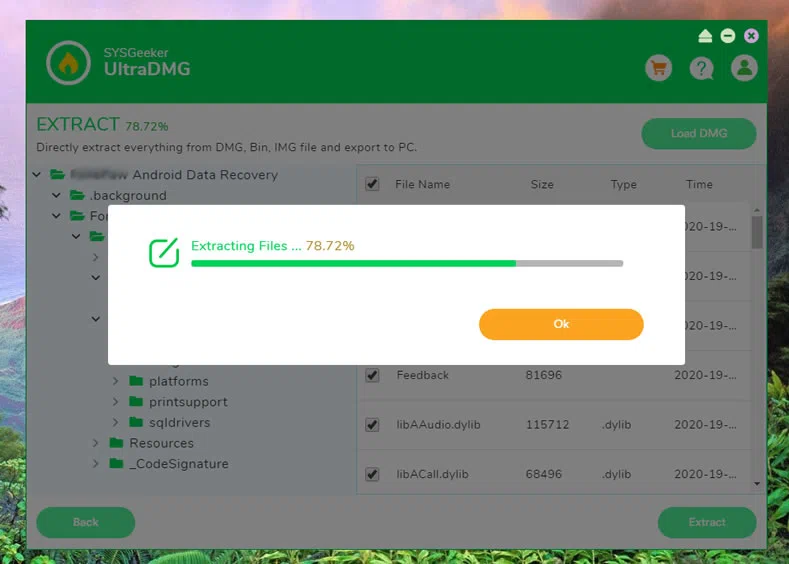
Once the extracting process completes, now you will be able to view the files that inside of your DMG file.
Open DMG File by Converting DMG to ISO
Converting DMG to ISO is a clumsy way that also can be used to open and view content of Mac on a Windows computer, Although a lot of times it does works but this makes you detours! You will need a ISO conversion tool like AnytoISO or WinArchiver or other ISO program that allows you to mount it as normal. However, most ISO conversion are not free, so you may be asked to purchase a full version or upgrade in order to convert DMG files.
But dmg2iso is a freeware whose sole purpose is to create ISO images from compressed DMG file. The only drawback is that it's a standard command-line utility that provides graphical interfaces.
Step 1. Ffirst of all, download the dmg2iso utility on its site. http://vu1tur.eu.org/tools/, then extract the files of dmg2img to a new folder.
Step 2. In your Windows 10 computer, open a command prompt with admin, then use the cd command to navigate to the folder where you extracted dmg2img.
Step 3. type the following command to convert your DMG file.
dmg2img.exe {source file.dmg} {destination file.iso}
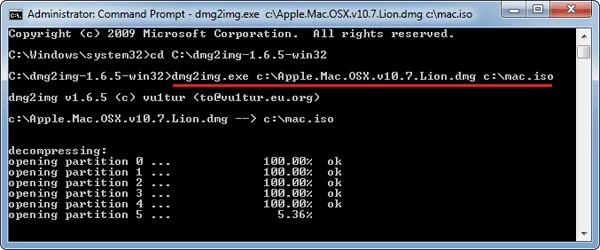
Step 4. Waiting for it to be done, then you will get a ISO files and you check mount it with your Windows 10.
As you can see, the 3 methods mentioned here are widely used to open and extract .dmg files on Windows 10/8/7. while most users prefer working with graphical interface to complete the simple task, so, UltraDMG is most used software! In our test, No error dialog box appears when extracting the DMG file. Allowing you to open DGM files on Windows quickly with minimum effort, without configuration parameters.