Have you ever found yourself staring at a WinRAR archive, unable to access its contents because of a forgotten password? It's a common scenario for many of us, leading to frustration and the potential loss of important data. WinRAR is a popular software used for compressing and archiving files, and it allows users to protect their archives with a password. Forgetting this password can seem like hitting a dead end, but fear not! There are methods to unlock a WinRAR password and regain access to your files. In this blog, we'll explore why this situation occurs and introduce two effective ways to tackle the issue, along with a suggestion to avoid future password dilemmas.
How to Recover RAR Passowrd using Dr.RAR
Luckily, if you've forgotten your WinRAR password, all is not lost. There are some ways to crack that code and get back to your files. Password recovery tools are software designed to crack passwords using various algorithms. Tools like RAR Password Unlocker or PassFab for RAR are equipped with features such as brute-force attack, dictionary attack, and others. Here's a brief look at how to use them:
iSeePassword DR.RAR is a software tool designed specifically for the purpose of recovering forgotten or lost passwords from RAR archives. It’s an incredibly useful utility for anyone who often uses WinRAR for compressing files and securing them with passwords. Losing access to important files because of a forgotten password can be a significant inconvenience, and that's where iSeePassword DR.RAR steps in to provide a solution.
Step 1. To get started, your initial step is to download and install the RAR Password Recovery Tool onto your computer. Ensure it's installed correctly, and then launch the application. Once you're on the main page, look for the option labeled "Recover password from File and Archive" and select it to proceed.
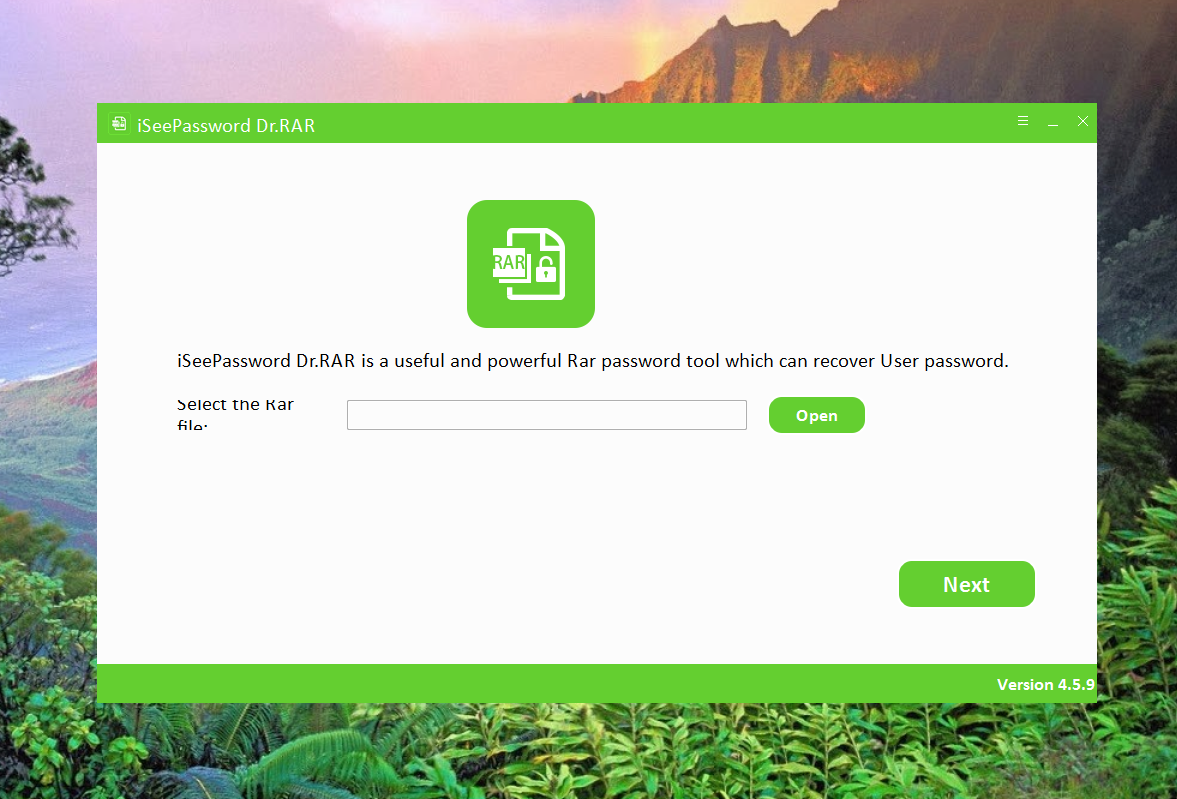
Step 2. Next, click on the "Open" button to browse and select the password-protected RAR file you wish to recover. Keep in mind that you can only select and import one RAR file into the program at a time. Once you've selected your file, move on to choosing the appropriate recovery mode for the task at hand.
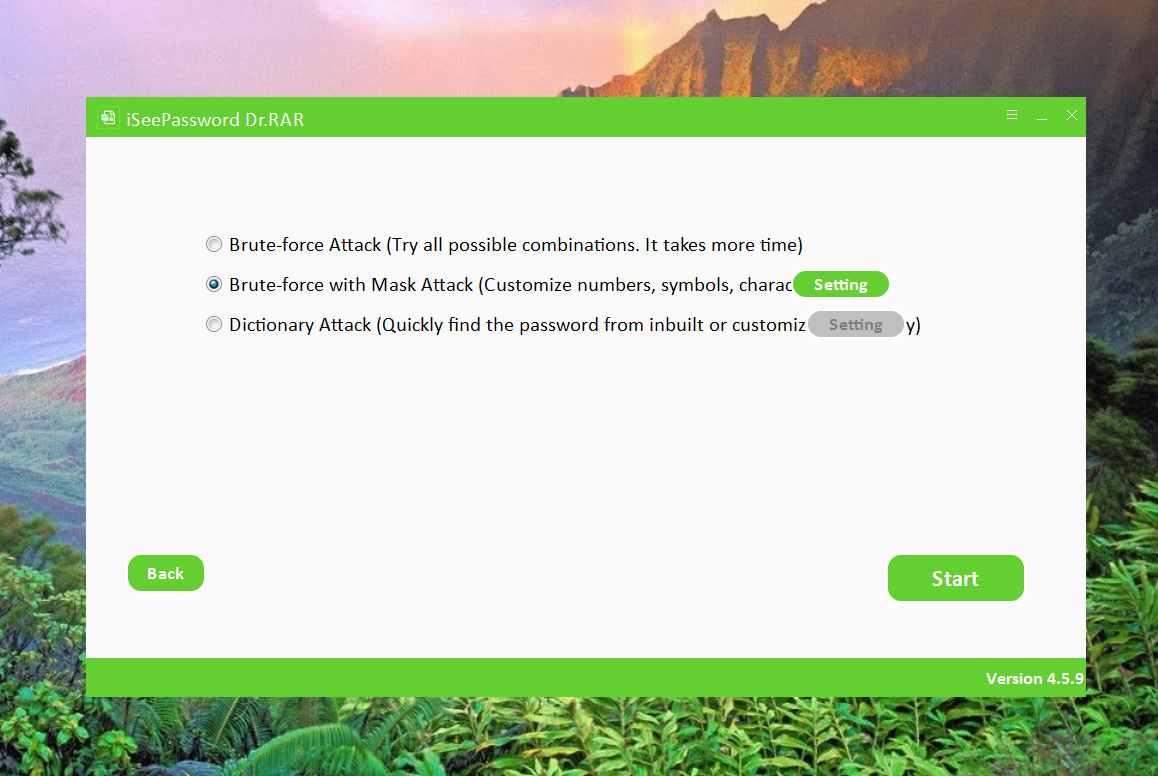
Step 3. Within the program, you'll find four different types of attacks available for you to use in order to remove the RAR password. Choosing the right type of attack largely depends on the specifics of the password in question, such as its length and the character sets used.
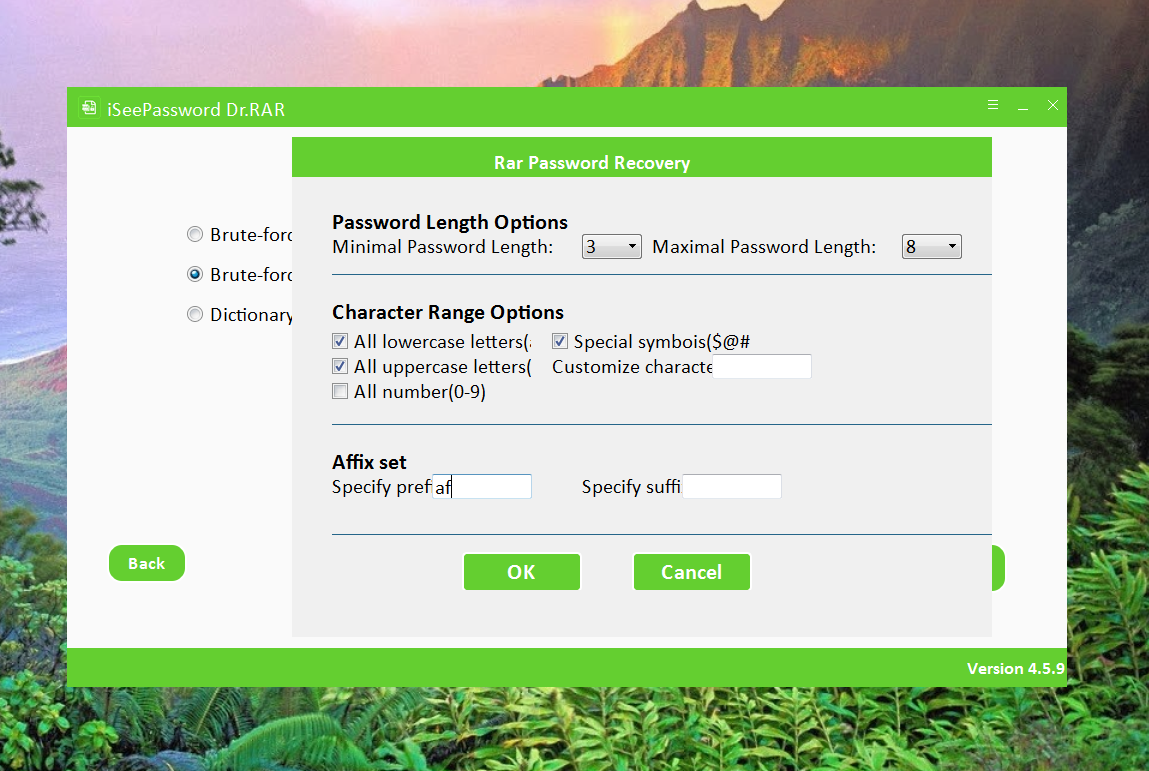
Step 4. If you recall any part of your password information, such as the length of the password, specific characters, or numbers, then the Mask Attack mode will be your best choice. To proceed with this, click the drop-down button and select Mask Attack from the four available types of attack. This method allows you to use your partial memory of the password to narrow down the search, making the recovery process faster and more efficient.
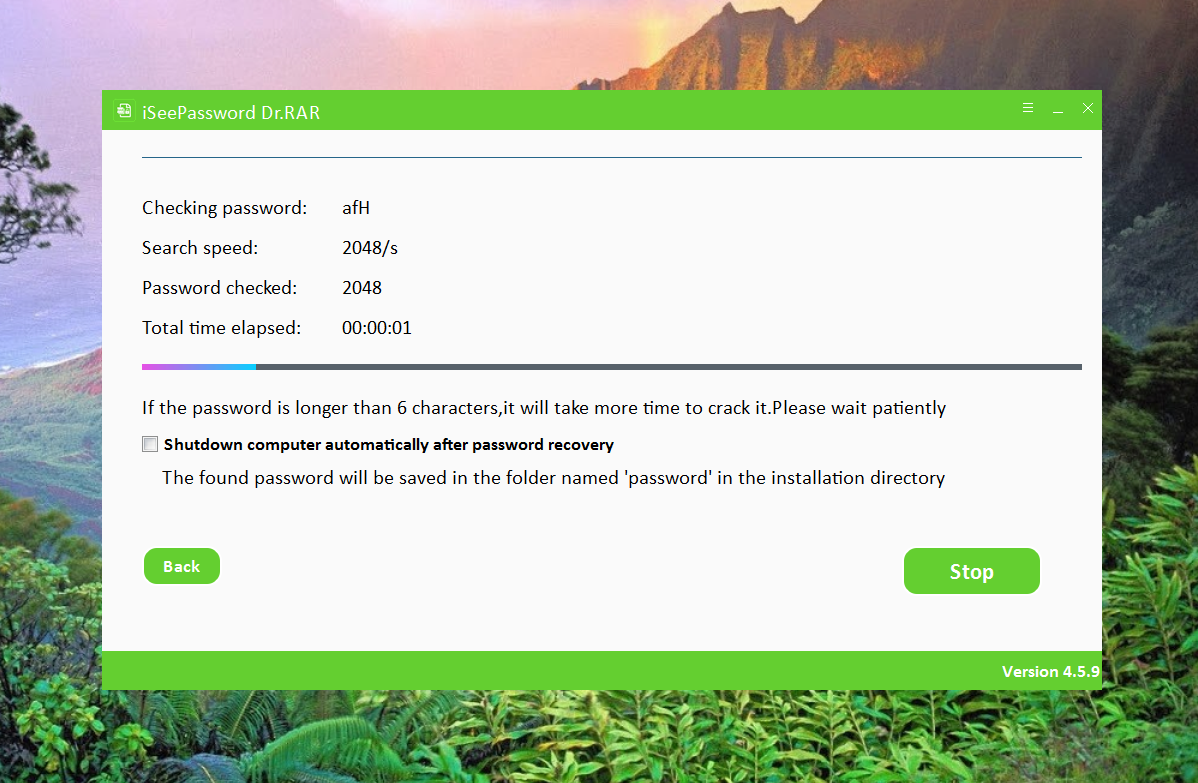
Step 5. After selecting your preferred mode of attack, simply click on the "Start" button to initiate the process. The duration of this task will vary depending on the amount and accuracy of the password details you've provided; the more specific details you remember and input, the quicker the recovery process will be. Once the program successfully finds your RAR password, hit the "Copy" button. This action allows you to capture your original password, enabling you to paste it into the necessary field to unlock and access the RAR file you've been aiming to open.
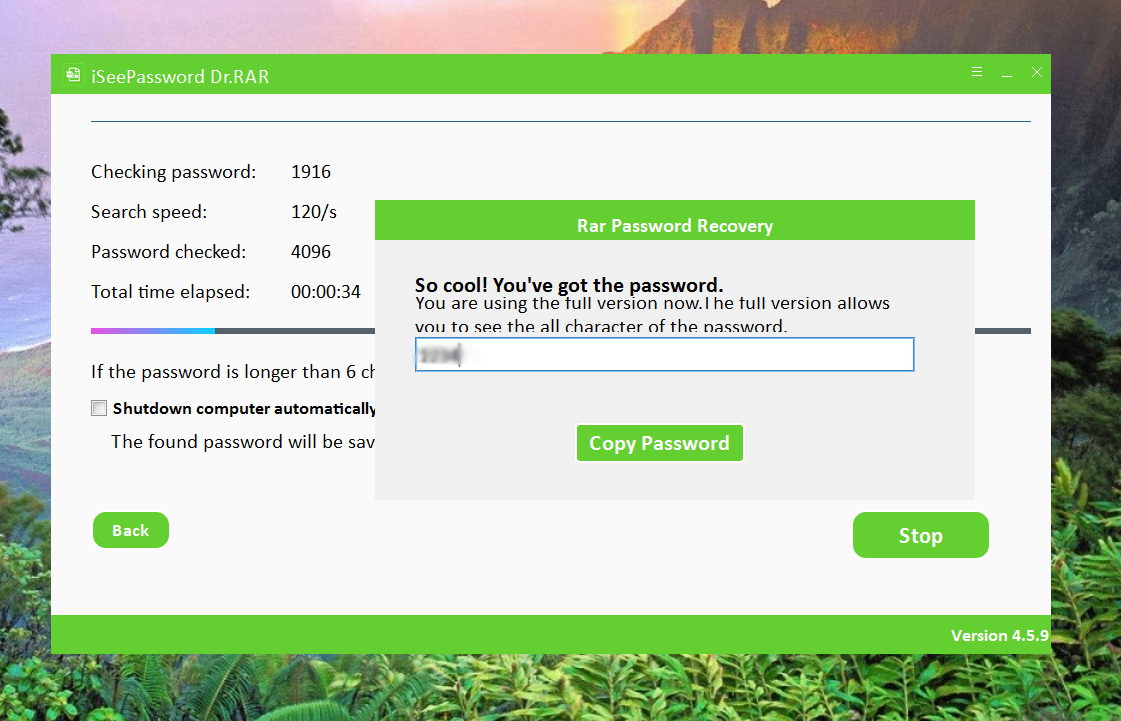
Step 6. After selecting your preferred mode of attack, simply click on the "Start" button to initiate the process. The duration of this task will vary depending on the amount and accuracy of the password details you've provided; the more specific details you remember and input, the quicker the recovery process will be. Once the program successfully finds your RAR password, hit the "Copy" button. This action allows you to capture your original password, enabling you to paste it into the necessary field to unlock and access the RAR file you've been aiming to open.
Yes, it's quite user-friendly! Before diving into the program, if you have a rough idea about the length of your password and are certain about which letters were definitely not included, especially if you believe your password is under 6-7 characters, then this RAR Password Recovery tool can be incredibly efficient in helping you retrieve your password quickly. The key here is the more detailed information you can provide about your password, the less time the recovery process will take. Essentially, the accuracy and specificity of the information you remember and input directly influence the speed and success of the recovery.