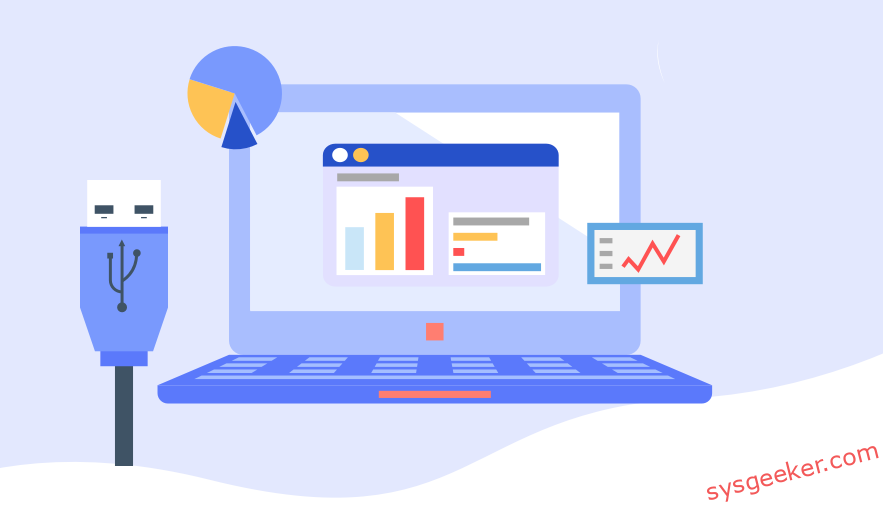Table of Contents
USB bootable software has become increasingly popular in recent years as it enables users to run operating systems and utilities directly from a USB drive, without needing to install the software on a hard drive. This is particularly useful for IT professionals, computer enthusiasts, and individuals who want to run diagnostics, backup data, or troubleshoot a computer problem.
There are a variety of USB bootable software programs available for both Mac and Windows systems, each with its own strengths and weaknesses. In this article, we will list eight of the best USB bootable software programs for both Mac and Windows and discuss their pros and cons.
What’s USB Bootable software?
USB bootable software is a program that allows you to create a bootable USB drive that can be used to install or run an operating system on a computer. A bootable USB drive is a storage device that contains a bootable operating system image, and it can be used to start up a computer that is not able to boot from its internal hard drive.
USB bootable software allows you to create a bootable USB drive by copying the contents of an operating system installation disc or an image file onto a USB drive. This process involves creating a boot sector on the USB drive, which enables the computer to boot from it.
Can I Just Drag ISO to USB?
No, Simply dragging an ISO file to a USB drive will not make the USB drive bootable. A bootable USB drive must contain a boot sector and the necessary boot files to boot a computer.
When you drag an ISO file to a USB drive, the file is simply copied to the USB drive without any additional boot files. The USB drive will not have the necessary boot sector and files that are required to boot the computer from the USB drive.
Best USB Bootable Software for Windows
Rufus:
Rufus is a free and open-source USB bootable software that is compatible with Windows. It can create bootable USB drives for various operating systems, including Windows, Linux, and others. The software is lightweight and easy to use, with a simple user interface.
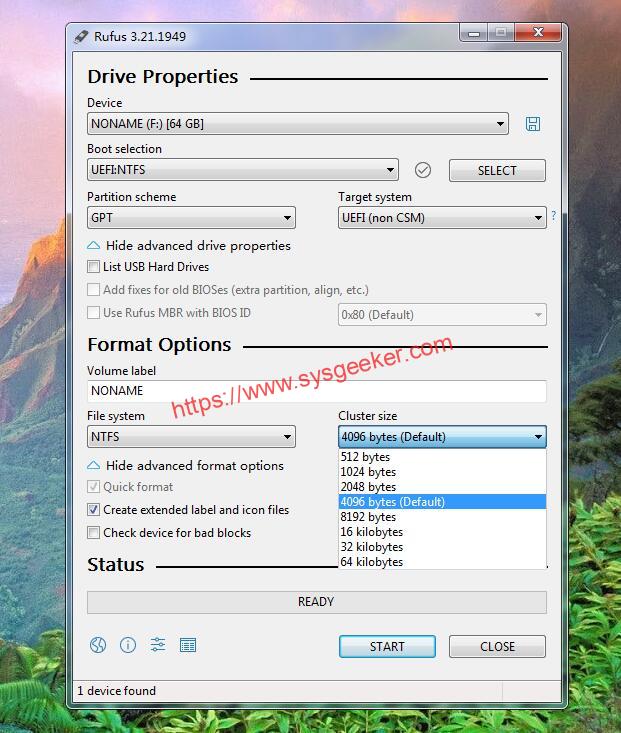
Pros:
– Easy to use and user-friendly interface
– Supports multiple file systems, such as NTFS, FAT32, and exFAT
– Portable and lightweight
– Can be used to create a bootable USB drive from a wide range of ISO images
– Supports multiple languages
– Can be used to format USB drives
– Free to use
Cons:
– Not compatible with some versions of Windows
– Can be slow to write to USB drives
– Limited support for UEFI booting
– Cannot create a bootable USB drive from a DVD or CD-ROM
WonderISO:
SYSGeeker WonderISO is a software application developed by SYSGeeker that allows users to create, modify and manage ISO files. It also has many other features, such as the ability to create bootable Windows USB drives, backup and restore Windows system, clone disks, and more. With WonderISO, users can create ISO files from physical media and store them on their computer, making it easier to access and use the files without the need for the original physical media. Additionally, the software allows users to modify existing ISO files and create new ones from scratch.
You can see it provides 5 functions: Burn, Extract, Create, Edit and Copy Disk. It supports all popular image file formats, such as ISO, BIN, IMG, NRG, MDF, and more.
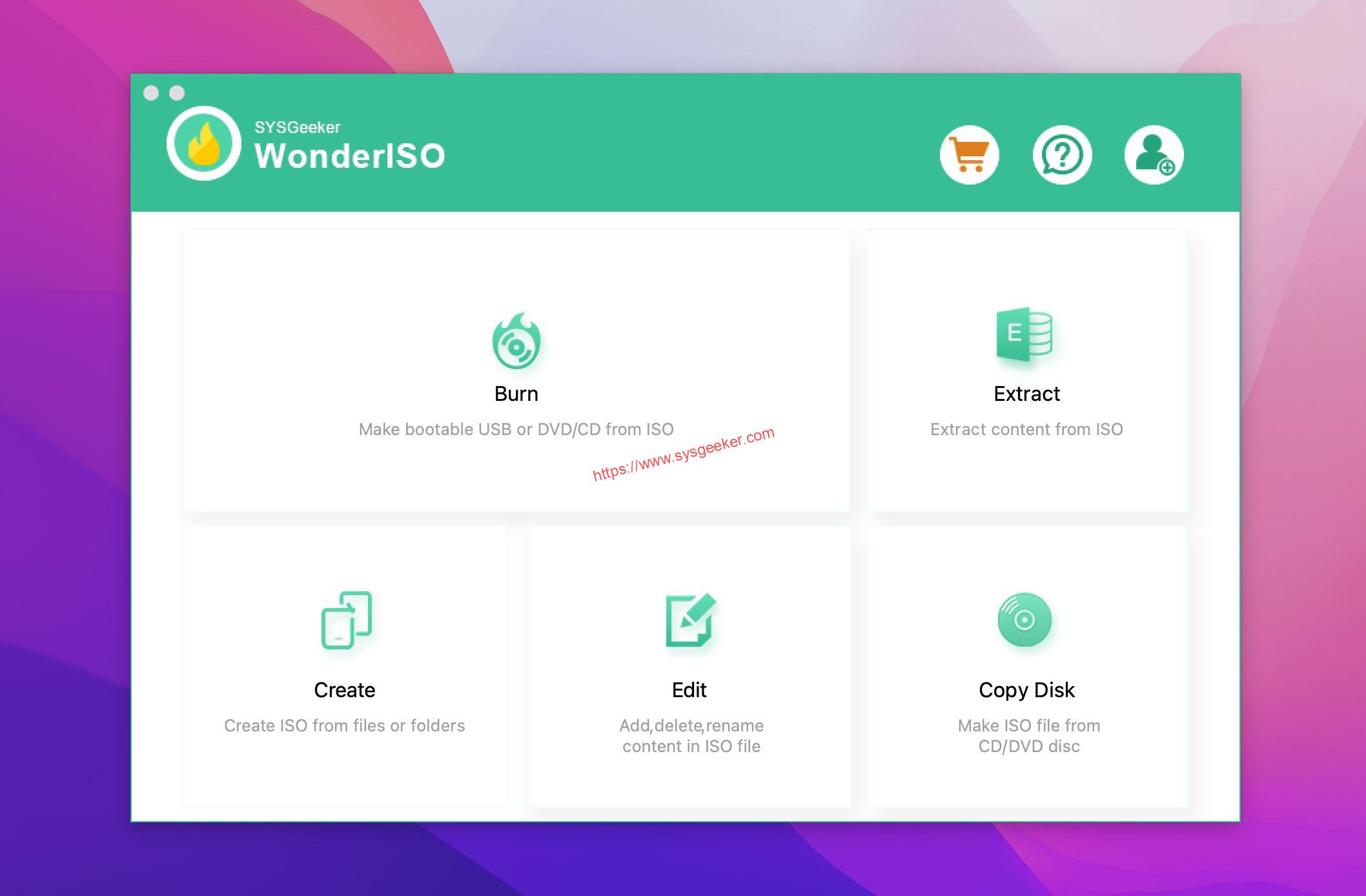
You can select MBR and UEFI boot mode when creating bootable USB drive, and also support multiple file system like NTFS, FAT32.

SYSGeeker WonderISO can automatically handle files larger than 4GB by spoliting into two files because of the limitation of the FAT32 file system. FAT32 only supports files up to 4GB, so if the ISO image file size is larger than 4GB, it will be split into two files – the first part is named “[ISO file name]001”, and the second part is named “[ISO file name]002”.
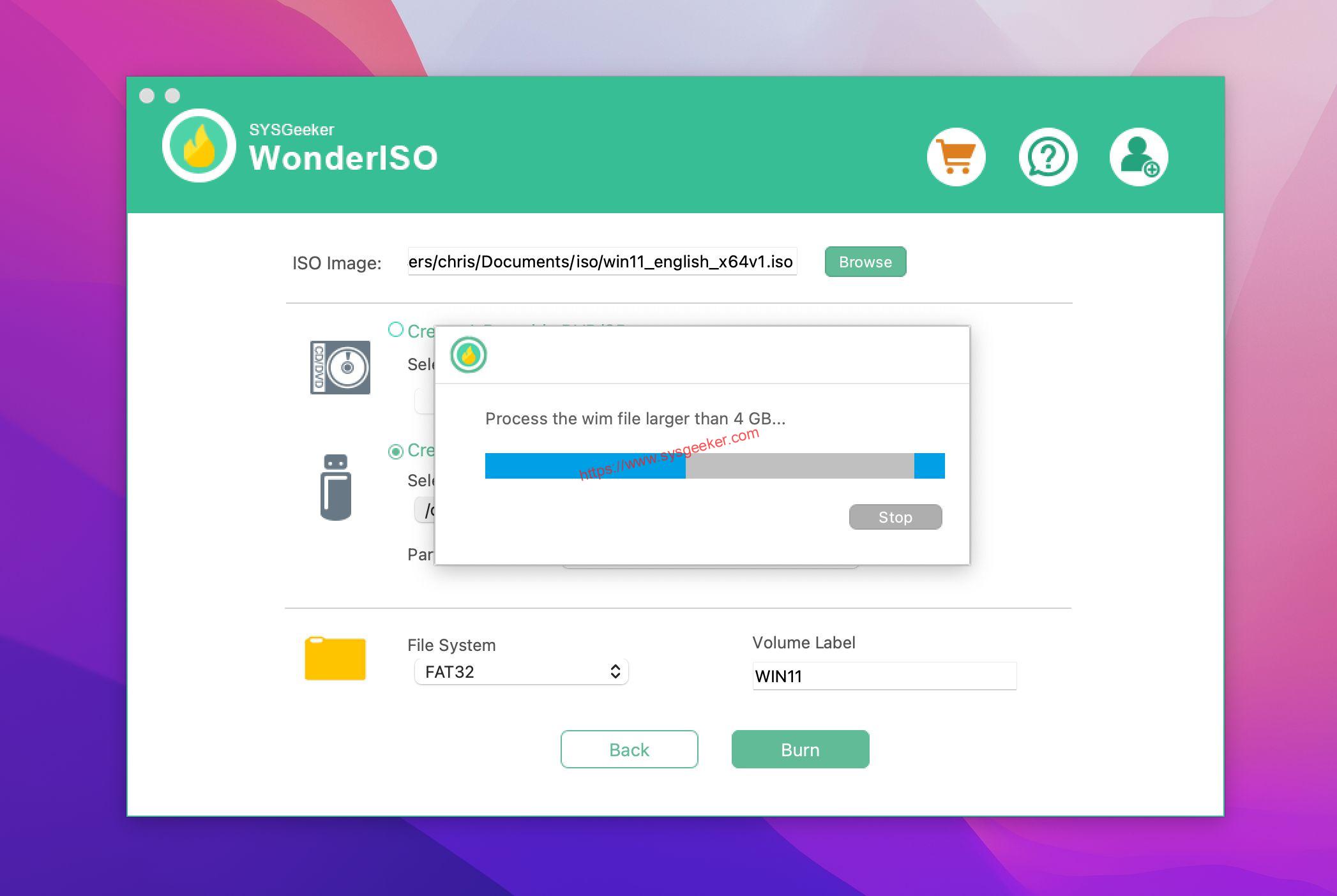
It will take a few minutes to get the ISO image file split into two files, then the USB will be bootable and can be used to install the operating system.
WinToUSB:
WinToUSB is a USB bootable software that enables you to create a bootable USB drive for Windows operating systems. The software comes in both free and paid versions, with the paid version offering more features.
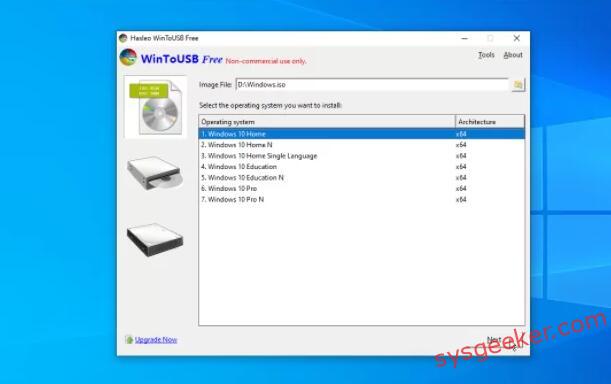
Cons :
- Limited compatibility: Not all computers can boot from USB drives. Some older computers may not have the option to boot from USB.
- Requires high-speed USB drives: To create a bootable USB drive, you need a high-speed USB drive with enough capacity to hold the Windows installation files.
- Requires administrative privileges: To create a bootable USB drive, you need administrative privileges on the computer you are using.
- May cause data loss: Creating a bootable USB drive using WinToUSB may overwrite the data on the USB drive. It is important to backup any important data before using WinToUSB.
Universal USB Installer:
Universal USB Installer is a USB bootable software that is free and open-source. It is compatible with Windows and allows users to create bootable USB drives for various operating systems, including Windows, Linux, and others. The software is lightweight and easy to use, with a simple user interface. Universal USB Installer is primarily designed for creating bootable USB drives for Linux distributions and Windows installation files. It may not work with all types of bootable ISO files, and users may need to use alternative tools for creating bootable USB drives for certain applications or operating systems.
Creating a bootable USB drive with Universal USB Installer involves formatting the USB drive, which will erase any existing data on the drive. Users must ensure that they have backed up any important data before using the tool.
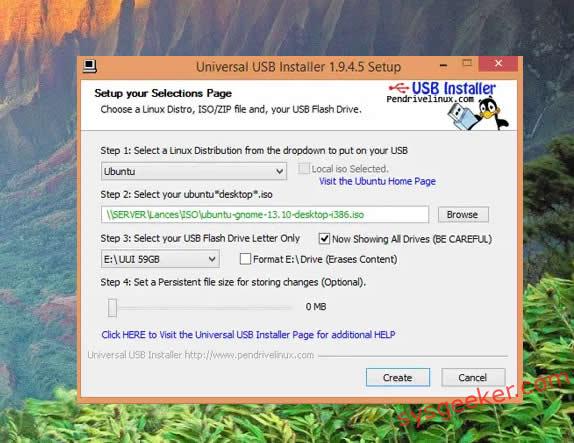
Pros
• Easy to use and requires no technical knowledge
• Supports multiple versions of Linux distributions
• Allows users to create bootable USB drives from various ISO files
• Portable and lightweight
Cons
• May not work with all Linux distributions
• Some distributions may require additional drivers or bootloaders.
YUMI:
YUMI is a USB bootable software that is free and open-source. It is compatible with Windows and enables users to create bootable USB drives for multiple operating systems, including Windows, Linux, and others. The software is lightweight and easy to use, with a simple user interface. It is also used to boot and install multiple operating systems, antivirus utilities, disc cloning, and diagnostic tools on a single USB drive. However, some users may find YUMI difficult to use, as it requires a certain level of technical knowledge to use effectively. Additionally, it can be slow to create a multiboot drive, as it has to copy each image to the USB drive separately.
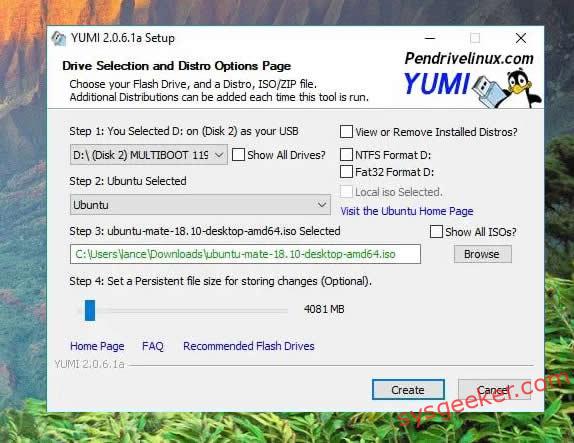
Pros:
– Easy to use
– Free and open-source
– Supports a wide range of operating systems and tools
– Allows users to create a bootable USB drive with multiple operating systems
Cons:
– Requires a certain level of technical knowledge
– Can be slow to create a multiboot drive
– Some users may find the interface confusing
Best USB Bootable Software for Mac
DiskMaker X:
DiskMaker X is a USB bootable software that is compatible with Mac. It enables users to create bootable USB drives for macOS operating systems. The software is free and open-source, with a simple user interface. Pros of DiskMaker X include fast operation, easy-to-follow wizard, and compatibility with various macOS operating systems. However, its cons include limited support for non-Mac operating systems and lack of customization options.
Cons:
- Limited support for non-Mac operating systems
- Lack of customization options
- Compatibility issues: DiskMaker X may not be compatible with some older Mac systems, which can limit its functionality for some users.
- Potential data loss: There is a risk of data loss when using DiskMaker X, as creating a bootable USB drive involves erasing the existing data on the drive. Users should back up their data before using the software to avoid losing important files.
UUBYTE ISO Editor
UUBYTE ISO Editor is an all-in-one ISO editing software that makes it easy to create, edit, extract, and convert ISO files. It can be used to edit the contents of an ISO file, burn it to a disc, or create a bootable USB drive. UUBYTE ISO Editor also supports various image file formats, including ISO, NRG, BIN, and IMG. What’s more, it comes with a built-in ISO explorer and a hex editor, which make it easy to view and edit the contents of ISO files.
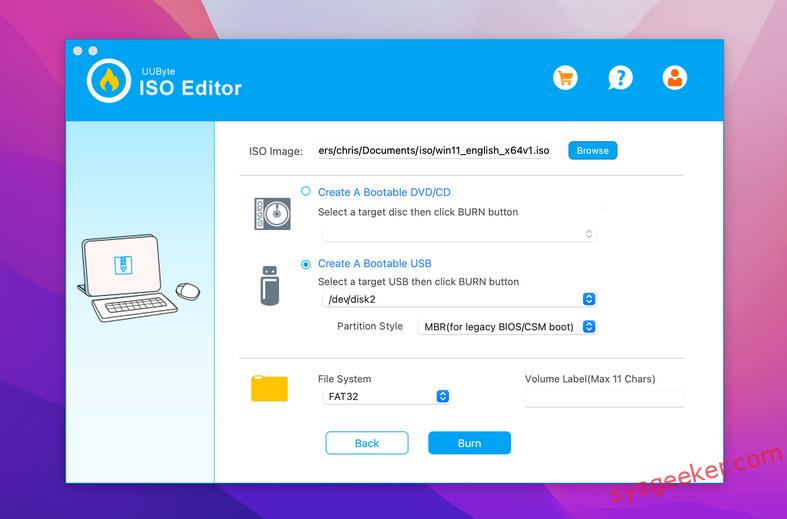
In terms of making a boot disk, UUBYTE ISO Editor can create a bootable USB drive for various operating systems, including Windows, Linux, and Mac. It also allows users to edit the boot sector of a bootable USB drive, making it possible to customize the boot menu. It also offers a powerful burning engine that can burn ISO files to CD, DVD or Blu-ray Disc and handle larger ISO file sizes.
Pros
– Easy to use
– Supports multiple file formats
– Built-in ISO explorer and hex editor
– Create bootable USB drives
– Customize the boot menu
Cons
– Some advanced features may be difficult for beginners to understand
UNetbootin:
UNetbootin has a simple and easy-to-use interface, making it accessible to users with varying levels of technical expertise. IT offers customization options, including the ability to choose the operating system, set the amount of space to allocate for storage, and select the file system. What’s more, UNetbootin supports a wide range of operating systems, including Linux, FreeBSD, and other Unix-based systems, making it a versatile tool for IT professionals and enthusiasts.
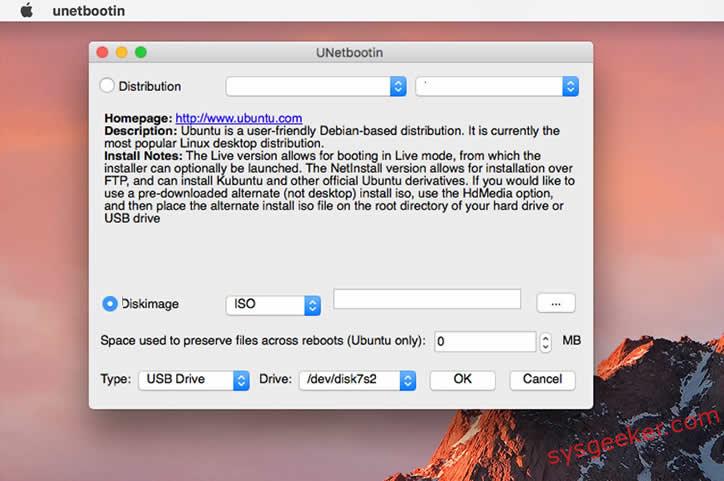
Cons:
- Potential compatibility issues: UNetbootin may not be compatible with all systems and hardware configurations, which can limit its functionality for some users.
- Slow operation: UNetbootin can be slow at times, especially when creating bootable USB drives for larger operating systems.
- Limited support: UNetbootin has limited support options, which can be a drawback for users who need assistance with the software.
- Lack of security: UNetbootin does not provide any security features, such as encryption, which can be a concern for users who want to protect their data.
Etcher:
Etcher is an open-source, cross-platform program for flashing operating system images to SD cards and USB drives. It supports Windows, macOS, and GNU/Linux. It is a user-friendly program that allows users to quickly and safely write an image file (.img, .iso, etc.) to a storage device. Etcher also supports verifying the written image and optionally validating the device before unplugging.
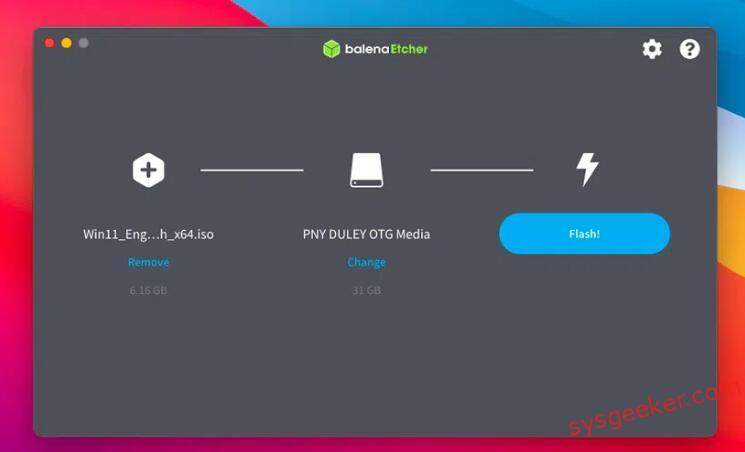
Etcher is known for its reliability and is less likely to encounter errors or issues during the bootable USB drive creation process. There is a risk of data loss when using Etcher, as creating a bootable USB drive involves erasing the existing data on the drive. Users should back up their data before using the software to avoid losing important files. Etcher does not offer advanced features such as encryption or password protection, which can be a concern for users who want to protect their data.
Pros:
– Easy to use
– Cross-platform support
– Supports multiple image formats
– Verifies written image and optionally validates device before unplugging
– Secure flashing process
– Automatically formats the device to the correct file system
– Open source software
Cons:
– Limited support for device types (only SD cards and USB drives)
– May have compatibility issues with some older operating systems
Boot Buddy:
Boot Buddy is a USB bootable software that is compatible with Mac. It enables users to create bootable USB drives for various macOS operating systems. The software is free and easy to use, with a simple user interface. Pros of Boot Buddy include fast operation, easy-to-follow wizard, and compatibility with various macOS operating systems. However, its cons include limited support for non-Mac operating systems and lack of customization options.
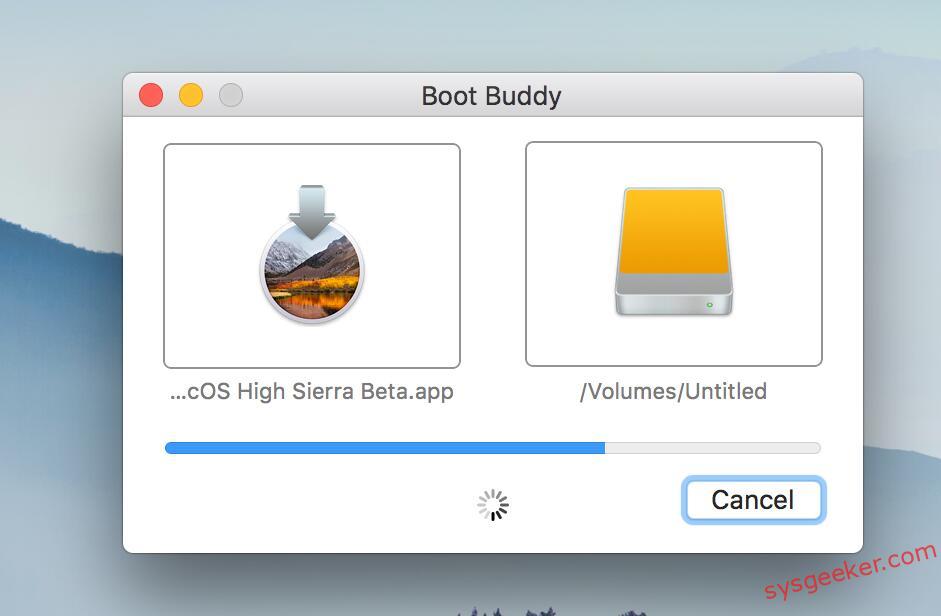
How to Select the USB bootable creator?
When selecting a USB bootable creator, there are several factors to consider, including:
- Compatibility: Make sure the software you choose is compatible with your operating system, whether it’s Mac, Windows, or Linux.
- Ease of Use: Choose a program with a user-friendly interface and clear instructions to avoid any confusion during the bootable USB creation process.
- Customization options: Consider whether the software offers customization options such as the ability to select the operating system or adjust the storage capacity of the USB drive.
- Speed and Reliability: Look for a program that is fast and reliable and is less likely to encounter errors or issues during the creation process.
- Security Features: If you plan to use the bootable USB drive to store sensitive information, look for a program that offers security features such as encryption or password protection.
- Support: Consider the availability of support options, such as documentation, online forums, or customer support, in case you encounter any issues while using the software.
By considering these factors, you can choose a USB bootable creator that best fits your needs and requirements.
How can I tell if my USB is bootable?
To determine if your USB drive is bootable, you can try the following steps:
- Insert the USB drive into the computer and restart the computer.
- As the computer starts up, look for a prompt that says "Press any key to boot from external media" or a similar message. If you see this message, it means that your USB drive is bootable.
- If the computer boots into the operating system normally, then the USB drive may not be bootable.
Alternatively, you can check the properties of the USB drive on your computer to see if it is bootable. Here are the steps to follow:
- Insert the USB drive into your computer.
- Right-click on the USB drive icon and select "Properties."
- In the Properties window, select the "Hardware" tab.
- Select the USB drive from the list of devices and click on the "Properties" button.
- In the Properties window, select the "Volumes" tab and click on the "Populate" button.
- If the file system is listed as FAT32 or NTFS, it means that the USB drive is bootable. If it is listed as exFAT or another file system, it may not be bootable.
By following these steps, you can determine if your USB drive is bootable or not. Keep in mind that not all USB drives are bootable, so it’s important to check before using it for bootable purposes.
In Conclusion
USB bootable software programs offer a convenient way for users to run operating systems and utilities directly from a USB drive, without needing to install the software on a hard drive. There are many USB bootable software programs available for both Mac and Windows systems, each with its own strengths and weaknesses.
We have listed eight of the best USB bootable software programs for both Mac and Windows and discussed their pros and cons. These programs vary in their features and capabilities, but they all aim to make it easy to create a bootable USB drive that can be used to install or run an operating system on a computer. When selecting a USB bootable software program, it is important to consider your specific needs and requirements, as well as the compatibility of the software with your operating system.
FAQ about USB Bootable Software
Can I install an ISO file without burning it?
Yes, you can install an ISO file without burning it by using virtual drive software. This allows you to mount the ISO file as if it were a physical disc, so you can access and install the contents of the ISO file without having to burn it to a disc. Examples of popular virtual drive software include Alcohol 120%, Daemon Tools, and MagicDisc.
Is Rufus software free?
Yes, Rufus is free software. It is a free, open-source tool for creating bootable USB drives from ISO images. Rufus is available for download from its official website, as well as from various software repositories.
Which is better WonderISO or Rufus?
It depends on the task you are trying to accomplish. Rufus is better for making bootable ISO images for Linus, while WonderISO is better for creating bootable USB drives.