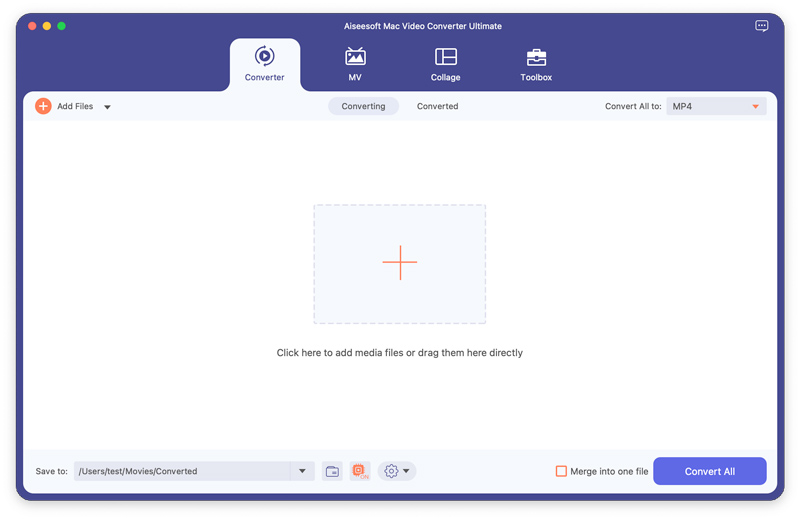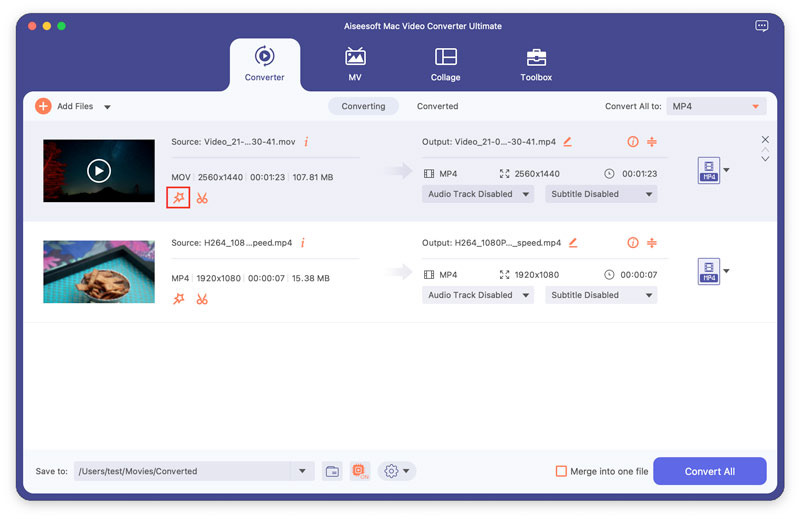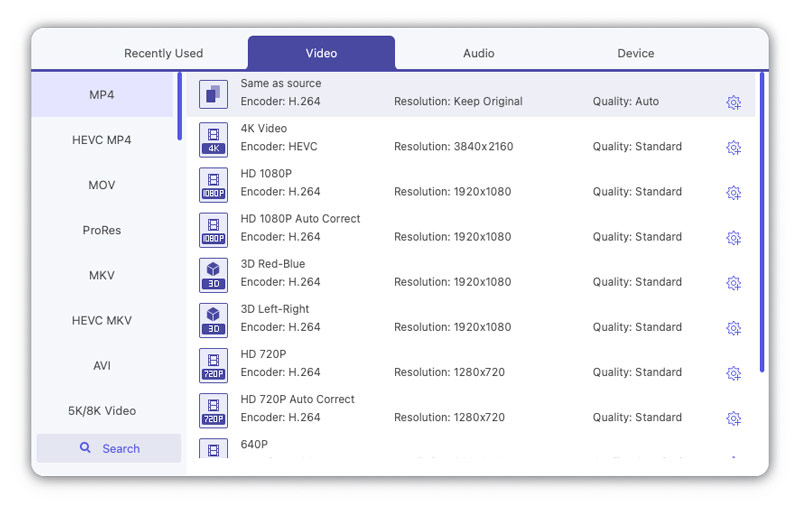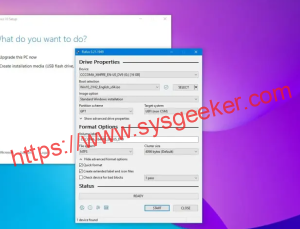Table of Contents
As a Mac user, it can be quite a task to find a video converter that not only works well but also fits within our budget. So, if you’re here to search for the best MOV converters for Mac, then you’re in the right place.
MOV files are necessary for QuickTime, which is a media player that comes pre-installed in all Apple devices. However, not every other device can play MOV files. If you’ve got MOV files that need to be played on non-Apple devices, then you need a MOV converter.
In this article, we’ll be discussing the top 7 best MOV converters for Mac. We’ll take a look at each converter in detail, weighing in on the pros and cons. We’ll also be comparing all seven software in a comprehensive comparison table.
What is MOV?
MOV stands for QuickTime File Format. It is a container format used to store multimedia files that were created by Apple Inc. A MOV file usually consists of one or multiple tracks, each with its own type of data. For instance, a typical MOV file contains at least two tracks – one with a video and the other with audio.
MOV is a popular format used to store video files that are designed for use on Apple’s QuickTime Player. However, they can be played only on specific devices. In case you want to play your MOV files on other devices, you may need to convert them into other formats like MP4 or AVI.
Top 7 Best MOV Converters for Mac
Top 1: Aiseesoft Video Converter Ultimate
- The conversion speed is fast.
- Can download videos from video-sharing websites.
- The video quality remains the same even after converting into MOV format.
- It has a simple and user-friendly interface.
Cons:
- It is relatively expensive compared to other converters.
- The free version is limited in its features and has a watermark.
Top 2: Handbrake
Handbrake is available as an open-source video transcoder that is freely downloadable with no ads and pop-ups. It is the best software if you are looking for something quick, simple, and cost-efficient. Handbrake works with most of the popular formats and supports batch conversion. The software runs on multiple platforms, and you can use it on your Windows or Linux PC, in addition to your Mac.
Pros:
- It is available for free.
- Easy to use and setup.
- It supports batch conversion.
- Works on multiple platforms
Cons:
- It is not as fast as other paid converters.
- The interface can be confusing for some users.
- Conversion in some formats may affect the video quality.
Top 3: Movavi Video Converter
Movavi Video Converter is a comprehensive video converter software that is available for both Windows and Mac. It provides you with an easy-to-use interface and works well with all kinds of media files. One of the standout features of Movavi Video Converter is that it supports hardware acceleration, thereby reducing conversion time by up to 79%. It also supports batch conversion, and you can convert multiple files at once. Additionally, this software has a trim feature which enables you to cut your video into small pieces, adjust video quality and crop videos.
Pros:
- It supports hardware acceleration.
- It has a simple and user-friendly interface.
- The video quality remains the same even after converting into many formats.
- It supports batch conversion.
Cons:
- It’s a bit more expensive when compared to some other converters.
- The free version is limited in features and can add a watermark to your videos.
Top 4: Any Video Converter
Any Video Converter is another top-rated video converter software for Mac. This software supports a wide range of formats, including MP4, MOV, AVI, and WMV, among others. It also comes with an in-built downloader that enables you to download videos from multiple platforms like YouTube and Vimeo to your computer. Moreover, this tool has a video editor that enables you to crop, cut, and merge videos. You can also add special effects to your videos, such as filters and subtitles. Further, this software offers batch conversion and supports a wide range of output formats like MP4, FLV, MOV, and many more.
Pros:
- It supports multiple formats, including popular formats like MP4 and MOV.
- It comes with an in-built downloader.
- It is user-friendly and easy to use.
- It has many features, including cropping, cutting, and merging videos, as well as adding effects and subtitles.
Cons:
- It has a bit of a learning curve in terms of how to use more advanced features.
- The free version has limited features, and you can only convert videos up to 1/3 of their original size.
Top 5: Online UniConverter
Online UniConverter is another great option for converting videos on your Mac. The best part is that it’s free and doesn’t require any software download. With Online UniConverter, you can convert your video files to various formats without any limit on the file size. It supports output in various formats such as MP4, MOV, and AVI. Moreover, you can compress videos and reduce video sizes without necessarily losing quality.
Pros:
- It’s free, and no software download is required.
- It has a simple and easy to navigate interface.
- No limit to file size and supports multiple file formats.
- You can compress videos to reduce their size.
Cons:
- Slow conversion speed compared to other paid converters.
- The software can be limited in terms of features.
- You need to have a stable internet connection to use this software.
Top 6: Adapter
Adapter is a free video converter that is available for your Mac, Windows or Linux computer. It supports input and output from most of the popular formats like MOV, MP4, and FLV. In addition, this application is easy to use, and the conversion speed is fast. Adapter allows for batch conversion, which saves time if you want to convert a large number of video files. You can also add a metadata description, as well as add captions and subtitles.
Pros:
- It is available for free.
- Fast conversion speed with support for batch conversion.
- You can add captions and subtitles to your videos.
- It supports most of the popular formats.
Cons:
- The interface can be a bit complicated for beginners.
- Some advanced settings may be hard to find
- It doesn’t have as many features as other converters.
Top 7: iMovie
iMovie is another free and easy-to-use video converter for Mac users. The software comes pre-installed on all new Mac devices. It’s designed mainly for video editing, but it also performs well as a video converter. With iMovie, you can convert your videos to a wide range of formats such as MP4 and MOV. This software also enables you to trim, crop, and add effects to your videos.
Pros:
- It is free and comes pre-installed on all new Mac devices.
- It has a user-friendly interface, which makes it easy to use for all users.
- You can trim, crop and add effects to your videos.
- It supports most of the popular formats.
Cons:
- The conversion speed is slower than other paid converters.
- The software has limited features when compared to other paid converters.
- The software can be quite basic if you need more than basic video editing features.
Comparison Table
Here’s a quick comparison table of all the video converters for Mac discussed in this article:
| Software | Free Trial | Price | Ease-of-Use | Value for Money |
|---|---|---|---|---|
| Aiseesoft Video Converter | Yes | $59.95 per year | Easy | 9/10 |
| Handbrake | Yes | Free | Easy | 9/10 |
| Movavi Video Converter | Yes, but with limitations | $39.95 per year | Easy | 7/10 |
| Any Video Converter | Yes, but with limitations | $49.95 per year | Easy | 7/10 |
| Online UniConverter | No | Free | Easy | 9/10 |
| Adapter | Yes | Free | Medium | 8/10 |
| iMovie | No | Free | Easy | 7/10 |
Our Thoughts
While each of these video converters has its benefits and drawbacks, one of the best overall options is Aiseesoft Video Converter Ultimate. It is an all-around video converter for your Mac, with the ability to convert and download videos from many websites quickly. It also supports hardware acceleration, which helps speed up conversions, and the video quality remains the same even after you’ve converted it. However, if you’re looking for a free option, Handbrake and Online UniConverter can be great alternatives. Adapter is also an excellent option if you want a free converter with some advanced features.
FAQs on Best MOV Converters for Mac
Q1: Can I use the free version of any of these video converters to convert MOV files?
A: Yes, you can use the free versions of the video converters to convert MOV files to other formats. However, the free versions may have limitations such as limited output quality, output file size, and limited features and options. For instance, some free converters add watermarks to your finished videos or have low conversion speeds.
Q2: Can these video converters convert videos into multiple formats?
A: Yes, most of these video converters can convert your videos into multiple formats. Some of them, like Aiseesoft Video Converter Ultimate and Any Video Converter, offer support for up to 1,000 video and audio formats. Other converters such as iMovie and Handbrake have a limited variety of formats that can be utilized.
Q3: Do I need to have a lot of technical know-how to use these software?
A: No, these software programs are user-friendly and easy to understand. With a simple and straightforward user interface, most users can quickly learn how to convert videos with these software without having to go through so many tutorials or guides.
Q4: Will converting MOV files cause a reduction in the video quality?
A: Yes, the video quality can be affected before or after conversion, depending on the software and settings used. However, most advanced video converters are designed to minimize video quality loss as much as possible. And, the best software like Aiseesoft Video Converter Ultimate, Movavi Video Converter, and Handbrake, among others, use advanced algorithms to minimize video quality loss.
Q5: Can I use these software to edit my videos before conversion?
A: Yes. Almost all the video converters featured in this article come with video editing features like trimming, cropping, and adding effects to your videos, as well as other editing features. These features ultimately come in handy to help improve your video quality throughout the editing and conversion process.
Final Thoughts
Choosing the right MOV converter for your Mac is essential if you want to convert your videos without problems or loss of quality. Most of the software reviewed in this article provide an easy-to-use and efficient way to convert your MOV files into other formats and to minimize video quality loss. Depending on your needs and budget, there are great options for both paid and free software. Now you can take an informed decision on which video converter best fits your requirements.