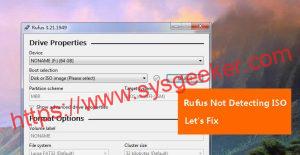Table of Contents
As a Windows user, you might think that the default clock app is enough, but what if you want to customize it or need more features? There are numerous clock tools available online that can help you stay on schedule, customize your clock, or even set alarms to remind you of important tasks. In this blog post, we will introduce you to the best 7 clock tools for Windows 11/10, along with their pros and cons.
Video Tutorial:
What is a Clock Tool?
A clock tool is a software application that provides various functionalities to help you keep track of time. It can offer features like multiple time zone support, customizations, world clocks, calendar integration, alarms, and much more. By using a clock tool, you can easily customize your clock and stay productive throughout the day.
Top 7 Best Clock Tools for Windows 11/10
1. Atomic Clock Sync
Atomic Clock Sync is a free clock tool compatible with Windows 11/10. This tool works by synchronizing your computer’s clock with the atomic clock of the National Institute of Standards and Technology (NIST). It accurately sets your clock’s time and keeps it synchronized throughout the day.
Pros:
– It’s free of cost.
– Easy to use and setup.
– Keeps your clock precise and accurate.
Cons:
– Limited features.
– Does not offer many customization options.
2. Fliqlo
Fliqlo is a stylish and minimalistic clock tool available for Windows 11/10. It displays the time in a retro-style flip clock format, which makes it pretty unique. Moreover, you can change the clock’s size and customize the background to fit your desktop.
Pros:
– Stylish and minimalistic design.
– Highly customizable.
– Runs in screensaver mode as well.
Cons:
– No additional features like alarms or world clocks.
3. World Clock Time Zone Converter
The World Clock Time Zone Converter by Time and Date is a perfect tool for people who frequently need to keep track of different time zones. This clock tool can display up to 8 different time zones, and you can customize each one separately. Additionally, it offers a converter to convert time between different time zones in real-time.
Pros:
– Ideal for people working in different time zones.
– Customizable.
– Offers time conversion as well.
Cons:
– Limited customization options.
4. TClockEx
TClockEx is another free clock tool for Windows that offers many customization options. Users can choose between different clock types, formats, and customize their looks to fit their desktop. Also, it provides a customizable calendar, alarms, and a stopwatch feature.
Pros:
– Highly customizable.
– Offers a stopwatch feature.
– Free to use.
Cons:
– Slightly complicated user interface.
5. Clockify
Clockify is the perfect tool for people who need to track their time spent on tasks. It offers a simple time tracking interface and allows you to track the time spent on different tasks. Also, you can customize your workspace and export time tracking data to CSV or Excel.
Pros:
– Ideal for time tracking.
– Highly customizable.
– Free to use.
Cons:
– Limited features apart from time tracking.
6. Microsoft Alarms & Clock
Microsoft Alarms & Clock is a built-in clock tool that comes with Windows 11/10. It offers various features like alarms, stopwatch, and timer. Additionally, you can customize the clock’s size and add multiple clocks to display different time zones.
Pros:
– Comes pre-installed with Windows.
– Multiple features like alarms, stopwatch, and timer.
– Customizable.
Cons:
– Limited customization options compared to other apps.
7. Free Alarm Clock
Free Alarm Clock is another free clock tool that comes with features like alarms, timers, and stopwatches. Additionally, it offers customization features like setting your favorite tunes as alarms. It makes your everyday routine more manageable by keeping you on schedule with the pop-up reminders.
Pros:
– Easy to use and set up.
– Highly customizable.
– Comes with various features like alarms, timers, and stopwatches.
Cons:
– Somewhat limited features than other applications.
Comprehensive Comparison of Each Clock Tool
| Software | Free Trial | Price | Ease-of-use | Value for Money |
|---|---|---|---|---|
| Atomic Clock Sync | No | Free | Easy | High |
| Fliqlo | No | Free | Easy | High |
| World Clock Time Zone Converter | No | Free | Easy | High |
| TClockEx | No | Free | Medium | High |
| Clockify | Yes | Free / Paid | Easy | High |
| Microsoft Alarms & Clock | No | Free | Easy | High |
| Free Alarm Clock | No | Free | Easy | High |
Our Thoughts on Clock Tools
Windows built-in clock application works well for basic functionalities, but if you want to customize your clock or need more features, then the above mentioned clock tools are the best options. Each clock tool has its pros and cons, and it depends on the user’s requirements.
If you’re looking for a simple yet stylish clock tool, then Fliqlo is the perfect option. For highly customizable clocks, TClockEx and Free Alarm Clock are good choices. For tracking time spent on tasks, Clockify is ideal. World Clock Time Zone Converter is perfect for people who work with different time zones, and Atomic Clock Sync is great for keeping your clock precise.
FAQs
Q1. How do clock tools help in productivity?
A: Clock tools help in productivity by keeping track of time and reminding us of important timings or deadlines. Time tracking apps help in managing tasks efficiently, and world clocks help in scheduling tasks according to different time zones.
Q2. Are clock tools necessary for Windows users?
A: Clock tools are not necessary, but they offer additional functionalities that the default clock application doesn’t provide. If you need to customize your clock or keep track of time more efficiently, then clock tools are helpful.
Q3. Can I set alarms using Windows built-in clock application?
A: Yes, you can set alarms using Windows built-in clock application. It offers features like the stopwatch and timer, and you can set up alarms as well.
Q4. Is Clockify free, or are there any hidden charges?
A: Clockify offers a free version with limited features, but they also offer a paid version with additional functionalities. The free version is useful for tracking time spent on tasks.
Q5. How do I install a clock tool on Windows 11/10?
A: Installing a clock tool on Windows is similar to installing any other application. You need to download the software and install it on your system. Once installed, you can run the application and customize your clock according to your preferences.
Final Thoughts
Different clock tools offer various functionalities that can help you stay productive and manage your time more efficiently. By using these tools, you can customize your clock, set alarms and reminders, and streamline your routine. We hope this article helps you choose the best clock tool for your requirements.