I was cleaning up my USB flash drive, deleting a few old folders I thought I didn’t need anymore — and then, boom 💥, I accidentally wiped out the wrong one. Straight off the drive, gone in a second. That folder had everything — work documents, family photos, and even some personal notes I’d been collecting for years. Luckily, deleted files on a USB aren’t truly gone until they’re overwritten.
After a solid hour of googling and scrolling through tech forums, I stumbled on Aiseesoft Data Recovery — and honestly, it turned out to be a lifesaver.
Why I Picked Aiseesoft Data Recovery
I chose Aiseesoft Data Recovery mainly because everyone online kept saying it was easy to use, even if you’re not a tech person (which I’m definitely not).
It works on Windows 10 and 11, supports USB drives, SD cards, and even external hard drives — so it looked like exactly what I needed: simple, quick, and not overloaded with confusing options.
How to Recover Deleted Files from USB Flash Drive
If you’ve just deleted something important from your USB and are freaking out right now, take a breath — here’s the exact process I followed to get everything back.
🧩 Step 1: Download and Install
Download the right version below for your Windows PC.
Step 2: Select File Types
When you open the software, you’ll see different file categories like images, videos, documents, audio, emails, and more.
Check the ones you want to recover — or if you’re not sure, just tick Select All to scan everything.
Step 3: Choose Your USB Drive & Scan
Plug in your USB flash drive and select it from the list of drives.
Click Scan to start searching for your lost files.
It’ll first run a Quick Scan — if that doesn’t find what you need, use the Deep Scan option. It takes longer, but it goes through every bit of data.
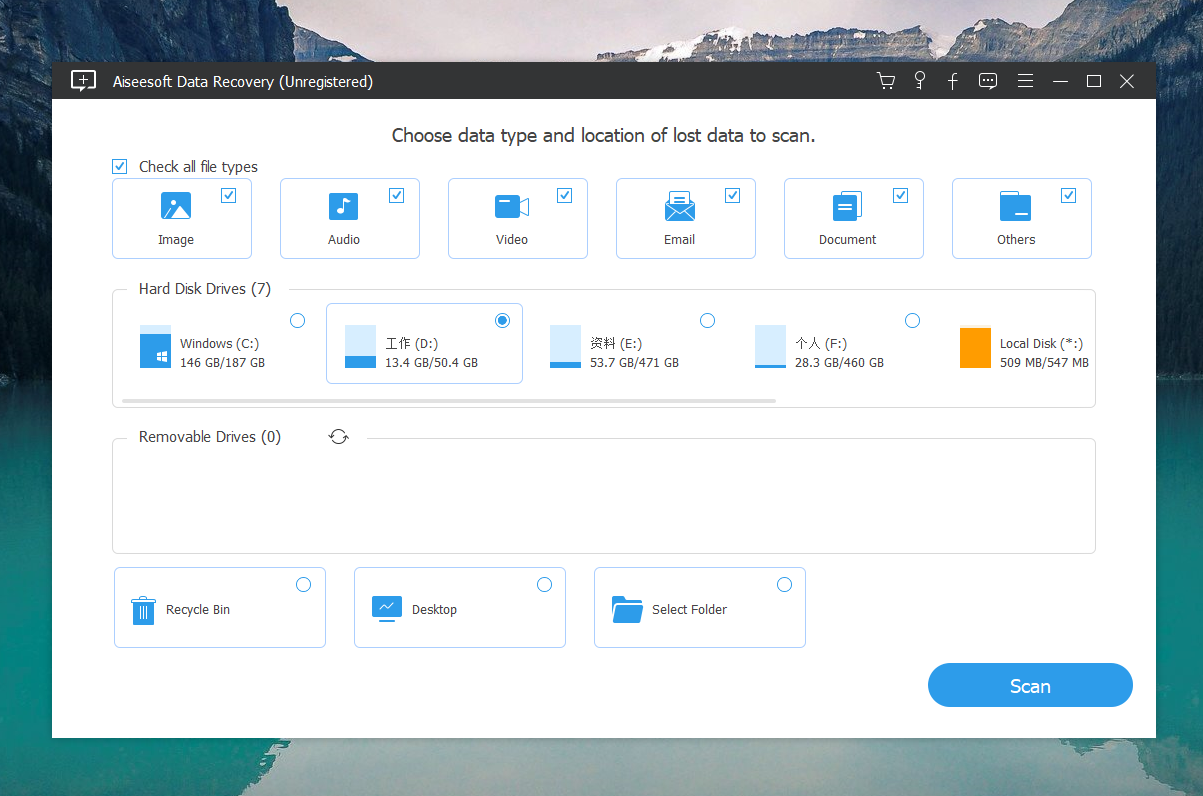
Step 4: Preview and Recover
Once the scan finishes, Aiseesoft will show you a list of all recoverable files.
You can preview them before restoring — super helpful to make sure you’ve got the right ones.
Select what you want and click Recover.
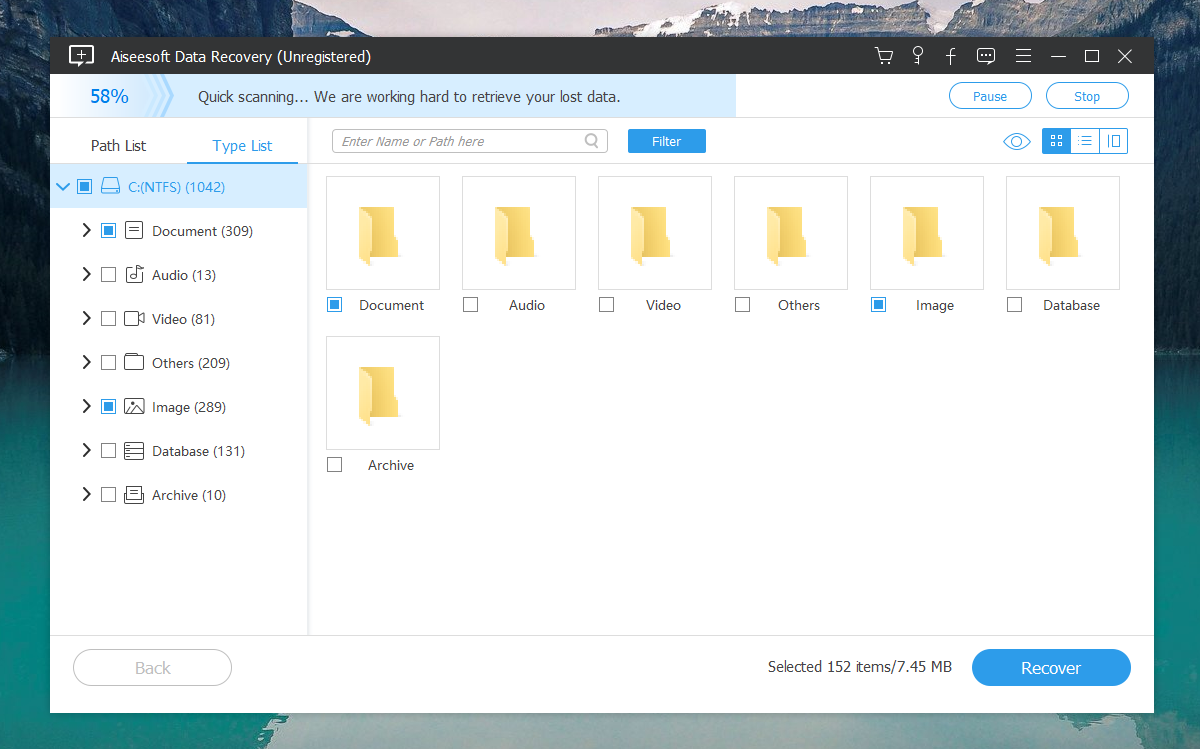
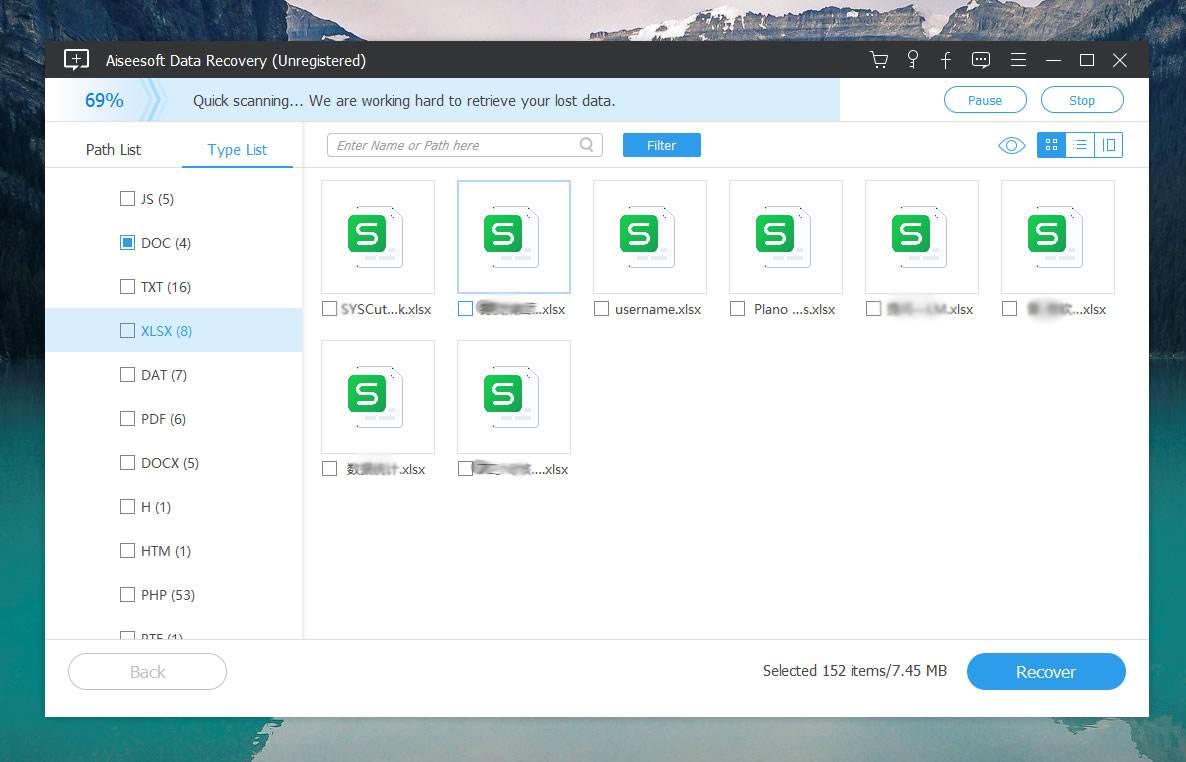
As the powerful data recovery tool, Aiseesoft Data Recovery can help you recover any data types like image, document, audio, video, email and more.
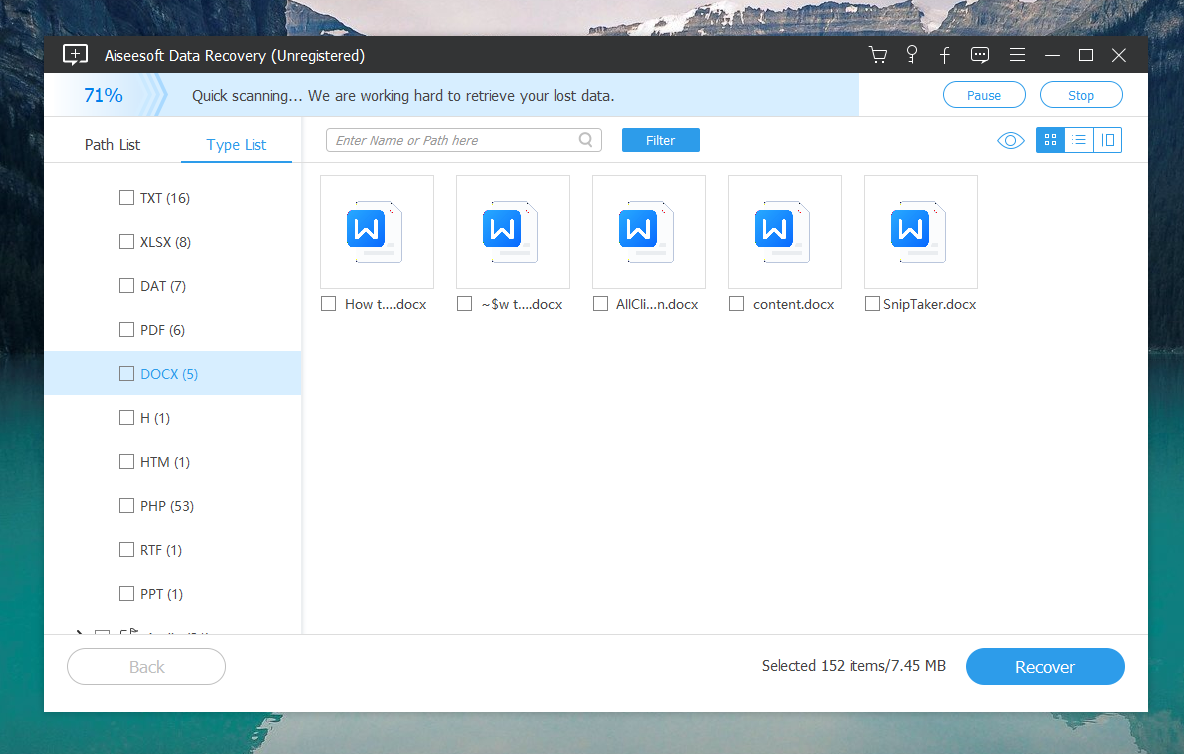
The software typically works by scanning the selected storage device for lost or deleted files, then presenting the user with a list of recoverable items. Users can preview the files before recovery and choose which ones they want to restore.
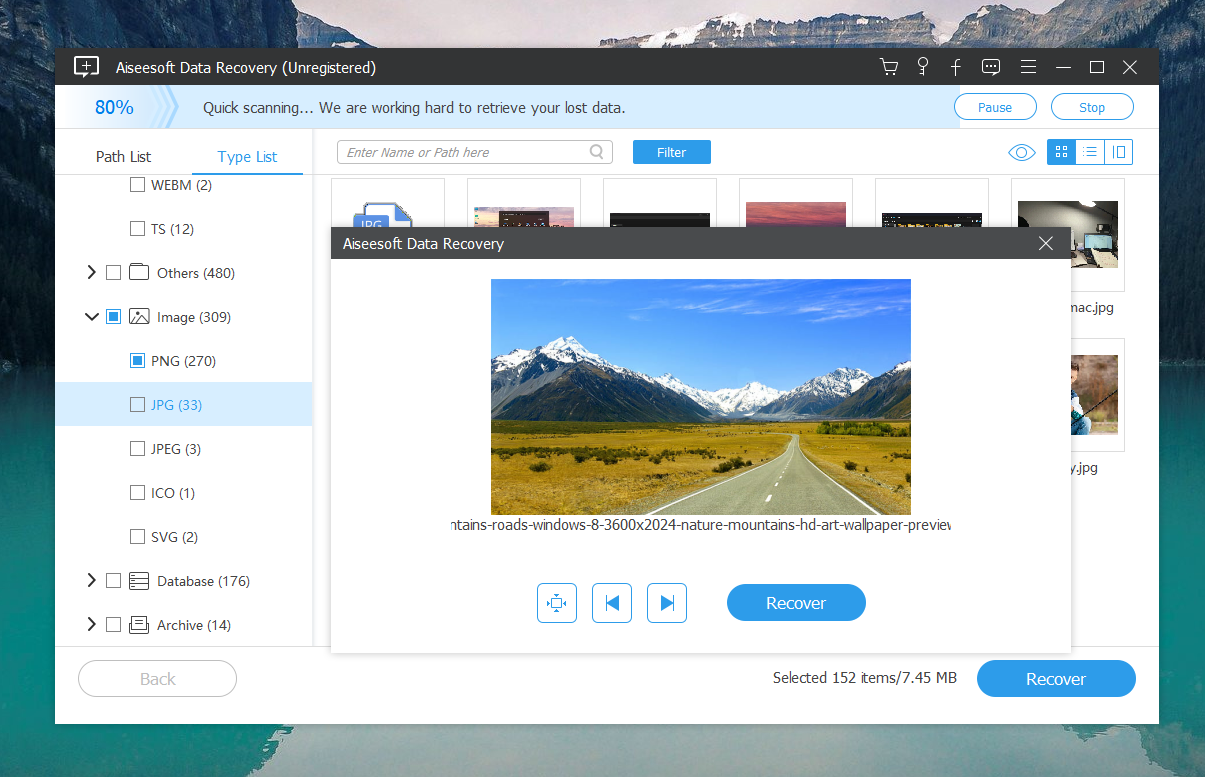
Step 5: Save Your Files
- Click on the “Recover” button after selecting your files.
- Choose a location to save the recovered files. Important: Save the files to a different drive than the one they were recovered from to avoid overwriting any data.
💡 Important: Save the recovered files to a different drive, not back onto the same USB. This prevents overwriting any data that hasn’t been recovered yet.
☁️ Step 5: Backup Everything
After I got my files back, I learned my lesson — I now keep a backup both on my PC and in the cloud.
If you’re like me and have a habit of “cleaning too aggressively,” setting up automatic backups is a lifesaver.
Why I Recommend Aiseesoft Data Recovery
- Works perfectly with USB flash drives, SD cards, and external disks.
- You can scan and preview files for free before deciding to recover them.
- The interface is clean and super easy to understand.
- Supports almost every file type — documents, photos, audio, video, you name it.
✅ Final Thoughts
Losing files from a USB flash drive can feel like the end of the world — but trust me, it’s not.
Thanks to Aiseesoft Data Recovery, I managed to recover deleted files from USB flash drive in under 30 minutes, with zero stress and no tech wizardry required.
So if you ever find yourself in the same mess I did, don’t freak out.
Just grab Aiseesoft Data Recovery, follow these steps, and watch your “lost forever” files come right back to life.

