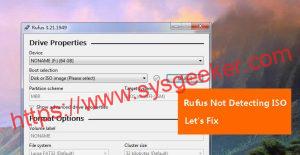Table of Contents
The need to reboot your system to troubleshoot errors or to install a new operating system is not uncommon. And when it comes to rebooting systems, bootable USB drives have become the preferred medium for many users. This is because of the convenience they offer, and the ability to carry them around in your pocket. But creating a bootable USB drive is not an easy task, especially for novice users. That’s where bootable USB creator tools come in handy.
These tools help to create a bootable USB drive quickly, without the need for any technical knowledge. They offer a user-friendly interface and comprehensive set of features. However, with so many options available, choosing the right tool can be a bit challenging. In this blog post, we’ll introduce you to the top five Windows bootable USB creator tools that will help you reboot your system with ease.
Video Tutorial:
Background
A bootable USB drive is a device that allows your computer to boot into a different operating system using the USB drive rather than the computer’s hard drive. This is particularly useful when the computer’s hard drive fails or when you want to install a new operating system. Bootable USB drives are more efficient, faster and more compact, and they can also house multiple operating systems at the same time. Creating a bootable USB drive from scratch is a daunting task, so it’s essential to use a bootable USB creator tool to make the process more straightforward.
What is a Bootable USB Creator Tool?
A bootable USB creator tool is an app designed to help you create a bootable USB drive to reboot your system when the need arises. These apps offer a user-friendly interface that guides you through the process of creating a bootable USB drive. They also offer a comprehensive set of features to help you customize your bootable USB drive to your specific needs.
Top 5 Best Bootable USB Creator Tools for Windows Users
1. Rufus
Rufus is one of the most popular bootable USB creator tools available today. It is an open-source tool that is easy to use and offers a lot of customization options. Rufus has an intuitive interface that makes it easy to create bootable USB drives within minutes. It can be used to create bootable USB drives for various operating systems, including Windows, Linux, and DOS. It supports a wide range of file systems, including FAT32, NTFS, and exFAT, and it also supports UEFI and BIOS firmware.
Pros:
-It is easy to use and has an intuitive interface
-It supports a wide range of file systems and multiple operating systems
-It offers advanced customization options to create a bootable USB drive
-It is open-source software
Cons:
– It is only available for Windows operating systems
2. Etcher
Etcher is another popular bootable USB creator tool that boasts exceptional speed and reliability. It is an open-source tool that is available for various operating systems, including Windows, Linux, and macOS. Etcher has a user-friendly interface that makes it easy to create bootable USB drives. It also has advanced features that allow you to customize your bootable USB drive. It offers support for various file systems, including FAT32, NTFS, and exFAT, and it also supports UEFI and BIOS firmware.
Pros:
-It is available for multiple operating systems
-It is easy to use and has a user-friendly interface
-It has advanced features that allow for customization
-It is open-source software
Cons:
-It can be slow when creating large bootable USB drives
3. WinToUSB
WinToUSB is a powerful bootable USB creator tool that allows you to create a Windows To Go drive using a Windows installation ISO file or CD/DVD drive. This feature enables you to carry your Windows OS with you, ready to run on any computer you encounter. WinToUSB can also create a bootable USB drive for other operating systems like Linux and Ubuntu. It supports a wide range of file systems, including FAT32, NTFS, and exFAT.
Pros:
-It allows you to create a portable Windows USB drive
-It supports multiple operating systems
-It supports a wide range of file systems
Cons:
-It is only available for Windows operating systems
-It can be slow when creating large bootable USB drives
4. Universal USB Installer
Universal USB Installer is a simple and user-friendly bootable USB creator tool. It is an open-source tool that is available for Windows. What makes Universal USB Installer stand out is its support for multiple Linux distros. It comes packed with features and options that allow you to create a bootable USB drive for multiple Linux distributions.
Pros:
-It supports multiple Linux distributions
-It has an intuitive interface
-It is open-source software
Cons:
-It is only available for Windows operating systems
-It doesn’t support Windows ISO files
5. Windows USB/DVD Download Tool
Windows USB/DVD Download Tool is a free bootable USB creator tool for Windows users. It supports Windows operating systems and allows you to create bootable USB drives or DVD drives from the ISO file. This tool is known for its user-friendliness and intuitive interface. It is easy to use, and you can create a bootable USB drive in a few clicks.
Pros:
-It is a free tool for Windows users
-It supports multiple Windows ISO files
-It is easy to use and has an intuitive interface
Cons:
-It only supports Windows operating systems
-It lacks some of the advanced features of other bootable USB creator tools
Our Thoughts on Bootable USB Creator Tools
Bootable USB creator tools are essential for any computer user who doesn’t want to go through the hassle of booting from a CD/DVD drive. These tools provide an easy and efficient way to create a bootable USB drive that will help you reboot your system with ease. There are many bootable USB creator tools available online, but choosing the right tool can be a bit challenging.
After testing and analyzing different bootable USB creator tools available, we recommend Rufus as the best overall bootable USB creator tool. It is easy to use, has an intuitive interface, and offers advanced customization options. However, depending on your specific needs, you may find another tool that works better for you.
FAQs about Bootable USB Creator Tools
Q: Can I use bootable USB creator tools to install an operating system on a new computer?
A: Yes. You can use bootable USB creator tools to install an operating system on a new computer. All you have to do is create a bootable USB drive with the operating system’s installation files and use it to boot the new computer.
Q: What file format should I choose when creating a bootable USB drive?
A: The file format you choose depends on the size of the bootable USB drive and the operating system you want to install. For Windows operating systems, NTFS is the recommended file format. For Linux distributions, FAT32 or exFAT is an excellent choice.
Q: Are there any risks in creating a bootable USB drive?
A: No. Creating a bootable USB drive is a simple process that doesn’t have any inherent risks. However, you should always back up your data before creating a bootable USB drive to avoid losing any files.
Q: Can I use bootable USB creator tools to create multiple bootable USB drives?
A: Yes. Most bootable USB creator tools allow you to create multiple bootable USB drives at the same time.
Q: Can I use a bootable USB drive to troubleshoot my computer?
A: Yes. A bootable USB drive is an excellent tool for troubleshooting your computer. You can use it to run diagnostic tests, recover deleted files, or even repair your operating system.
In Conclusion
In conclusion, bootable USB creator tools are essential utilities for anyone that needs to reboot their system or install a new operating system. The five tools we have reviewed are some of the best in the market with each having its distinctive features. Any of the recommended tools can create a bootable USB drive for Windows, Linux and other operating systems. Therefore, choose the tool that suits your requirements and create bootable USB drives with ease.