As a Mac user, you might face difficulties in converting video files to other formats. It could be because your video playback device doesn’t support the format you have, or because you need to compress the video for uploading on social media. Whatever the reason might be, having a powerful video converter will make your life much easier. In this blog post, we will discuss the best 5 video converters for Mac that will transform your media experience.
What is a Video Converter?
A video converter is a software that allows you to convert video files from one format to another. These tools come in handy when you receive a video in a format that your device or software doesn’t support. A video converter can also help you reduce the size of a video file, making it easier to upload on social media or send via email.
Top 5 Video Converters for Mac Recommendation in 2024
In this section, we will discuss the top 5 video converters for Mac. We have handpicked these tools based on their features, ease-of-use, and customer support.
1. AiseeFox Any2VID
AiseeFox Any2VID is a versatile video conversion tool that simplifies converting videos across a wide range of formats while enhancing quality and supporting editing. With its user-friendly interface and compatibility with formats like MP4, AVI, MOV, and WMV, it ensures seamless playback on devices such as smartphones, tablets, gaming consoles, and smart TVs.
Steps on how to batch convert video with Any2VID:
Step 1. If you haven’t already, download the Any2VID software from the official website and follow the installation instructions for your device.
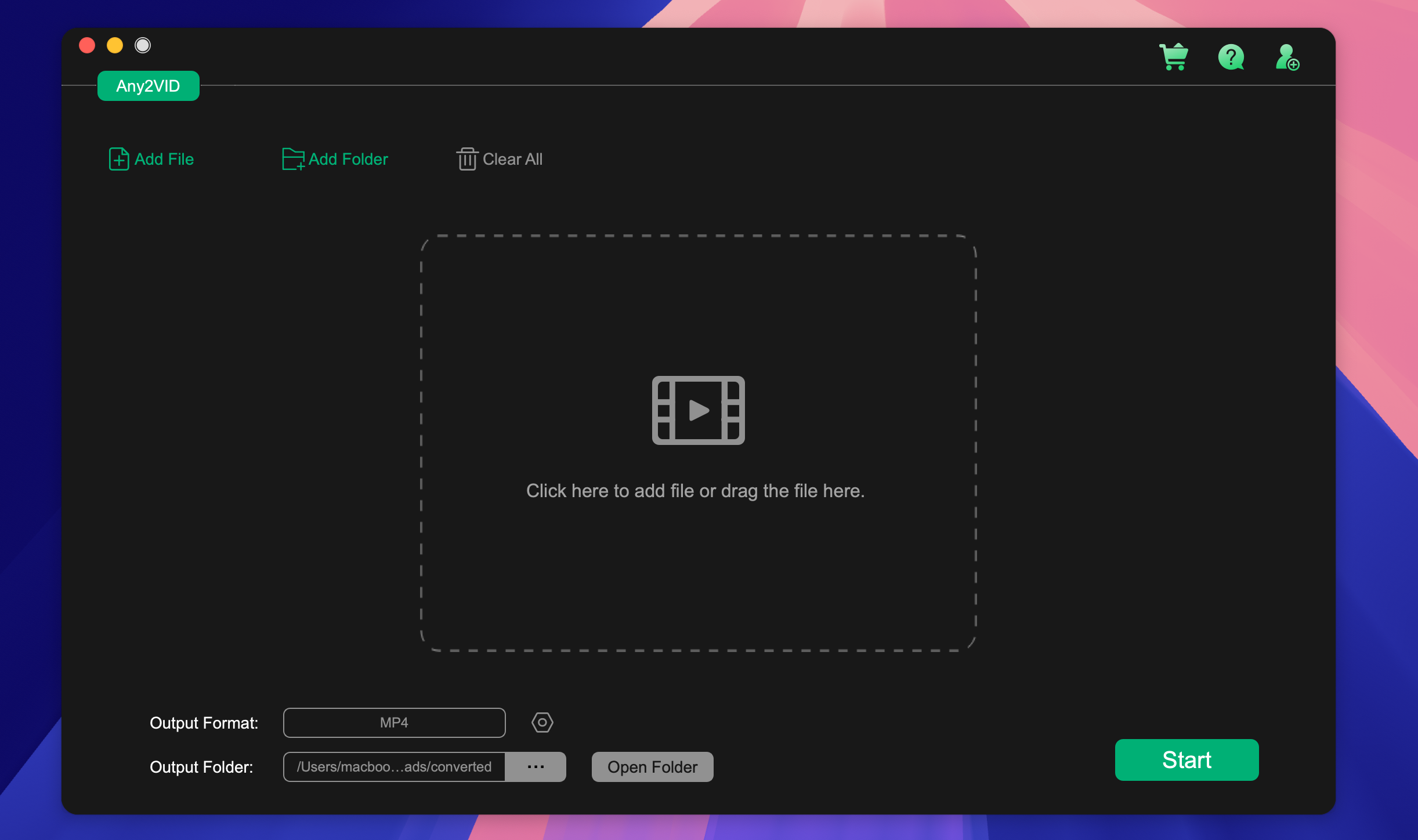
Step 2. Click the “Add Files” or “Add Folder” button on the main interface to select multiple video files. Alternatively, drag and drop the files into the workspace.
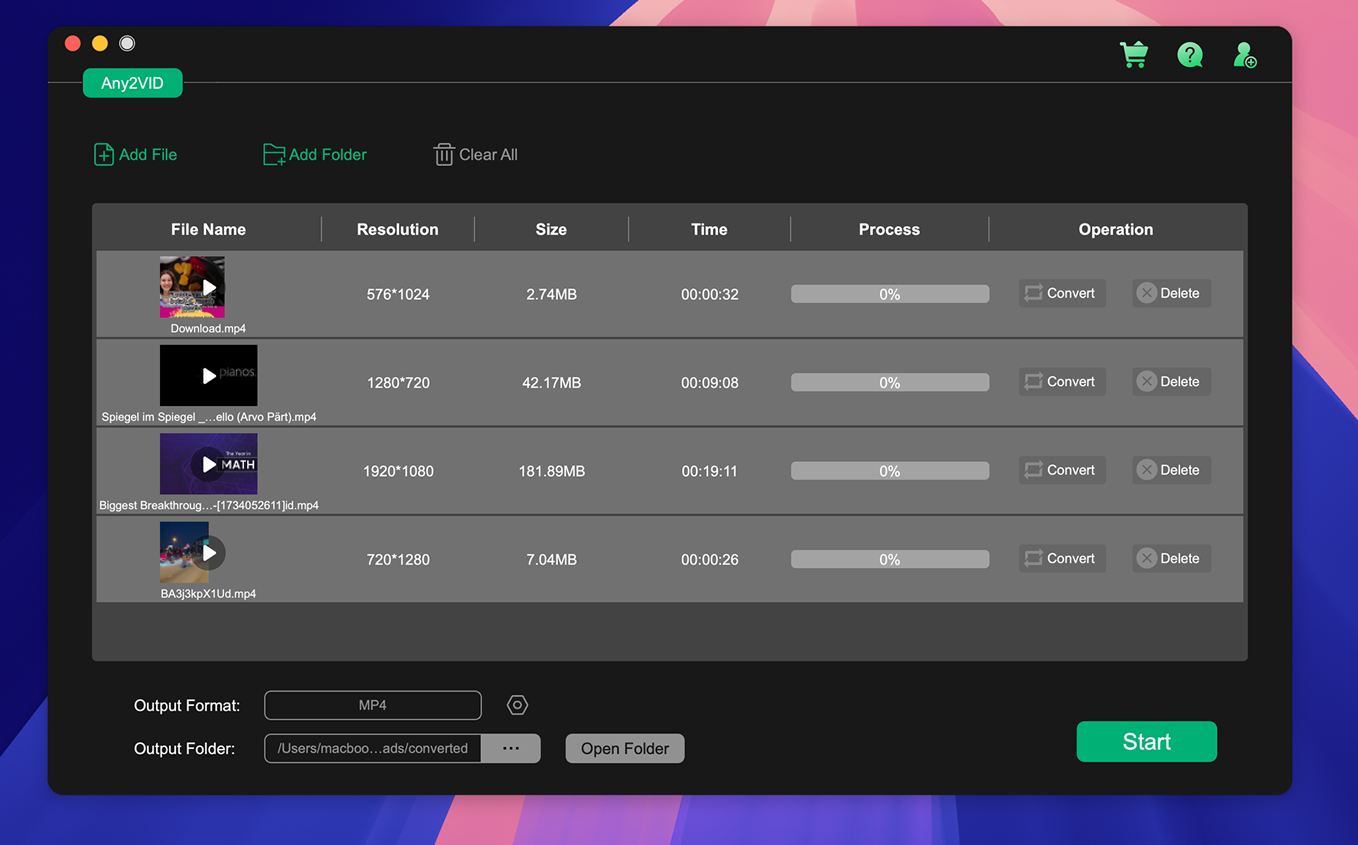
Step 3. In the Output Format dropdown menu, select the desired format (e.g., MP4, AVI, MKV). You can also customize resolution, bitrate, and codec settings if needed.
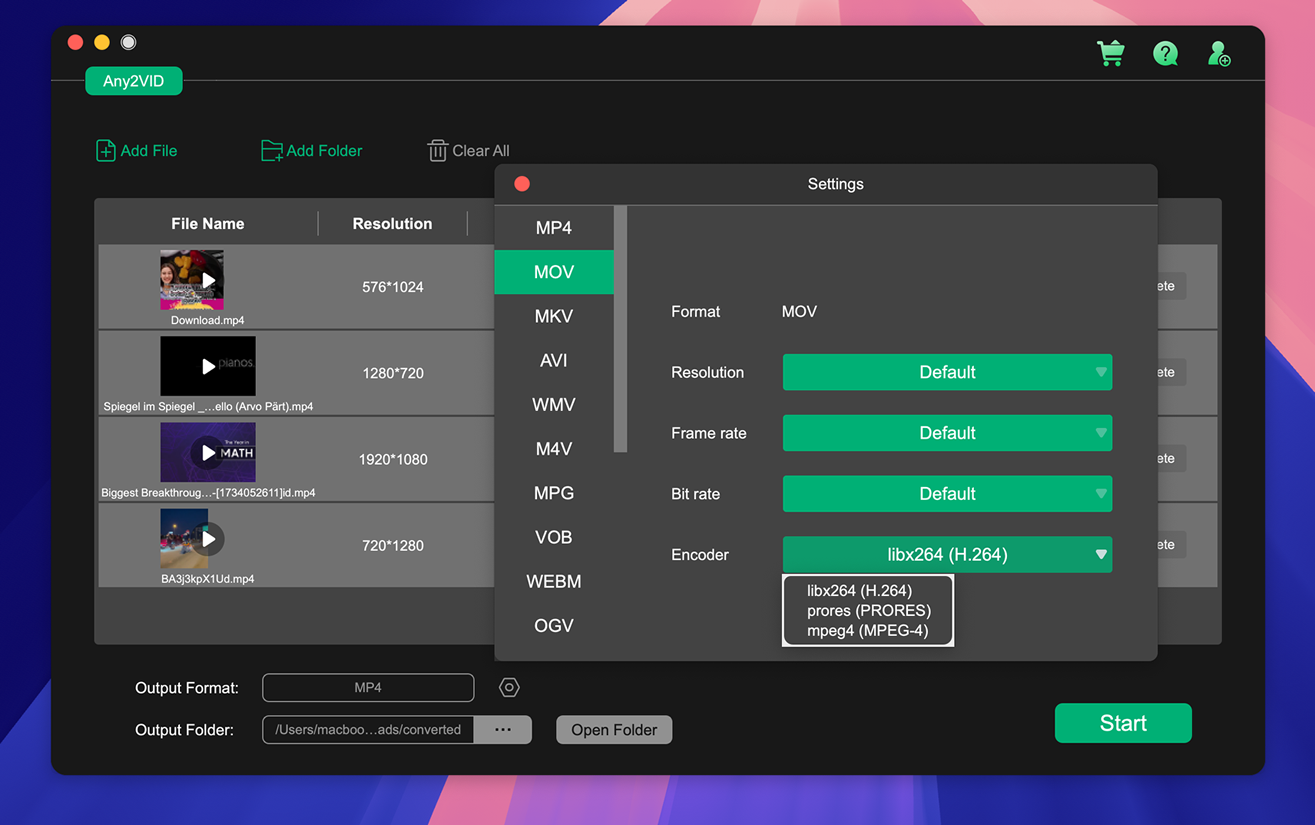
Step 4. Click the “Convert” or “Start” button to begin. Any2VID will process all the files and display a progress bar for each.
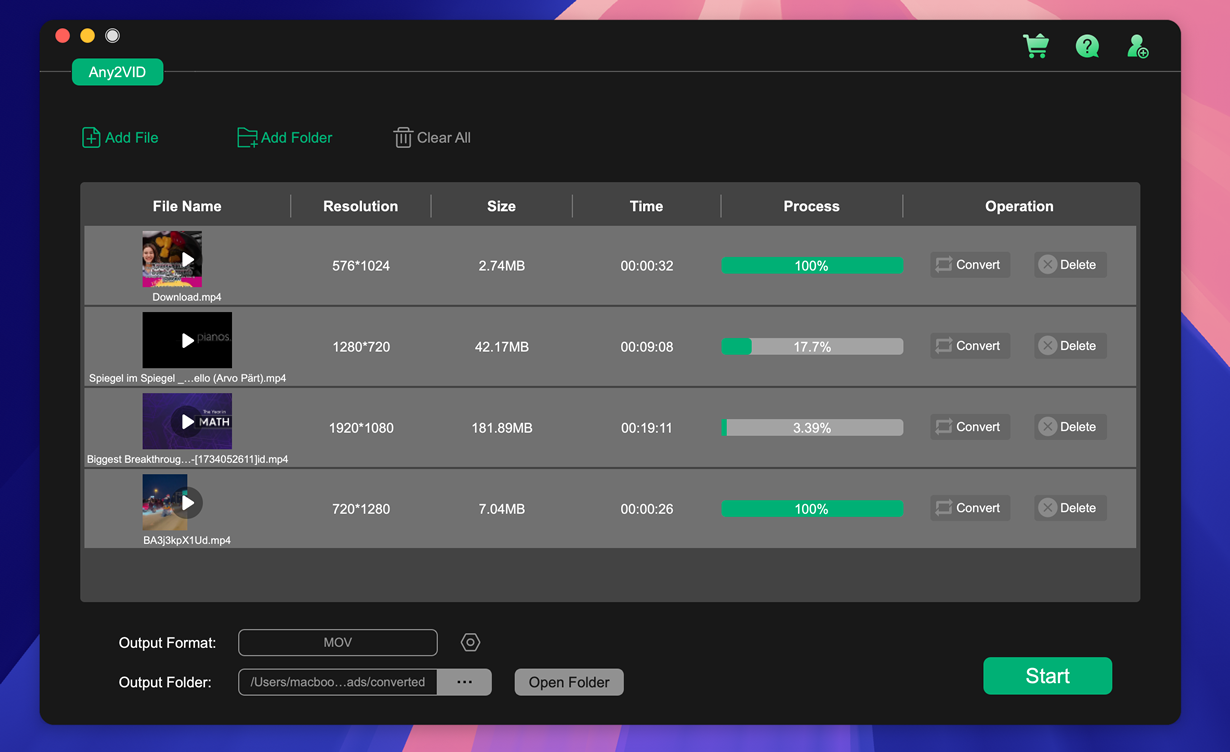
Once the conversion is complete, navigate to the output folder to access your newly formatted videos.

With Any2VID, the quality of your videos remains top-notch both before and after conversion. Thanks to advanced encoding technology, the software ensures minimal loss of detail, preserving sharpness, color accuracy, and audio clarity in the converted files—even when compressing or changing formats.
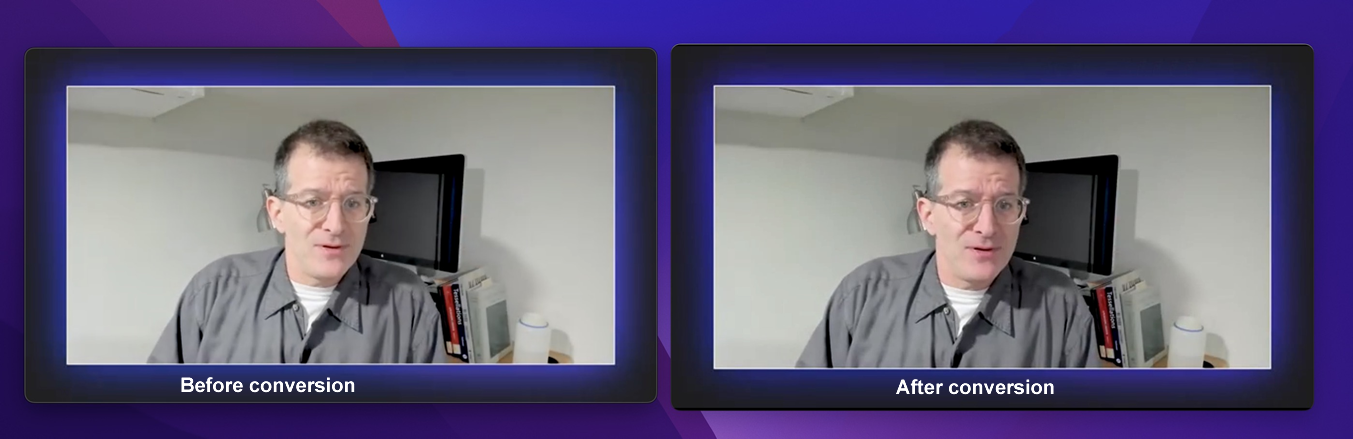
AiseeFox Any2VID supports a wide range of video and audio formats for both input (conversion from) and output (conversion to). Below is a list of common formats that are typically supported by such comprehensive video conversion software. Please note that the exact list of supported formats can vary slightly between different versions of the software, so it’s a good idea to check the latest details on Aiseesoft’s official website or documentation for the most current information.
| Video Formats | Audio Formats |
|---|---|
| MP4 (including H.265/HEVC and H.264/AVC) | MP3 |
| AVI | WAV |
| MKV | WMA (Windows Media Audio) |
| MOV (QuickTime) | AAC |
| WMV (Windows Media Video) | FLAC |
| FLV (Flash Video) | ALAC (Apple Lossless Audio Codec) |
| AVCHD (MTS/M2TS) | AIFF (Audio Interchange File Format) |
| 3GP | OGG |
| VOB (DVD Video Object) | M4A |
| TS (MPEG Transport Stream) | AC3 (Dolby Digital Audio Codec) |
| MPEG (MPEG-1, MPEG-2 Video) | EAC3 (Enhanced AC3) |
| RMVB/RM (RealMedia Variable Bitrate/RealMedia) | AU |
| WebM | AMR |
| DivX | |
| XviD |
With Any2VID, users can improve video resolution, optimize brightness and contrast, and remove video noise. This is particularly useful for enhancing older or lower-quality videos, making them more enjoyable to watch on larger screens.
- Supports a wide range of formats
- Fast conversion speeds
- User-friendly interface
2. Handbrake
Handbrake is an open-source video converter that is available for both Mac and Windows. It supports a wide range of formats and allows you to convert videos to MP4, MKV, and more. Handbrake also offers advanced features such as video filtering and chapter markers. However, it might take some time to get used to the user interface.
Pros:
- Free and open source
- Advanced features
- Supports a wide range of formats
Cons:
- User interface can be difficult to use
- No customer support available
3. Any Video Converter
Any Video Converter is a popular video converter for Mac that supports over 100 input formats. It also allows you to download videos from YouTube and convert them to your desired format. Any Video Converter offers a user-friendly interface and comes with advanced features such as video editing and DVD burning.
Pros:
- User-friendly interface
- Supports over 100 input formats
- Advanced features such as video editing and DVD burning
Cons:
- Limited output formats
- Some features are only available in the paid version
4. Movavi Video Converter
Movavi Video Converter is a simple yet powerful video converter for Mac that supports over 180 formats. With this tool, you can convert videos to MP4, MOV, AVI, and more. Movavi Video Converter also offers advanced features such as batch conversion and video editing. It comes with a 7-day free trial, so you can test it out before purchasing.
Pros:
- Wide range of supported formats
- Advanced features
- 7-day free trial
Cons:
- Slightly expensive compared to other options
- Limited customer support
5. MacX Video Converter Pro
MacX Video Converter Pro is a fast and powerful video converter for Mac that supports over 320 formats. With this tool, you can convert videos to MP4, MOV, AVI, and more. It also allows you to download videos from YouTube, Vimeo, and other websites. MacX Video Converter Pro offers a user-friendly interface and comes with advanced features such as video editing and screen recording.
Pros:
- Fast conversion speeds
- Supports over 320 formats
- Advanced features such as video editing and screen recording
Cons:
- Slightly expensive compared to other options
- Limited customer support
Our Thoughts on Video Converters for Mac
Based on the comparison table and our analysis, we believe that Handbrake is the best option among all the video converters for Mac. Although Handbrake’s user interface might be difficult to use for beginners, it offers advanced features and is completely free. Alternatively, if you’re looking for a more user-friendly option with excellent customer support, we recommend Wondershare UniConverter or Any Video Converter.
FAQs about Video Converters
Q. What is the best format for video conversion?
A. The best format for video conversion depends on your device and the media player you use. MP4 is the most popular format and is widely supported by most devices and media players.
Q. Can I use video converters on my iPhone?
A. No, video converters are software programs designed for computers and cannot be used on mobile devices.
Q. How long does it take to convert a video?
A. The time it takes to convert a video depends on various factors such as the size of the video file, your computer’s processing power, and the video converter you’re using. However, most video converters offer fast conversion speeds.
Q. Can I convert multiple videos at once?
A. Yes, most video converters allow you to convert multiple videos at once using batch conversion.
Q. Is it legal to convert copyrighted videos?
A. No, it is illegal to convert copyrighted videos without prior permission from the copyright owner.
In Conclusion
Having a powerful video converter is essential for Mac users who frequently work with different video file formats. In this blog post, we discussed the top 5 video converters for Mac and compared them based on key features such as the free trial, price, ease-of-use, value for money, and customer support. We hope this post helps you choose the best video converter for your needs.

