We’ve all been there—you’re scrolling through your WhatsApp chats, doing a bit of “spring cleaning,” and BAM! You accidentally delete that one chat you actually needed. Panic sets in, right? But hey, don’t sweat it. There’s a way to recover those deleted WhatsApp messages from your Android phone without breaking a sweat.
Let me walk you through it—and yes, there’s an app that makes it ridiculously easy: FoneLab for Android. Trust me, this thing is a lifesaver!
Why Deleted WhatsApp Data Aren’t Always Gone Forever
First, a quick reality check. When you delete a message on WhatsApp, it’s not always gone for good. Depending on your backup settings and how soon you act, you can still recover those messages. WhatsApp typically offers two backup options: Google Drive and local backups on your Android device. But what if you don’t have backups set up? Or what if you just don’t feel like jumping through hoops with WhatsApp’s own recovery process?
Step-by-Step: How to Use FoneLab for Android to Recover Deleted WhatsApp Messages
Here’s how you can get those messages back with minimal hassle:
Download and Install FoneLab for Android
Head to their official website and download the software on your computer. It’s lightweight, and the setup is straightforward.
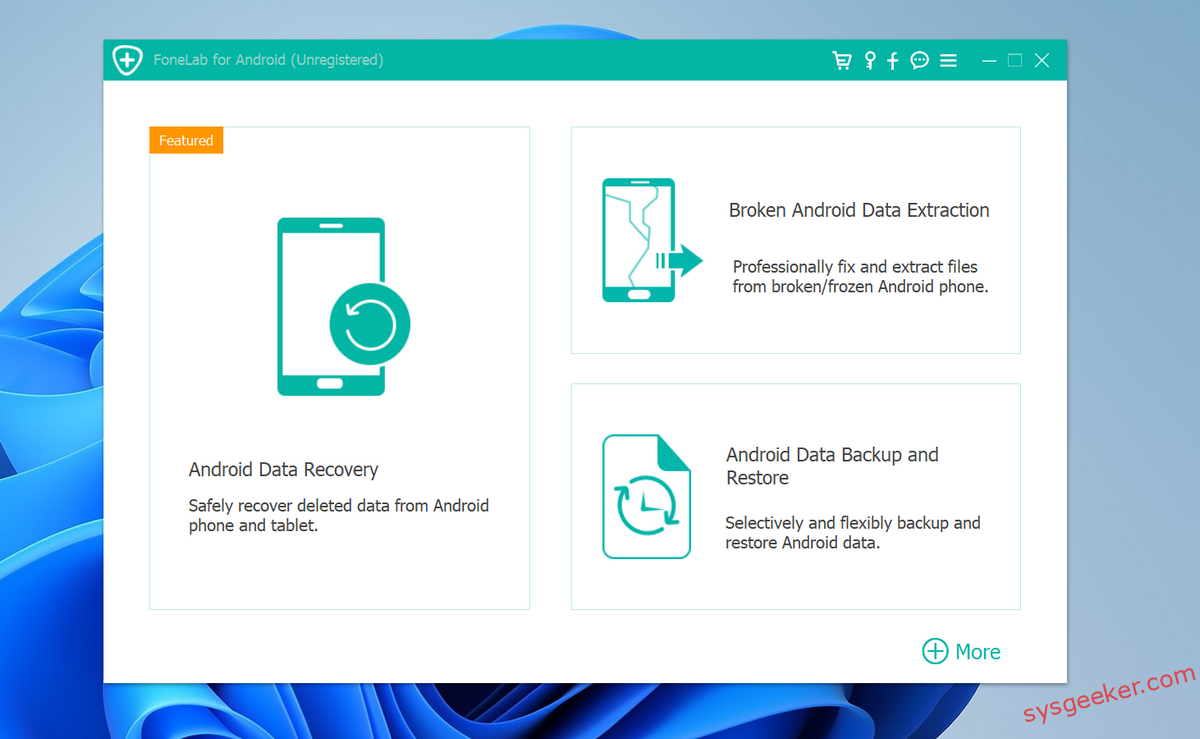
Step 2: Connect Your Android Device
- Enable USB Debugging: On your Android, go to ‘Settings’ > ‘About phone’ > Tap ‘Build number’ seven times to enable Developer options. Then, go back to Settings, tap ‘Developer options’, and turn on ‘USB debugging’.
- Connect the Phone: Use a USB cable to connect your Android device to the computer. Wait for the device to be recognized.
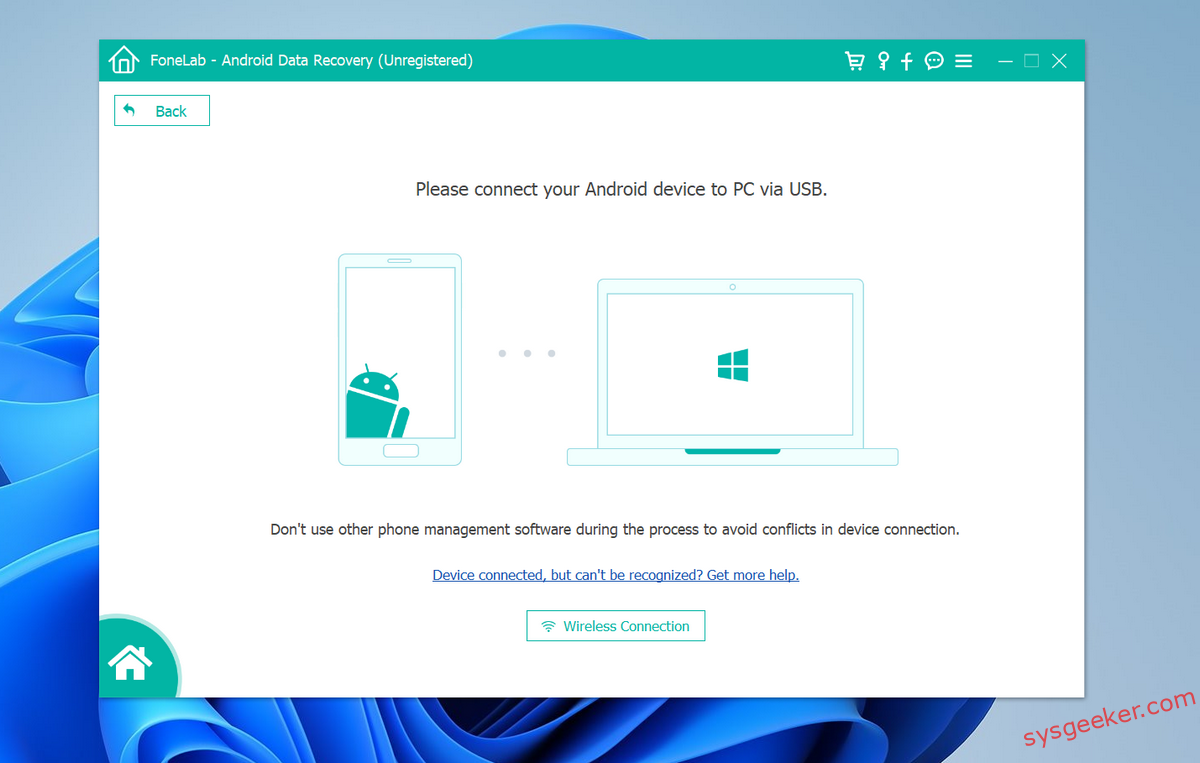
Step 3: Select File Types to Recover
Once your device is connected and detected, FoneLab will show a list of data types it can recover. Check ‘Messages’ and any other data types you wish to recover.
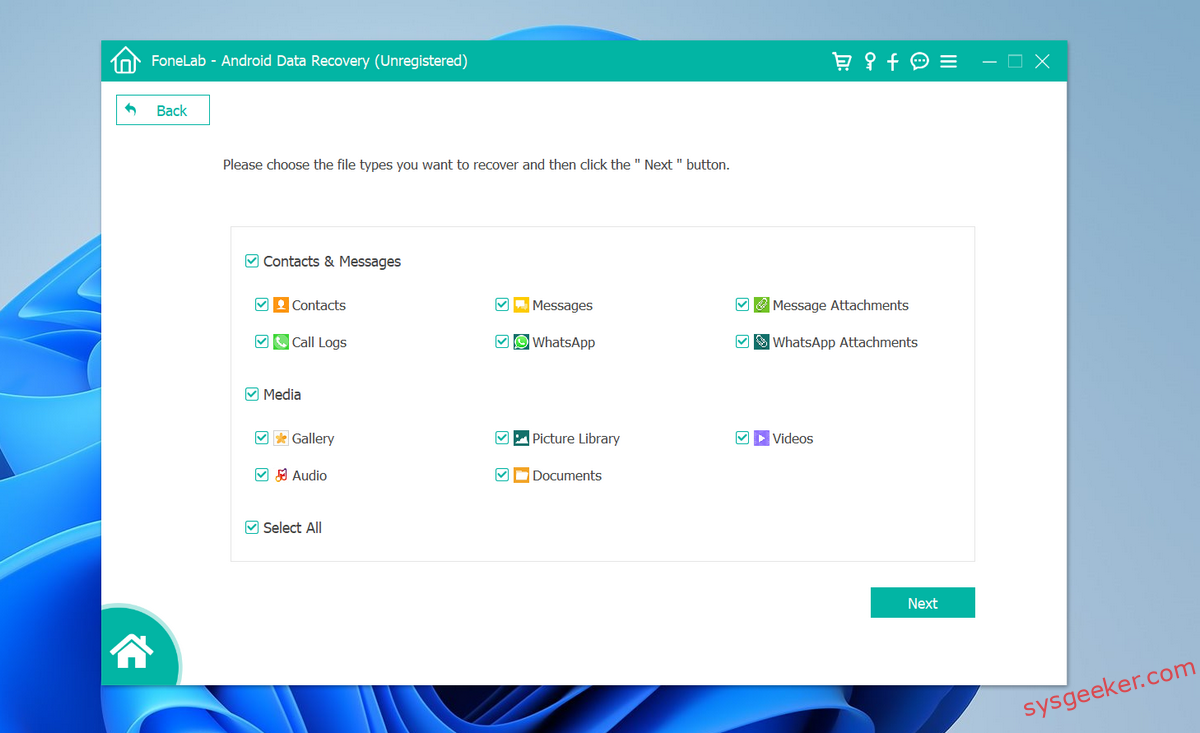
Step 4: Scan and Preview
Click on ‘Next’ to allow FoneLab to scan your device. After the scan, you can preview the found messages to check if your deleted texts are recoverable.
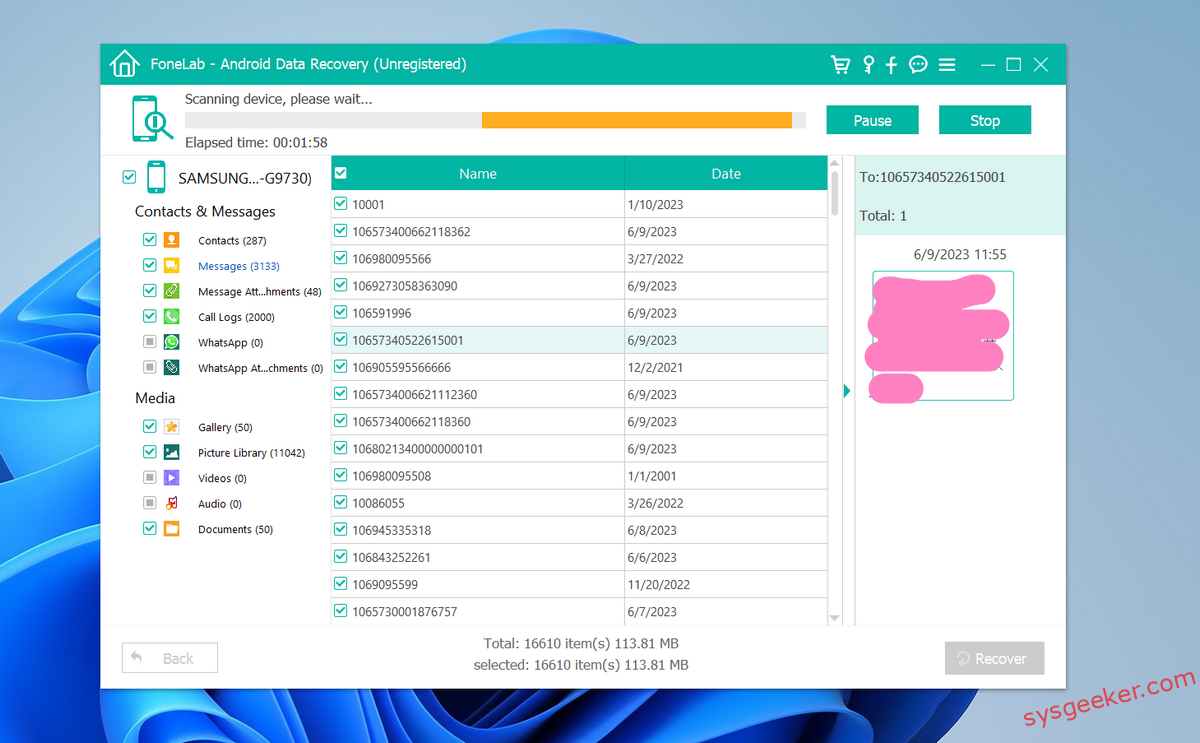
You can see it support all data types including contacts, messages, photos, call logs, whatsapp, videos, audios and more.
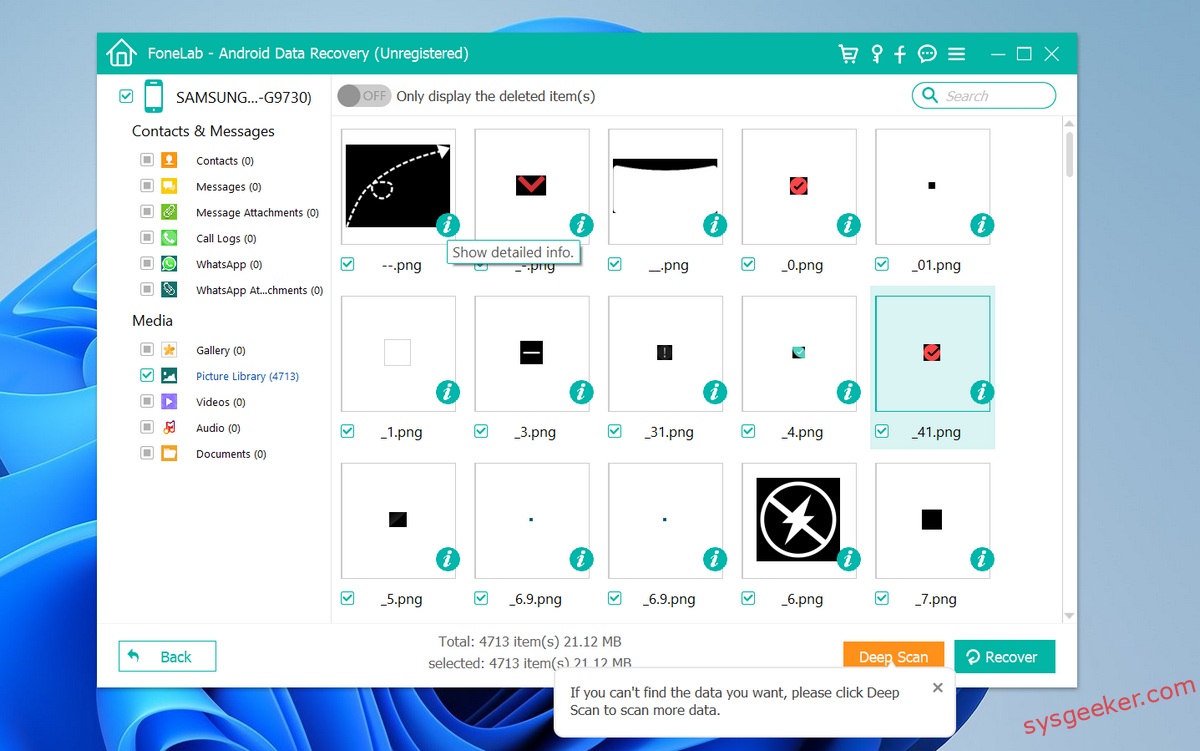
Step 5: Recover and Save
Select the messages you want to recover, then click ‘Recover’. Choose a destination on your computer to save the recovered messages.
Final Thoughts
Losing important WhatsApp messages can be a major headache, but it’s not the end of the world. With tools like FoneLab for Android you can quickly and easily recover your deleted chats—no stress, no drama. Whether you accidentally hit delete or something went wrong with your phone, this app has your back.
So, what are you waiting for? Download FoneLab for Android and save yourself from WhatsApp heartbreak. You’ll thank me later! 😊

