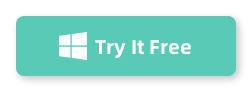If you’re looking for a hassle-free way to mirror your iPhone or iPad to your computer, SkyMirrorTo is honestly one of the best tools out there. I’ve tried a bunch of different methods before, but they either had annoying lag or were just too complicated to set up. When I stumbled upon MirrorTo, it was a total game changer—super easy to use, and it just works without any of the usual headaches.
Why Choose SkyirrorTo?
Before diving into the steps, let me explain why I recommend SkyMirrorTo. After using it for a while, I’ve found it to be one of the most user-friendly tools for screen mirroring iPhone or iPad devices. It’s quick to set up, the connection is stable, and best of all, the mirroring is super smooth. Unlike some other options I’ve tried, there’s almost no lag, and the image quality remains sharp throughout.
So if you’re looking for an easy and reliable way to mirror your iPhone/iPad to your computer, here’s how to do it.
How to Use SkyMirrorTo to Cast Your iPhone/iPad to PC
Here’s a step-by-step guide to using SkyMirrorTo for screen mirroring:
Step 1. First, visit the official SkyMirrorTo website and download the SkyMirrorTo software on your Windows or Mac computer. Follow the instructions to install it.
Step 2. Make sure both your iPhone/iPad and your computer are connected to the same Wi-Fi network. This will ensure smooth and stable screen mirroring.
Step 3. Open the SkyMirrorTo software on your computer. You’ll see the interface ready to start mirroring. Now, click the Start to Mirror button on the home screen.
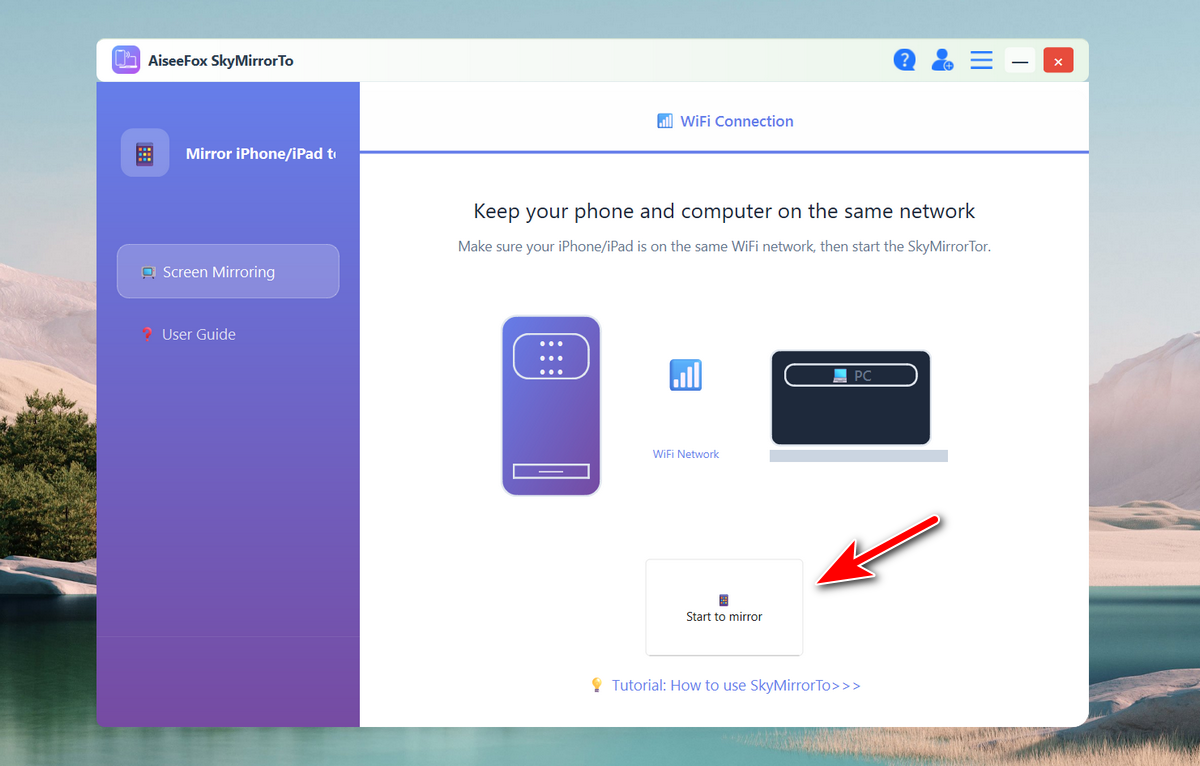
Step 4: Wait a few seconds, you will see the iPhone is connected for mirroring.
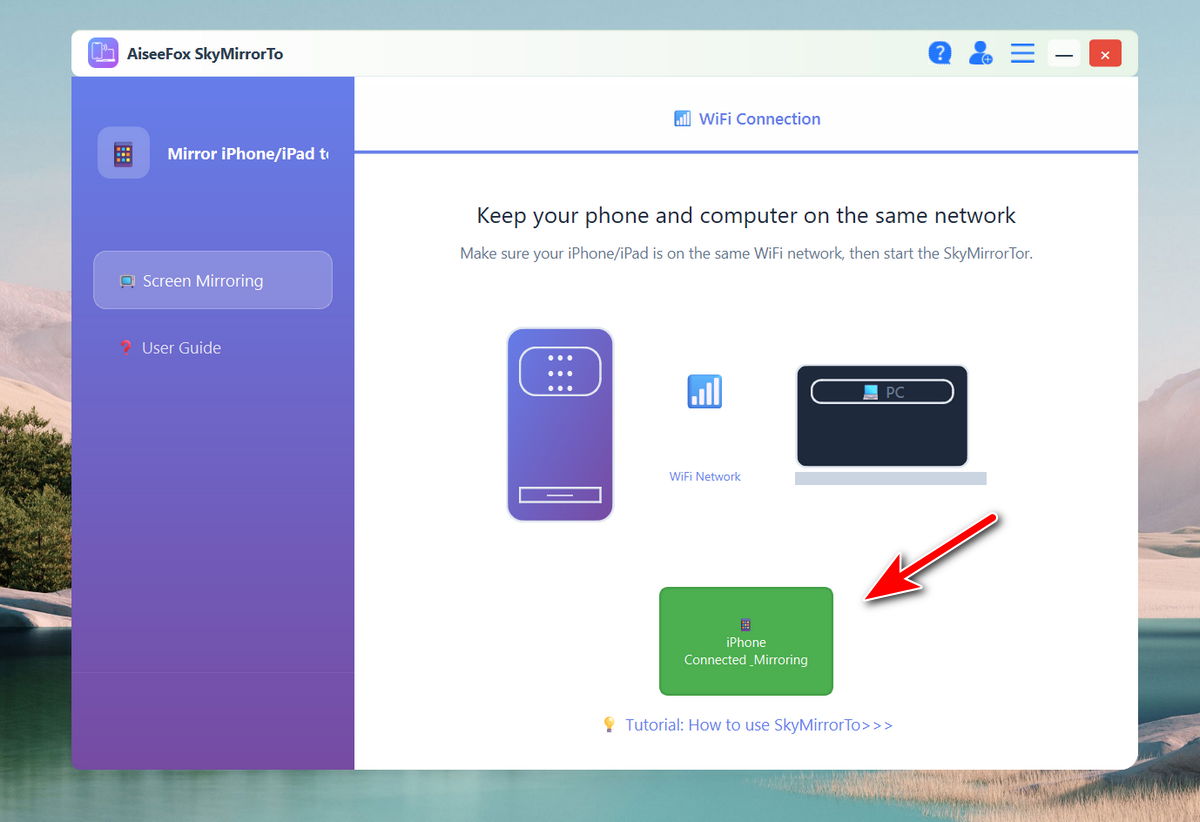
Step 5. The mirror feature is disabled on iPhone by default. You need to turn it on manually.
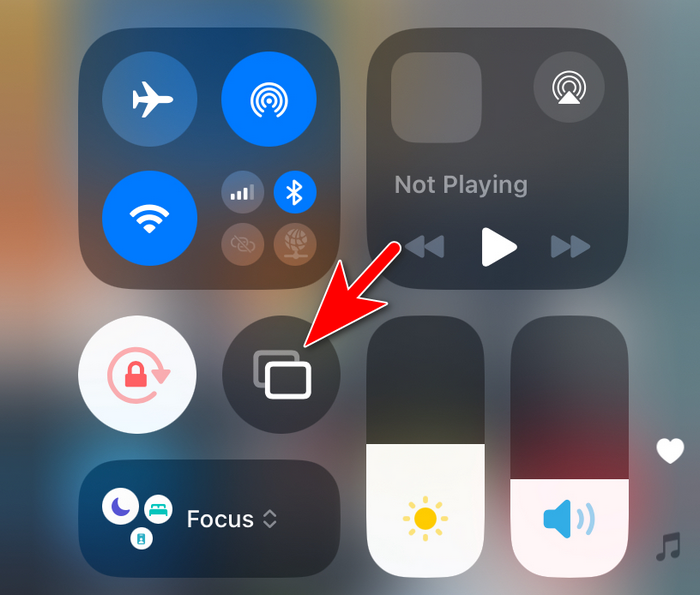
Step 6. Choose the mirroring device from the list. In here, it is UxPlay@ADMIN.
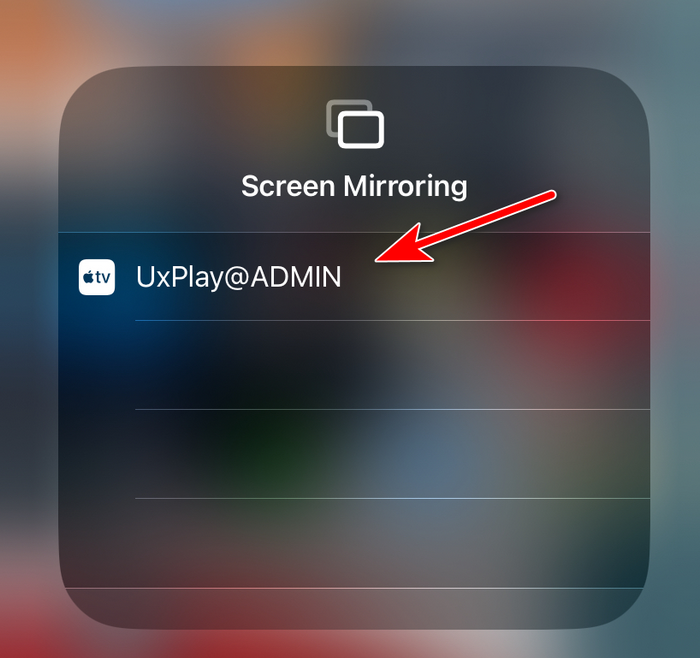
Step 7. The iPhone screen will be casted to the computer screen automatically after tapping on the UxPlay@ADMIN name. You can now see the iPhone screen being mirrored to a big screen.
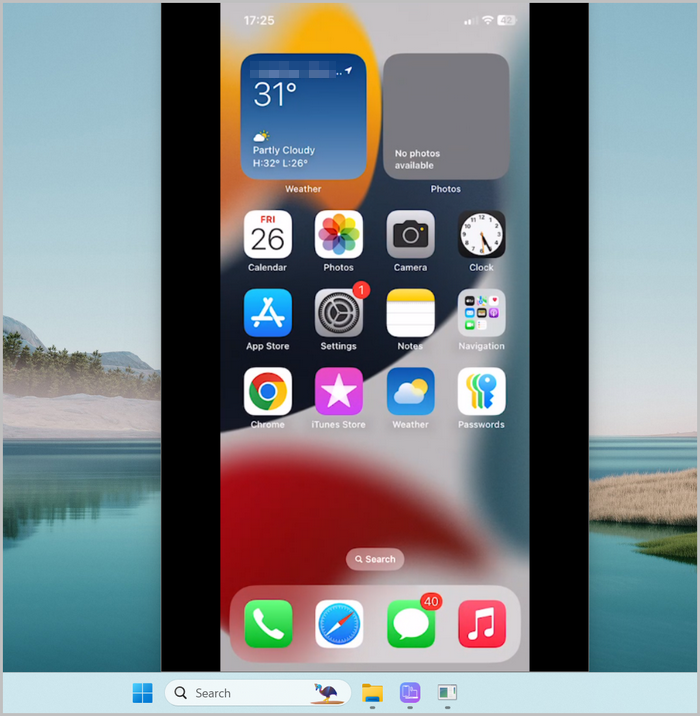
Key Function of SkyMirrorTo
- Screen Mirroring: You can mirror the screens of your iOS and Android devices to your PC, enabling you to view and control your device’s screen on a larger display.
- App Control: With SkyMirrorto, you can control your iOS or Android apps directly from your PC. This allows you to manage and interact with your mobile apps conveniently.
- Streaming: The application enables you to stream your phone’s screen with audio to various platforms such as TikTok, YouTube, Zoom, and more. This can be useful for sharing your device’s screen during presentations, tutorials, or live streaming.
- QR Code Screen Casting: The application supports screen casting via QR codes, making it convenient to connect and mirror your device’s screen to your PC.
Final Thoughts
If you’re trying to mirror your iPhone or iPad to your PC and don’t want to deal with complex setups or laggy performance, SkyMirrorTo is the way to go. It’s been a lifesaver for me, and I can’t recommend it enough. Seriously, give it a try—you’ll see what I mean!