Table of Contents
Steam Workshop is a popular platform where users can share and download content created for video games, including mods, maps, and videos. While Steam makes it easy to access and use individual items through the Workshop interface, downloading multiple items, especially videos, in bulk can be a bit trickier. Here, we will explore three practical methods to efficiently bulk download videos from Steam Workshop.
Method 1: Using Steam Workshop Downloader Websites
One of the most straightforward ways to bulk download videos from Steam Workshop is by using third-party websites specifically designed for downloading Workshop content. These sites typically allow you to input the URL of the Steam Workshop item and provide a direct download link.
Steps:
- Find the URLs: Navigate to the Steam Workshop page and copy the URLs of the videos you wish to download.
- Visit a Downloader Site: Go to a website like
steamworkshopdownloader.io. These sites are not affiliated with Steam but offer a tool to download Workshop content. - Download the Videos: Paste the copied URLs into the provided field on the downloader website, and click the download button. The site will process the URLs and allow you to download the videos directly to your computer.
Note: Be cautious when using third-party sites, as they can occasionally pose security risks. Ensure you are using reputable sources and have good antivirus software.
Method 2: Using AllClipDown
AllClipDown is a versatile video downloading tool that allows users to download videos from a variety of platforms, including Steam Workshop. It’s known for its user-friendly interface and its ability to handle multiple downloads simultaneously, making it an excellent choice for users looking to save videos in bulk.
Step 1: Collect URLs of the Videos
Navigate to the Steam Workshop and browse to find the videos you want to download. Copy the URLs of these videos or the Workshop items that contain them. It’s efficient to keep all URLs in a text file for easy access.
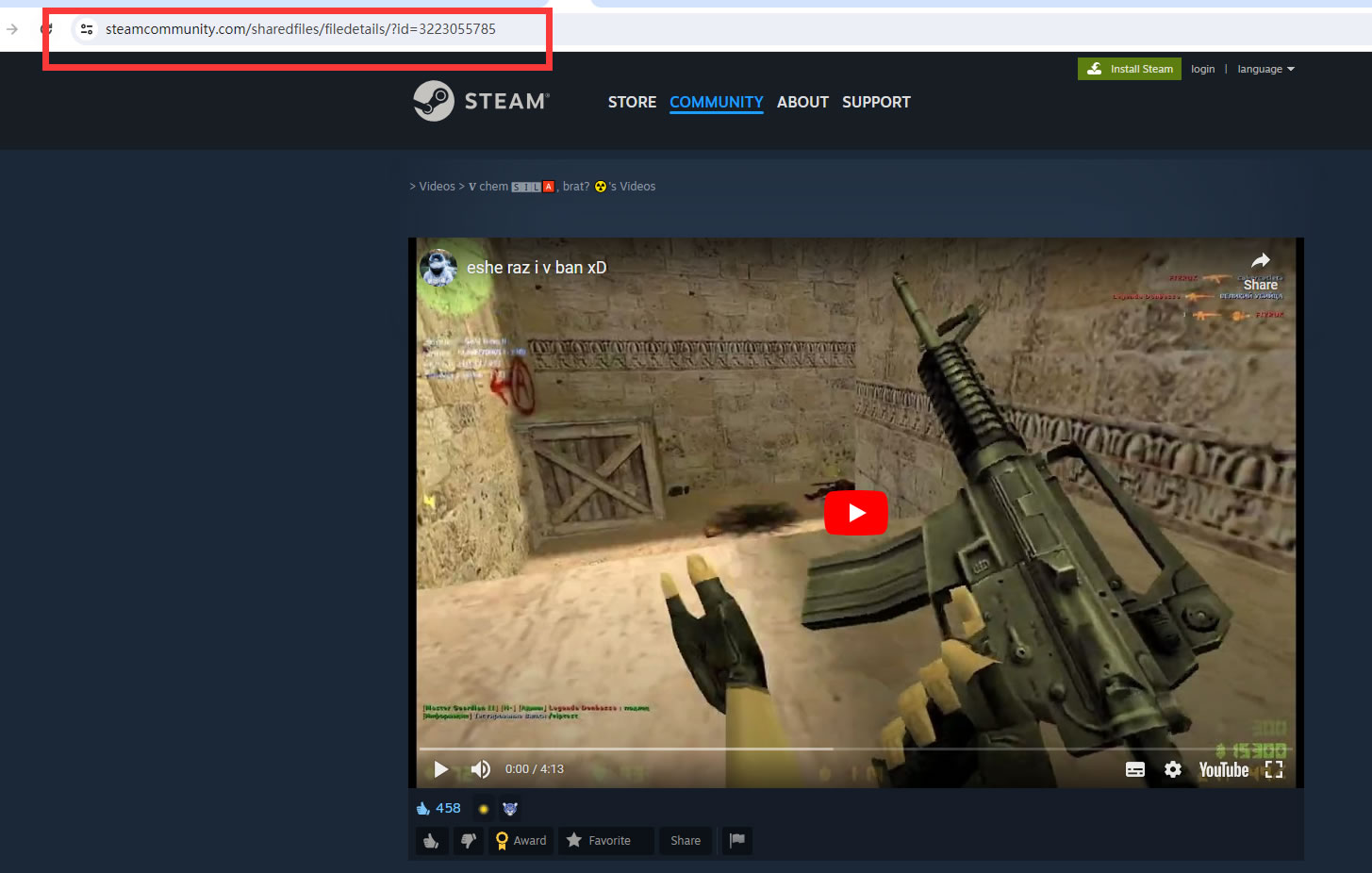
Step 2: Launch AllClipDown
Open AllClipDown on your computer. You will see various options, but for our purpose, focus on the "Download" section.
Step 3: Load Your URLs into AllClipDown
In AllClipDown, go to the "Single Download" or "Batch Downlaod" section and find the option to load multiple URLs (often labeled as "Batch Download"). Here, you can upload your text file with all the collected URLs or paste them manually into the provided field.
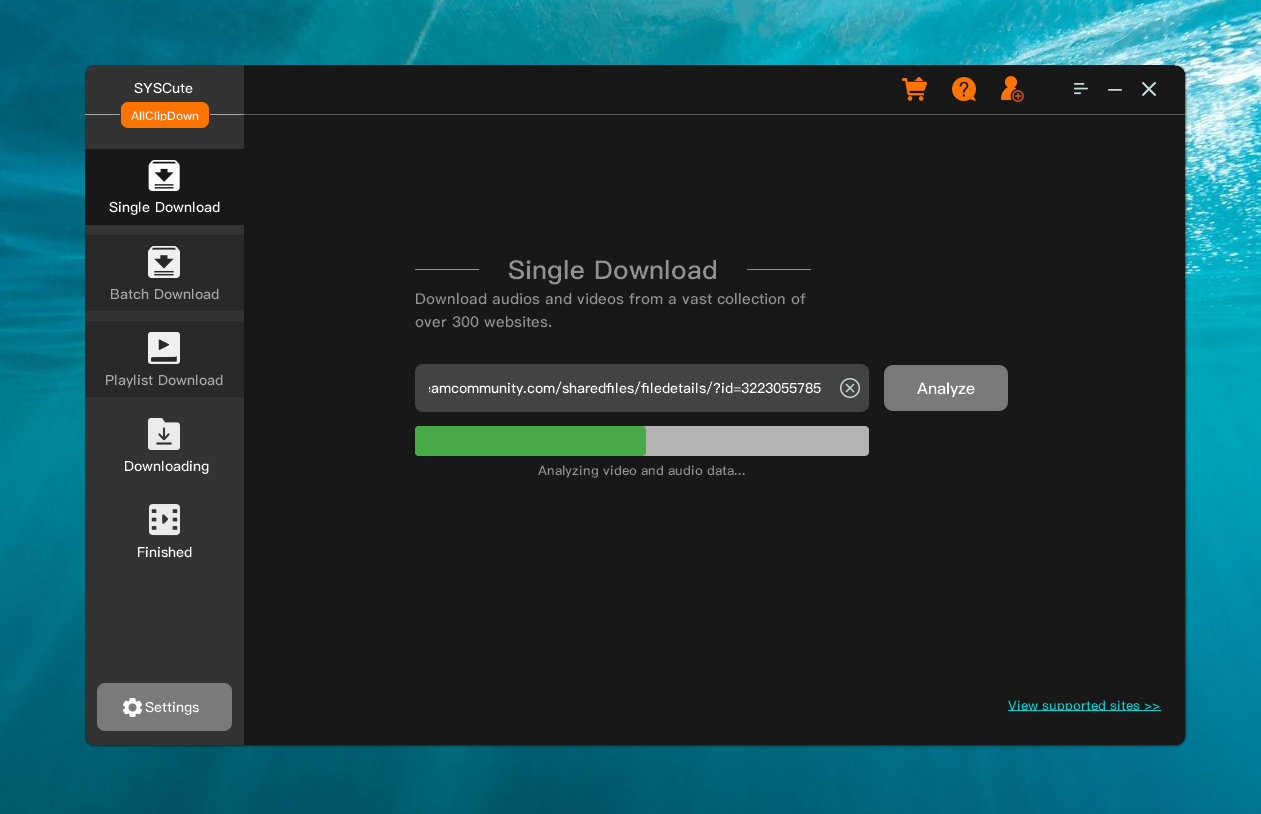
Step 4: Configure Download Settings
Before starting the download, check the settings. You can select the video quality, output format, and download location according to your preference. These settings will apply to all videos in the batch, ensuring a uniform output.
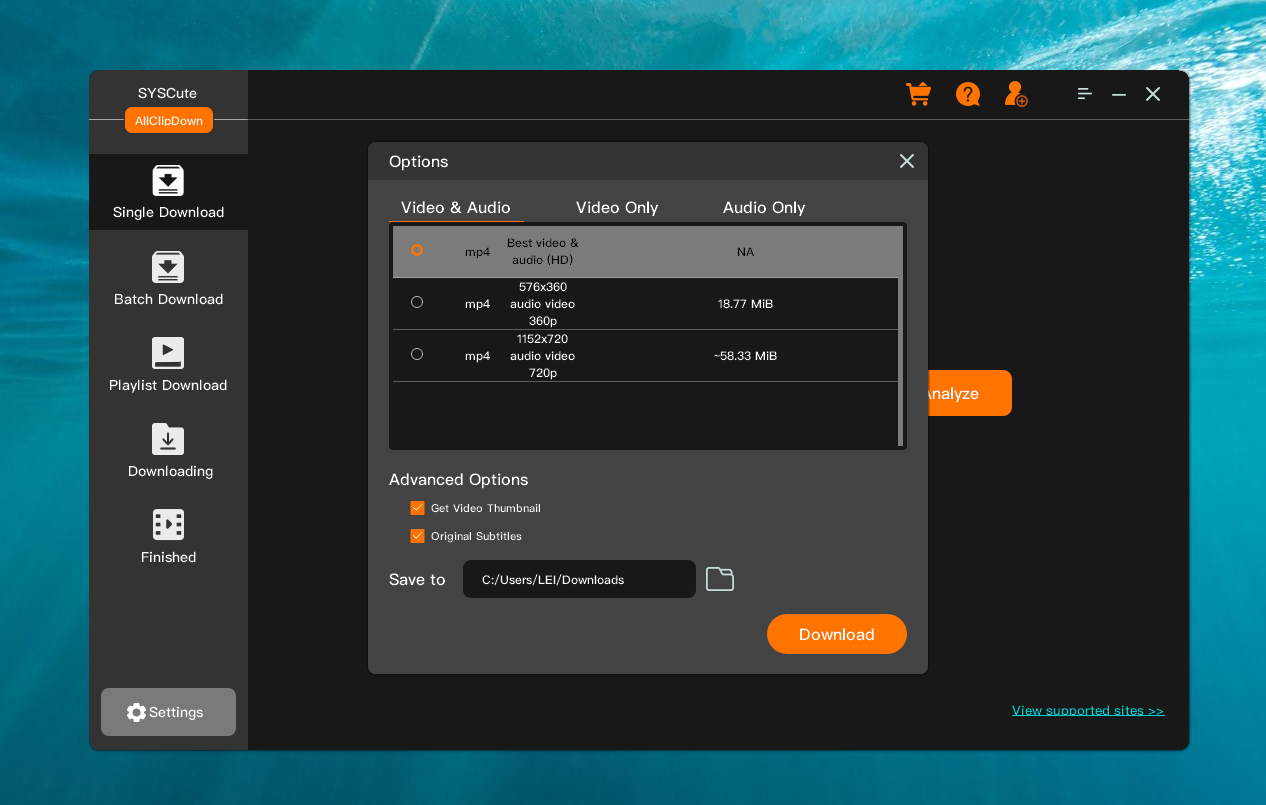
Step 5: Start the Download
Once everything is set, click on the "Download" button to start the process. AllClipDown will process each URL and start downloading the videos. You can see the progress in the download manager window.
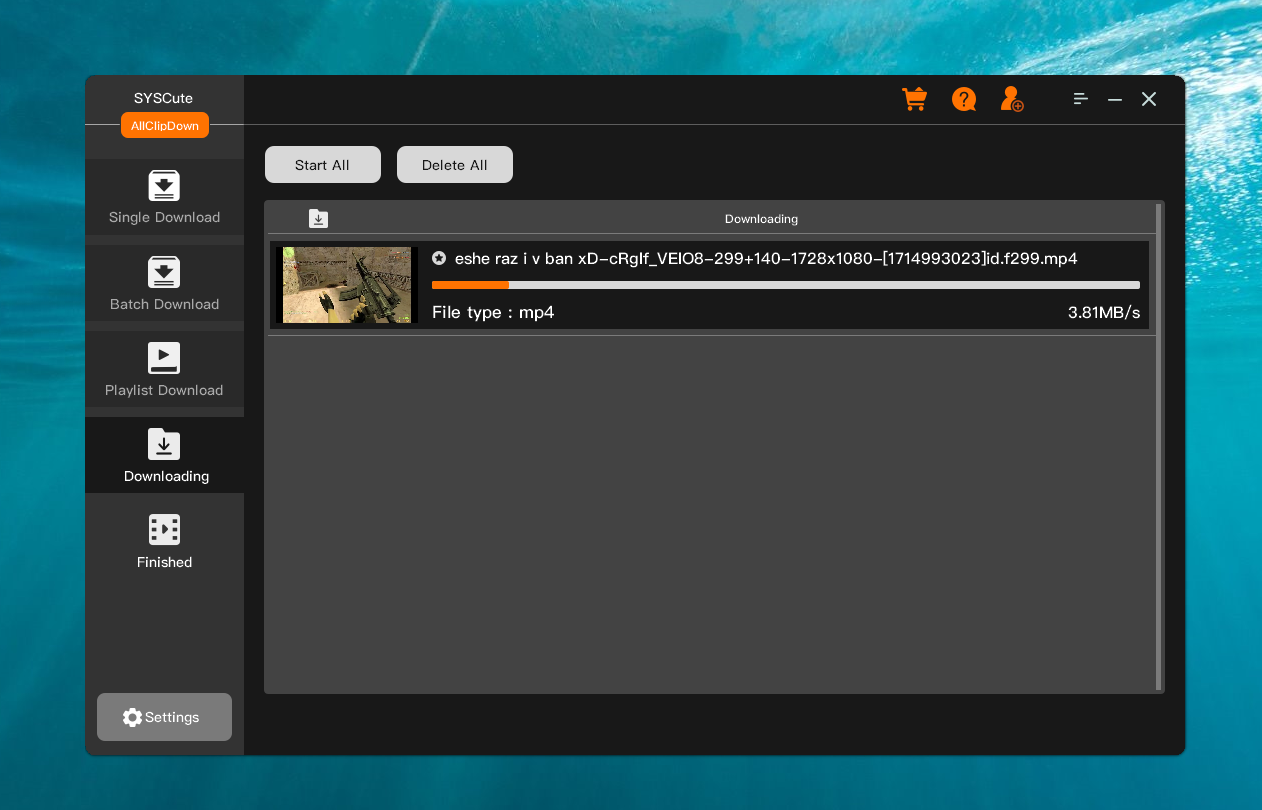
Step 6: Manage Your Downloads
After the download starts, you can monitor the progress in the AllClipDown dashboard. If any download fails, the tool typically offers options to retry or skip that particular video.


Method 3: Scripting with SteamCMD
For those with some technical skills, scripting your downloads can be a powerful way to handle bulk tasks.
- Write a Script: You can write a script in Python using libraries such as
BeautifulSoupfor scraping andpySmartDLfor downloading. Your script will need to parse the page for video links and then download them. - Run Your Script: Execute your script from a command line or terminal. The script will automate the process of fetching and downloading the videos.
- Check Your Downloads: Make sure all files are downloaded correctly and stored in your preferred location.
import requests
from bs4 import BeautifulSoup
from pySmartDL import SmartDLdef download_videos(url):
page = requests.get(url)
soup = BeautifulSoup(page.content, ‘html.parser’)
video_links = soup.find_all(‘a’, href=True) # You need to adjust this part based on the actual HTML structure
for link in video_links:
downloader = SmartDL(link[‘href’], ‘./videos’)
downloader.start()download_videos(url)
Conclusion
Bulk downloading videos from Steam Workshop can be accomplished through various means, depending on your preference for simplicity, safety, or control. Whether you choose to use a downloader website, a browser extension, or delve into scripting with SteamCMD, each method offers a way to enhance your experience by efficiently managing video downloads from Steam Workshop. Always ensure to respect the copyright and usage rights of the content creators when downloading and using Workshop content.