Table of Contents
Screen recording has become a crucial aspect of work, education, and entertainment. A video recorder on your Mac enables you to capture any activities on your screen with ease. From teaching online courses, recording gameplays, to creating compelling video tutorials, screen recording can help you accomplish your goals effectively. But choosing the right video recorder for Mac can be challenging. With hundreds of options available in the market, it’s essential to select the best recorder that caters to your specific needs.
What’s Screen Recording?
Screen recording is the process of capturing any activities on your computer screen while recording audio and other system sounds. It can record all your on-screen actions, from recording online training sessions to creating tutorials or capturing gameplay. Screen recording software offers useful features such as editing, trimming, and adding voiceovers to enhance the recorded video quality.
Top 7 Video Recorders for Mac
Here are the top 7 video recorders for Mac that provide high-quality videos.
1. Aiseesoft Screen Recorder
Aiseesoft Screen Recorder is a software tool designed for capturing and recording activities on a computer screen. It allows users to record various types of screen content, including video tutorials, gameplay, online meetings, and live streaming videos, with high-quality output. The software offers a range of features that make it versatile for different recording needs. Some of its key features include:
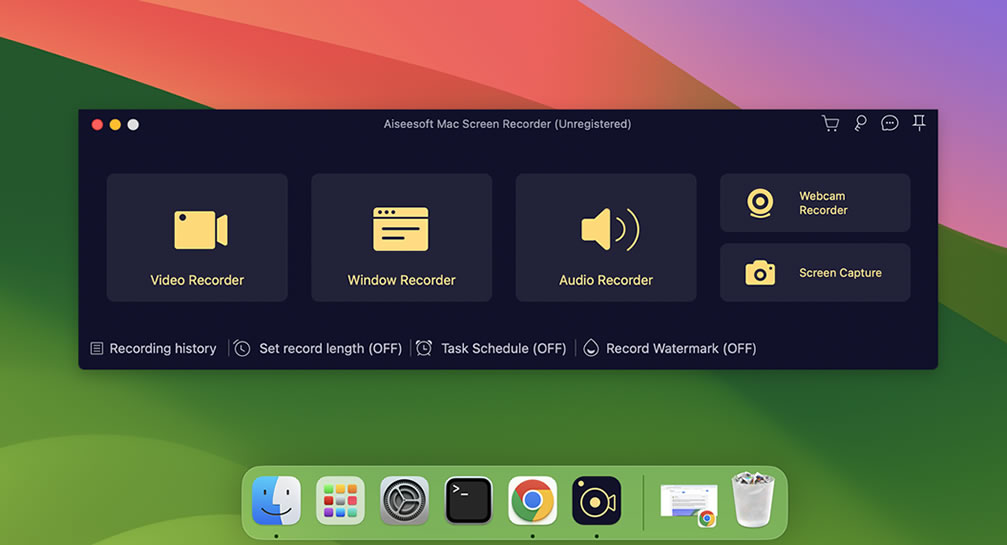
- High-quality recording: It captures the screen in high resolution, ensuring the output video or screenshot is clear and detailed.
- Audio recording: Alongside video, it can record system sounds and microphone audio simultaneously, which is useful for creating tutorials or recording online meetings.
- Selective recording: Users can choose to record the entire screen or just a specific area, allowing for flexibility depending on the task.
- Webcam recording: It has the capability to record webcam footage, which can be integrated into the screen recording, a feature particularly useful for creating instructional videos or for streamers.
- Editing tools: After recording, the software provides basic editing tools to trim, crop, or add text to the recorded content.
- Various output formats: The recorded videos can be saved in multiple formats, making it easier to share across different platforms or devices.
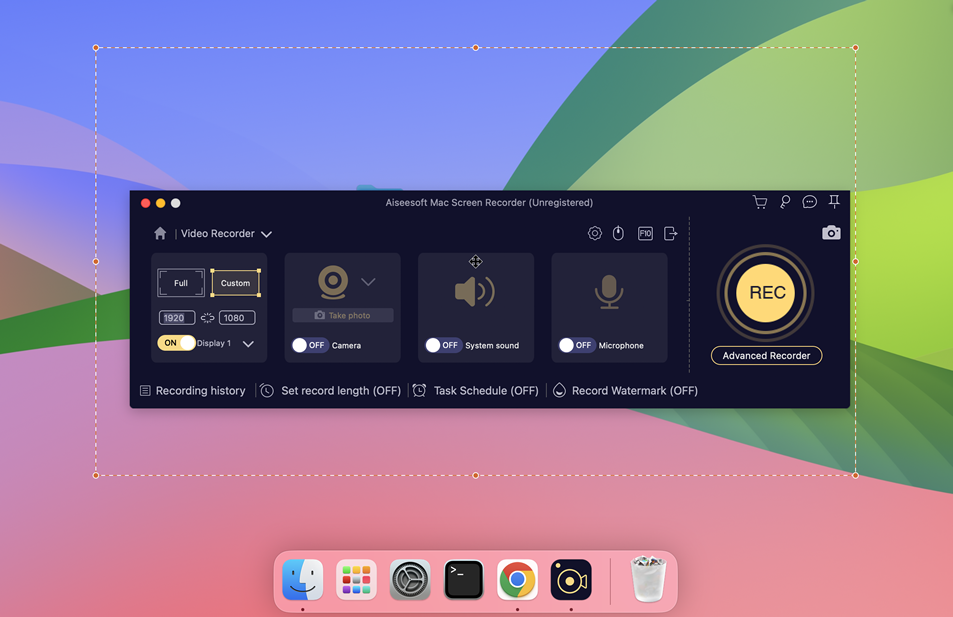
Aiseesoft Screen Recorder is designed to be user-friendly, with an intuitive interface that makes it accessible for both beginners and advanced users. It’s compatible with Windows and Mac operating systems, catering to a wide range of users who need a reliable screen recording solution.
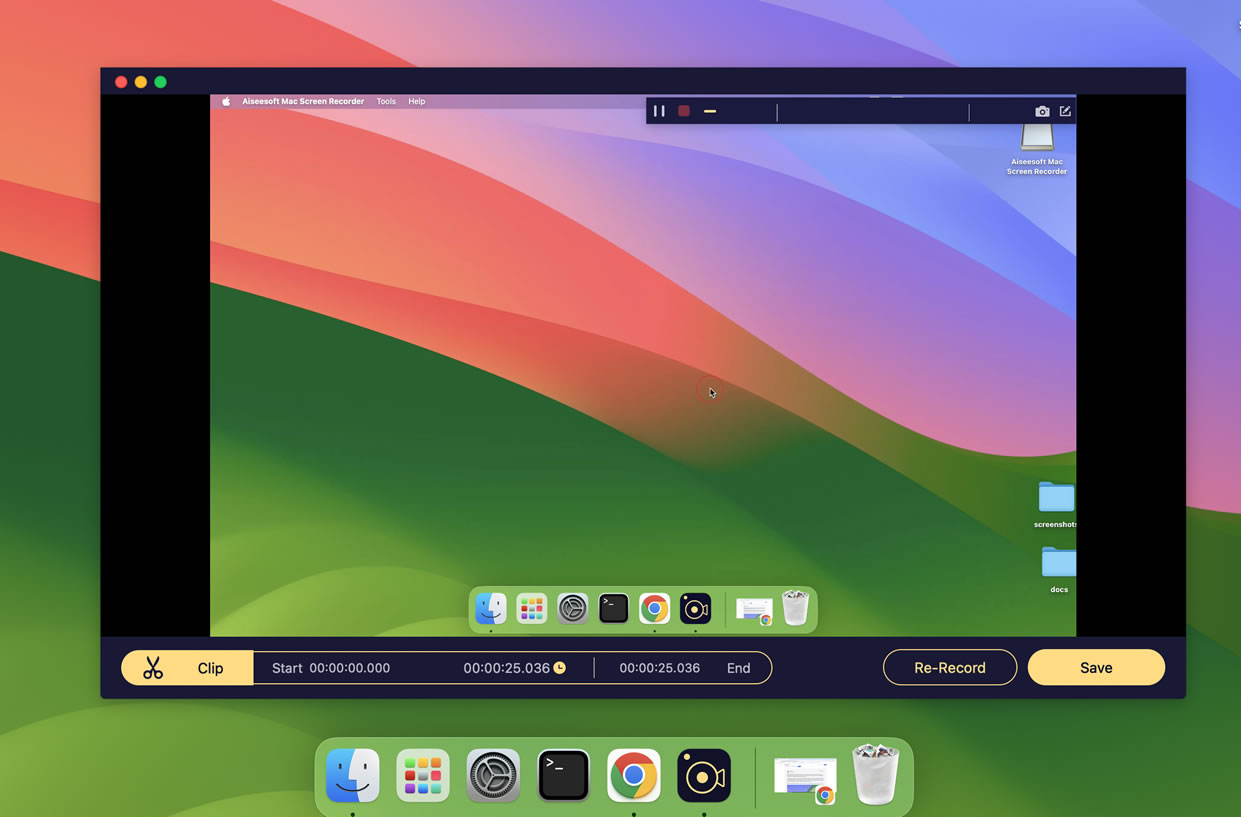
Features:
- Recording Flexibility: Capture any screen activity with audio in high quality, offering options for full screen, specific window, or custom area recording.
- Editing and Enhancement Tools: Provides editing features like annotations, watermarks, and audio optimization, along with post-recording editing options such as trimming and snapshot editing.
- High-Quality Output: Supports various file formats, ensuring high-quality video and audio output suitable for diverse uses.
2. OBS (Open Broadcaster Software)
OBS is a free, open-source screen recording software that provides the right features needed for recording, streaming, and uploading videos. It’s an ideal tool for recording webinars, lectures, and gaming sessions. OBS has a simple interface that is easy to use, making it a favorite software for both beginners and professionals.
Features:
– Customizable hotkeys
– High-performance real-time video/audio capturing and mixing
– Live streaming
– Multiple audio devices
– Modular Dock UI
3. Filmora Scrn
Filmora Scrn is a screen recording and video editing software that provides all the necessary tools to create compelling video content. It’s user-friendly and offers numerous customization options, making it an easy choice for those who want high-quality videos. With its built-in editing tools, users can cut, trim, and enhance their videos before sharing.
Features:
– Audio Ducking
– Advanced video editing features
– Support up to 120 FPS recording
– Animation Cursor
– Full-Speed Gaming Recording
4. Snagit
Snagit is a screen recording tool that is ideal for casual users who occasionally need to create videos for training, education, or work purposes. It has an intuitive interface that helps users to navigate and record their screen activities smoothly. Although it has limited editing tools, its sharing feature gives users the flexibility to share their videos on various platforms.
Features:
– Video and screen capture
– Video trimming and cropping
– Flexible sharing
– Video and voice narration
– Blur sensitive information
5. Quicktime
Quicktime is a built-in video recording software for Mac that can help you record and edit videos with ease. It’s a lightweight software and has all the basic features needed to record your Mac’s screen activities. If you’re a beginner in screen recording and don’t want to invest in third-party software, then Quicktime is a good choice.
Features:
– Basic video editing features
– Easy to use interface
– Audio and video recording
– Capture screen
6. ScreenFlow
ScreenFlow is a screen recording software that provides a seamless recording experience. It has an easy-to-use interface that can help you create professional videos. It’s an ideal tool for instructional videos, marketing, or creating tutorials. Screenflow has numerous features that enable you to create high-quality videos that stand out.
Features:
– Multiple export options
– Advanced audio editing
– Live streaming
– Full-screen recording
– Improved playback performance
7. Monosnap
Monosnap is a screen recording tool that allows you to capture screenshots and record your screen activities. It’s an excellent tool for creating video tutorials, gaming sessions, and recording conferences. With its editing tools, users can enhance their videos and create engaging content.
Features:
– Annotation tools
– Audio recording
– Full-screen recording
– Flexible sharing options
– Video trimming and cropping
Comparisons
To help you decide which video recorder for Mac is best for you, here’s a comparison table of the key features:
| Software Name | Free Trial | Price | Ease of Use | Value for Money | Customer Support | Overall Rating |
|---|---|---|---|---|---|---|
| Camtasia | 30-days | $299 | Easy | Excellent | Good | 4.5/5 |
| OBS | Free | Free | Easy | Excellent | Good | 4.0/5 |
| Filmora Scrn | 30-days | $29.99 | Easy | Good | Excellent | 4.3/5 |
| Snagit | 15-days | $49.95 | Medium | Good | Good | 4.0/5 |
| Quicktime | N/A | Built-in | Easy | Excellent | Good | 3.5/5 |
| ScreenFlow | 30-days | $129 | Easy | Good | Good | 4.2/5 |
| Monosnap | Free | $3/month | Easy | Good | Good | 3.8/5 |
Our Thoughts on the Best 7 Video Recorders for Mac
Each of these video recorders offers unique features tailored to cater to your needs. If you’re looking for an all-in-one screen recording and video editing software, then Aiseesoft Screen Recorder is the perfect choice. It comes with easy-to-use editing tools, including cursor effects and green screen effects.
If you’re on a tight budget, OBS provides an excellent alternative. It’s a free, open-source software that has all the necessary features to record and edit videos. It’s user-friendly and provides high-performance real-time capturing and mixing features.
For a beginner in screen recording, Quicktime is an excellent choice. It’s perfect for basic recording needs and comes built-in with your Mac device. But if you need a more polished video output, Filmora Scrn offers advanced video editing features, including audio ducking and full-speed gaming recording.
ScreenFlow and Monosnap are also excellent choices for professionals. ScreenFlow provides multiple export options and advanced audio editing tools. At the same time, Monosnap allows for flexible sharing and provides annotation tools to enhance your videos.
FAQs
Q: Can I record both screen and audio with a video recorder?
A: Yes, most video recorders for Mac come with audio recording features to capture system sounds and microphone input.
Q: Can I edit the recorded videos using these video recorders?
A: Yes, most video recorders come with built-in editing features to trim, crop and add effects to the recorded video.
Q: Are these video recorders compatible with Mac OS?
A: Yes, all of these video recorders are compatible with Mac OS.
Q: Do I need any additional plugins to use these video recorders?
A: No, these video recorders come with all the necessary features to record and edit videos without requiring extra plugins.
Q: Do I need a fast computer to run these video recorders?
A: Yes, most video recorders require a fast computer to ensure seamless recording without any lag.
In Conclusion
Screen recording is a critical aspect of modern society, and choosing the right video recorder for your Mac can be overwhelming. We’ve compiled a list of the top 7 video recorders for Mac, highlighting their key features and pros and cons. Ultimately, the choice depends on your specific needs. Whether you’re a beginner or a professional, these video recorders will help you create high-quality videos that stand out.

