Table of Contents
Reading has become a popular hobby for many people, and with the rise of digital books, it has become even more convenient and accessible. Epub is a widely-used file format for ebooks, but it’s not always easy to read them on Mac devices. Many readers struggle to find a suitable method to read Epub files on their Mac computers. In this blog post, we will explore several methods to read Epub files on Mac and provide you with pros and cons for each method. Whether you’re an avid reader or someone who wants to explore ebooks, this post will help you find the best way to read Epub files on your Mac.
The Challenge of Reading ePub on Mac
1. Limited Native Support: Unlike Windows or Android devices, Mac devices do not have native support for Epub files. This means that you cannot simply double-click on an Epub file to open and read it directly on your Mac.
2. Epub Reader Applications: To read Epub files on Mac, you need to rely on third-party Epub reader applications. However, not all of these applications are user-friendly or offer the features you need to enhance your reading experience.
3. Compatibility: Not all Epub reader applications are compatible with all versions of Mac. Therefore, finding the right reader that is compatible with your device and operating system can be a challenge.
Method 1: How to Read ePub on Mac using TunesBro ePub Reader
TunesBro ePub Reader is a popular and e-book reader software. It supports a range of eBook formats, including EPUB, FictionBook (FB2), and others. Here are some key aspects and features:
- Supported Formats: While it initially started with support for the FictionBook format (FB2), FBReader has since expanded its support to include EPUB, RTF, Mobipocket (mobi), and several other e-book formats.
- Customizability: Users can customize text appearance (font type, size, and color), background color, margins, and more to create a personalized reading experience.
- Library Management: FBReader comes with an integrated library that allows users to organize and manage their e-book collection.
Step 1. Once the app is downloaded on your Mac, drag it to Applications to complete the installation.
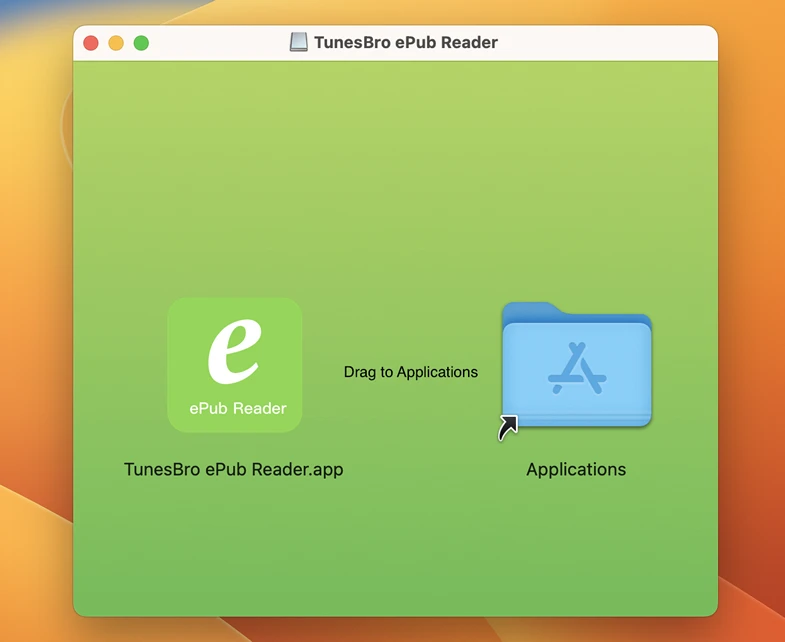
Step 2. After installation, right-click any ePub file and select this app or double-click the ePub file directly.
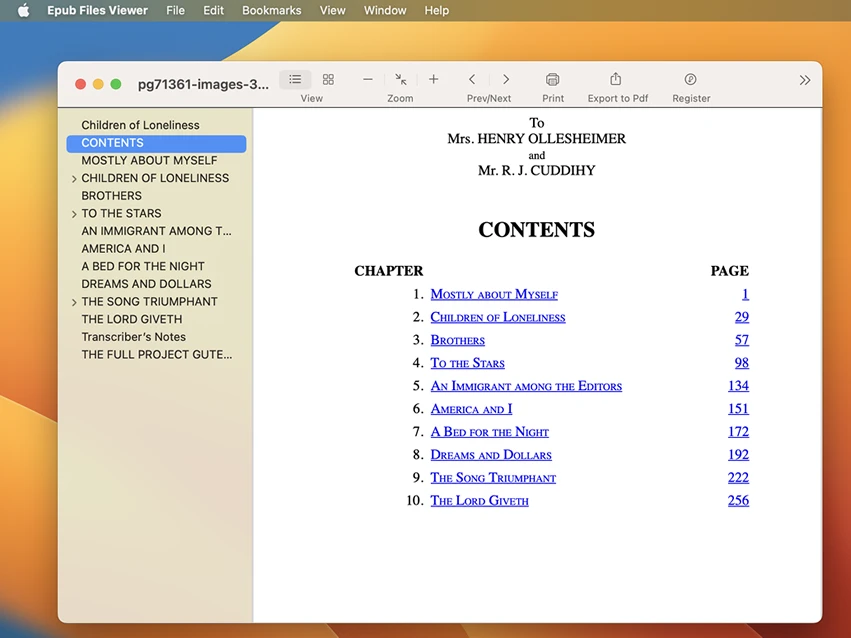
Bookmarking is a crucial feature in EPUB readers. It allows readers to mark a specific page or position in the book so they can quickly return to it at a later time. This is analogous to placing a physical bookmark in a traditional paper book. The feature is especially useful for longer books or when using e-books for research or study, where the reader may need to revisit certain sections multiple times.
TunesBro ePub reader supports bookmarks, and depending on the platform, it might support annotations and highlights.
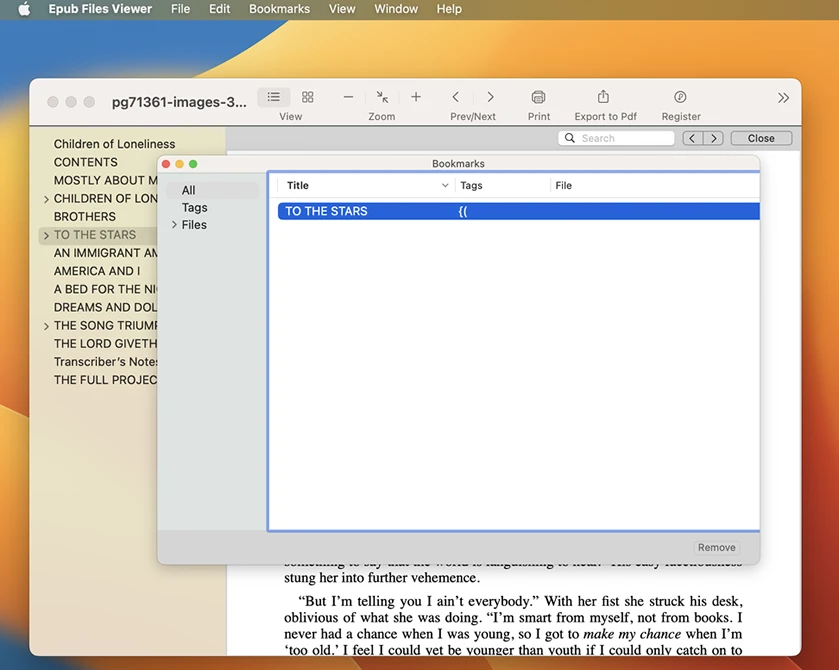
You can download it here and give it a try!
Method 2: How to Read Epub on Mac using iBooks
If you’re using a Mac, chances are you already have the iBooks app installed on your device. iBooks is Apple’s default ebook reader, and it natively supports the Epub file format. Here’s how you can read Epub files on Mac using iBooks:
Step 1: Open the Epub file with iBooks. You can do this by either double-clicking the Epub file or right-clicking on it and selecting "Open with" > "iBooks."
Step 2: iBooks will automatically import the Epub file and open it for reading. You can then use the iBooks interface to navigate through the book, customize the reading experience, and take advantage of various features like bookmarks and highlights.
Pros:
1. iBooks is a native app on Mac, making it convenient and easily accessible.
2. iBooks offers a user-friendly interface with various customization options.
3. It syncs your reading progress across all your Apple devices, allowing you to seamlessly switch between your Mac, iPhone, and iPad.
Cons:
1. iBooks is limited to Apple devices only, so if you want to read Epub files on non-Apple devices, you’ll need to find an alternative method.
2. iBooks has limited file format support, so if you have ebooks in formats other than Epub, you may need to convert them before using iBooks.
Method 3: How to Read Epub on Mac using Adobe Digital Editions
Adobe Digital Editions is a popular choice for reading ebooks on Mac. It is a free ebook reader software that offers support for various file formats, including Epub. Here’s how you can read Epub files on Mac using Adobe Digital Editions:
Step 1: Download and install Adobe Digital Editions from the Adobe website.
Step 2: Open the app and authorize it with your Adobe ID or create a new account if you don’t have one.
Step 3: Drag and drop the Epub file into the Adobe Digital Editions window, or click on the Library button and select "Add Item to Library" to import the file.
Step 4: Adobe Digital Editions will open the Epub file, and you can start reading and exploring the book using the app’s features.
Pros:
1. Adobe Digital Editions is a cross-platform app, which means you can use it to read Epub files on both Mac and Windows devices.
2. It offers support for various file formats, allowing you to read different types of ebooks.
3. Adobe Digital Editions provides features like bookmarking, highlighting, and notes to enhance your reading experience.
Cons:
1. The interface and user experience of Adobe Digital Editions may not be as intuitive as other ebook readers.
2. Some users have reported performance issues with Adobe Digital Editions, such as slow loading times and occasional crashes.
Method 4: How to Read Epub on Mac using Calibre
Calibre is a powerful and versatile ebook management software that also serves as an Epub reader. It is a free and open-source application that supports various operating systems, including Mac. Here’s how you can read Epub files on Mac using Calibre:
Step 1: Download and install Calibre from the official website.
Step 2: Open Calibre and click on the "Add books" button to import the Epub file into the Calibre library.
Step 3: Once the Epub file is added, select it from the library and click on the "View" button to open it in the Calibre Epub reader.
Step 4: Calibre provides a comprehensive set of tools and options to customize your reading experience, such as changing font size, adjusting margins, and selecting reading themes.
Pros:
1. Calibre is a feature-rich ebook management software that offers a wide range of tools and options for organizing and reading ebooks.
2. It supports various file formats, making it a versatile choice for managing your ebook collection.
3. Calibre is highly customizable, allowing you to personalize your reading experience based on your preferences.
Cons:
1. Calibre’s interface may seem overwhelming for new users, especially those who are not familiar with ebook management software.
2. The initial setup and configuration of Calibre can be time-consuming, requiring users to select their preferred settings before fully utilizing the software.
Alternatives: What to Do If You Can’t Read Epub on Mac
If you are unable to read Epub files on Mac using the methods mentioned above, here are a few alternative solutions you can try:
1. Convert Epub to PDF: If you have trouble finding a suitable Epub reader for your Mac, you can convert the Epub files to PDF format. There are various online converters available that allow you to convert Epub to PDF, which can then be easily opened and read on any PDF reader or app.
2. Use Online Epub Readers: If you prefer not to install any additional software on your Mac, you can opt for online Epub readers. These platforms allow you to upload and read Epub files directly from your web browser, eliminating the need for any dedicated reader apps.
3. Epub Reader Apps for iOS: If you have an iPhone or iPad, you can use Epub reader apps available on the iOS App Store to read Epub files. Once you import the Epub files to your iOS device, you can sync them with your Mac using iCloud or a file-sharing app for easy access and reading.
Bonus Tips
Here are a few bonus tips to enhance your Epub reading experience on Mac:
1. Install Epub Reader Plugins for Web Browsers: Some web browsers offer extensions or plugins that allow you to read Epub files directly within the browser. This can be a convenient option if you prefer not to switch between multiple applications.
2. Customize Font and Background: Many Epub readers, including iBooks, Adobe Digital Editions, and Calibre, allow you to customize the font style, size, and background color for optimal reading comfort. Experiment with different settings to find what works best for you.
3. Take Advantage of Syncing and Cloud Services: If you have multiple devices, consider using syncing and cloud services like iCloud, Dropbox, or Google Drive to access your Epub files across all your devices. This way, you can start reading on your Mac and continue from where you left off on your iPhone or iPad.
5 FAQs about Reading Epub on Mac
Q1: What is the best method to read Epub on Mac?
A: The best method to read Epub on Mac depends on personal preferences and requirements. iBooks is a popular choice for its convenience and native support, while Adobe Digital Editions and Calibre offer more features and customization options.
Q2: Can I read Epub files on Mac without installing additional software?
A: Yes, you can read Epub files on Mac without installing additional software by using online Epub readers or converting Epub to PDF format.
Q3: Are there any Epub reader apps specifically designed for Mac?
A: While there are several Epub reader apps available for Mac, some of them are cross-platform apps that support both Mac and Windows devices.
Q4: Can I transfer Epub files from my Mac to an e-reader device?
A: Yes, you can transfer Epub files from your Mac to an e-reader device by connecting the device to your Mac using a USB cable and then copying the Epub files to the appropriate folder on the device.
Q5: Are Epub files compatible with Kindle devices?
A: By default, Kindle devices do not support the Epub file format. However, you can convert Epub files to Kindle-compatible formats like MOBI or AZW using software like Calibre before transferring them to your Kindle device.
In Conclusion
Reading Epub files on Mac may present a challenge due to the lack of native support, but there are various methods and tools available to overcome this obstacle. Whether you prefer using the default iBooks app, Adobe Digital Editions, Calibre, or exploring alternative solutions, you can find a suitable way to read Epub files on your Mac and enjoy your favorite ebooks. Try different methods, experiment with customization options, and make use of bonus tips to enhance your reading experience. Happy reading!
