Table of Contents
As a Mac user, you may have come across the challenge of opening XPS files. XPS (XML Paper Specification) is a file format developed by Microsoft for document exchange. It is similar to PDF and is often used for sharing documents that need to preserve formatting and layout. However, XPS files are not native to Mac, and this can pose a problem when you need to view or edit them on your Mac.
In this blog post, we will explore different methods to open XPS files on Mac. We will discuss various techniques, their pros and cons, as well as alternative solutions. By the end of this post, you will have a clear understanding of how to handle XPS files on your Mac.
The Challenge of Opening XPS Files on Mac
Opening XPS files on Mac can be a challenge due to the lack of native support for this file format. XPS files are not directly compatible with macOS systems, which means you’ll need to explore other methods and tools to access the content of these files.
Fortunately, there are several workarounds available that allow Mac users to open XPS files seamlessly. In the following sections, we will discuss four methods to open XPS files on Mac, their step-by-step procedures, as well as their pros and cons.
Method 1: Open XPS File on Mac Using XPS Reader for Mac
If you frequently work with XPS files on your Mac, it might be worth considering installing an XPS Reader specifically designed for Mac. These applications allow you to open and view XPS files without any conversion. Here TunesBro XPS Reader is highly recommend here.
TunesBro XPS Readeris an application designed specifically for Mac users to read and convert XPS (XML Paper Specification) and OXPS (Open XML Paper Specification) files. XPS and OXPS are document formats developed by Microsoft, with characteristics similar to Adobe’s PDF. It allows Mac users to open and view XPS/OXPS files effortlessly, providing functionalities like zooming, page navigation, and more.
Here are the steps to use an XPS viewer on your Mac:
Step 1. Download and install for ‘XPS reader’ on your Mac.
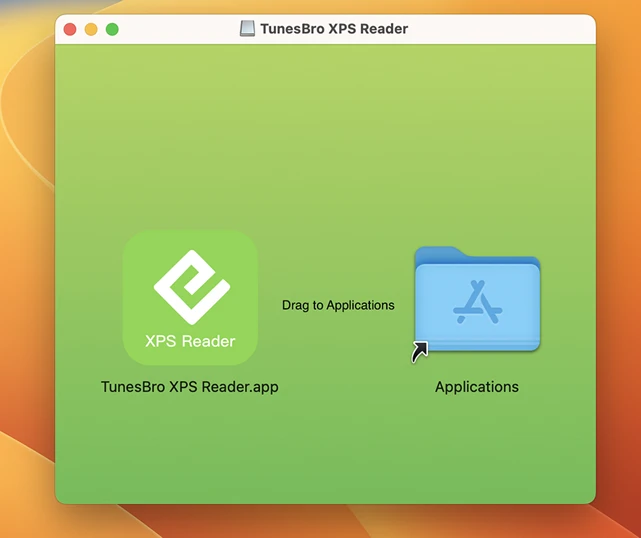
Step 3. Launch the XPS viewer and open your XPS file using the application. It provides a smooth reading experience with features like bookmarks, search, and page navigation.
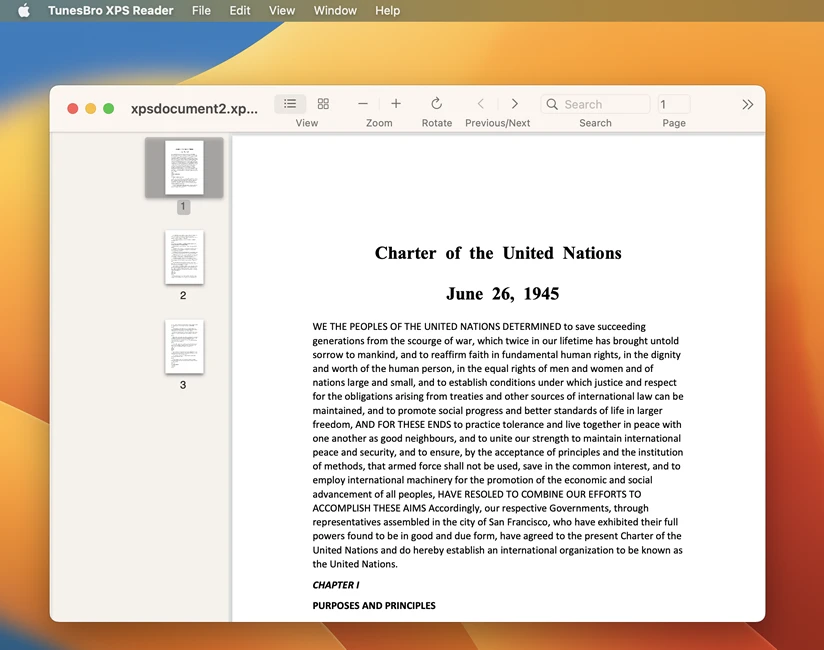
Just download the it here and give it a try.
| Pros | Cons |
|---|---|
| 1. Provides a dedicated and feature-rich application for viewing XPS files on Mac. | 1. May require payment for premium XPS viewer applications. |
| 2. Allows you to view XPS files offline without any internet connection. | 2. Installation and updates may take up storage space on your Mac. |
| 3. Supports advanced features and interactive elements in XPS files. |
Method 2: Open XPS File on Mac Using Online XPS Viewer
One of the simplest methods to open XPS files on Mac is by using an online XPS viewer. These web-based tools allow you to upload your XPS file and view its contents right in your web browser. Here are the steps:
- Open your preferred web browser on your Mac.
- Search for ‘online XPS viewer’ in your search engine.
- Choose one of the reliable online XPS viewer websites from the search results.
- Upload your XPS file to the website.
- Wait for the website to process and display the XPS file.
| Pros | Cons |
|---|---|
| 1. Quick and easy way to view XPS files on Mac. | 1. Requires an internet connection to use the online XPS viewer. |
| 2. No need to install any additional software on your Mac. | 2. Limited functionality compared to desktop applications. |
| 3. Can be accessed from any device with a web browser. | 3. May not support advanced features or interactive elements in XPS files. |
Method 3: Open XPS File on Mac by Converting XPS to PDF
Another method to open XPS files on Mac is by converting them to PDF format. PDF (Portable Document Format) is widely supported on Mac and can be easily viewed and edited using various applications. To convert XPS to PDF, follow these steps:
- Open the XPS file on your Windows computer using the default XPS viewer or any other XPS reader application.
- Click on ‘File’ and select ‘Print’ from the menu.
- In the print dialog box, choose the option to ‘Save as PDF’ or select a PDF printer driver.
- Save the file with the desired name and location.
- Transfer the PDF file to your Mac using external storage or cloud services.
| Pros | Cons |
|---|---|
| 1. Allows you to view XPS files using native PDF viewers on Mac. | 1. Requires access to a Windows computer to convert XPS to PDF. |
| 2. Preserves the formatting and layout of the original XPS file. | 2. Conversion process may result in minor changes or loss of some elements. |
| 3. Provides more options for editing and annotating the file using PDF software. | 3. Requires additional storage space to save the converted PDF file. |
Method 4: Open XPS File on Mac Using Virtual Machines
If you have a Windows license or virtual machine software, you can run a virtual Windows environment on your Mac and open XPS files using native Windows applications. This method requires more technical expertise and resources compared to other methods. Follow these steps to open XPS files using virtual machines:
- Install virtual machine software like Parallels Desktop or VirtualBox on your Mac.
- Create a new virtual machine and install Windows operating system on it.
- Launch the virtual machine and open the XPS file using the default XPS viewer or any other XPS reader application in the virtual Windows environment.
| Pros | Cons |
|---|---|
| 1. Provides a complete Windows environment for opening and editing XPS files on Mac. | 1. Requires a valid Windows license and additional resources for running virtual machines. |
| 2. Allows you to use other Windows applications and features alongside XPS files. | 2. May impact overall performance and resource usage on your Mac. |
| 3. Provides the most seamless and native experience for working with XPS files on Mac. | 3. Requires technical knowledge to set up and manage virtual machines. |
Alternatives: What to Do If You Can’t Open XPS File on Mac
If you still can’t open XPS files on your Mac using the methods mentioned above, here are some alternative solutions:
1. Convert XPS to Another Format:
If converting XPS to PDF didn’t work, you can try converting it to other formats like DOCX, TXT, or HTML using online conversion tools or software.
2. Ask the Sender for an Alternative Format:
If you have trouble opening a specific XPS file, you can ask the sender if they can provide the document in a different, more accessible format like PDF or DOCX.
3. Use Third-Party Software:
There are third-party software options available that claim to support opening XPS files on Mac. However, be cautious while installing such software and ensure their legitimacy and security.
Bonus Tips
- Ensure that you have the latest version of your preferred web browser and PDF viewer software to maximize compatibility and security when opening XPS files.
- Regularly update the XPS viewer applications or plugins you use to benefit from new features, bug fixes, and security enhancements.
- If you frequently receive XPS files, consider asking the senders to use PDF or other widely supported formats for better compatibility and ease of use.
5 FAQs about Opening XPS Files on Mac
Q1: Why can’t I open XPS files on my Mac?
A: XPS files are not natively supported on Mac, and you need to use alternative methods or applications to open and view them.
Q2: Are online XPS viewers safe to use?
A: Most reliable online XPS viewers are safe to use, but exercise caution while uploading sensitive or confidential documents to unknown websites.
Q3: Can I edit XPS files on Mac?
A: Editing XPS files on Mac is challenging, but some XPS viewer applications or conversion methods may offer limited editing capabilities.
Q4: Can I print XPS files on a Mac?
A: Yes, you can print XPS files on Mac using virtual machines or XPS viewer applications that support printing functionality.
Q5: Can I convert XPS files to other formats without using online tools?
A: Yes, you can use offline software or applications like Adobe Acrobat or Microsoft Office to convert XPS files to other formats.
In Conclusion
Opening XPS files on Mac can be a challenge due to the lack of native support. However, with the methods mentioned in this blog post, you can overcome this challenge and view XPS files on your Mac. Whether you choose to use online XPS viewers, convert XPS to PDF, install dedicated XPS viewer applications, or run virtual machines, there is a solution that suits your needs. Additionally, alternative solutions like converting to other formats or asking for alternative file formats can help in cases where the standard methods do not work. Keep in mind the bonus tips provided and refer to the FAQs for further clarification. With these insights, you can confidently handle XPS files on your Mac.
