Table of Contents
The world of email can sometimes feel like a maze, filled with different formats, servers, and platforms. And if you’re a Mac user who has received an email with a mysterious "Winmail.dat" file attachment, you might feel a bit puzzled. Don’t worry; you’re not alone. This article aims to demystify the Winmail.dat file and guide Mac users on how to easily open it.
What is Winmail.dat?
First, let’s tackle the fundamental question: What exactly is a Winmail.dat file?
A Winmail.dat file is a format used by Microsoft Outlook and Exchange to send rich text format (RTF) messages. When an email is composed using RTF in Outlook and sent to a recipient who doesn’t use Outlook, it may arrive with the attachment labeled as "Winmail.dat." This file contains the email’s formatting, embedded images, and other attachments. However, since many email clients, including Apple’s Mail, do not natively understand this format, it poses a challenge for users who want to access its contents.
Fortunately, Mac users have several options to open and view the contents of Winmail.dat files:
How to Open Winmail.dat on Mac Using Online Converters
Several online tools allow you to upload the Winmail.dat file and convert it into a readable format. These services will extract the contents and provide you with downloadable links.
Steps:
- Go to an online Winmail.dat converter website.
- Upload the Winmail.dat file.
- Wait for the extraction process.
- Download the extracted files.
Note: While online converters are convenient, always be cautious about uploading sensitive or private information to third-party websites.
Pros:
- Convenience: Simply upload the file, and the tool does the job without needing any software installation.
- Free: Most online converters are free to use.
- Universal Access: Accessible from any device with an internet connection, making it versatile.
Cons:
- Privacy Concerns: Uploading sensitive or private data to third-party websites can pose security risks.
- Dependence on Internet Connectivity: If you’re offline, this method is not usable.
- Variable Quality: Different online converters might offer different quality of extraction.
How to Open Winmal.data File with Winmail.data Reader
TunesBro Winmail.data reader for mac is a tool designed to help users seamlessly handle Winmail.dat files, which are generated when Microsoft Outlook sends emails in Rich Text Format (RTF). These files can pose readability issues for non-Outlook recipients. It aims to solve this by integrating into email clients like Apple Mail to automatically convert and display the contents of Winmail.dat files.
Features:
- Extract Contents: TNEF’s Enough allows users to extract and save the original files embedded within the Winmail.dat file. This might include documents, images, or other file formats.
- Simple Interface: The application provides a straightforward drag-and-drop interface where users can drop a Winmail.dat file and view its contents.
- Supports Various Formats: Apart from Winmail.dat, It can decode other Outlook formats like MSG and OFT files.
- Attachments and Calendar Integration: It not only shows the content but also allows users to open embedded attachments and even integrates calendar invitations directly into macOS’s Calendar app.
Steps on how to open winmail.data file on Mac.
Step 1. Download and Install:
After downloading, run the installer and follow the on-screen instructions to complete the installation.
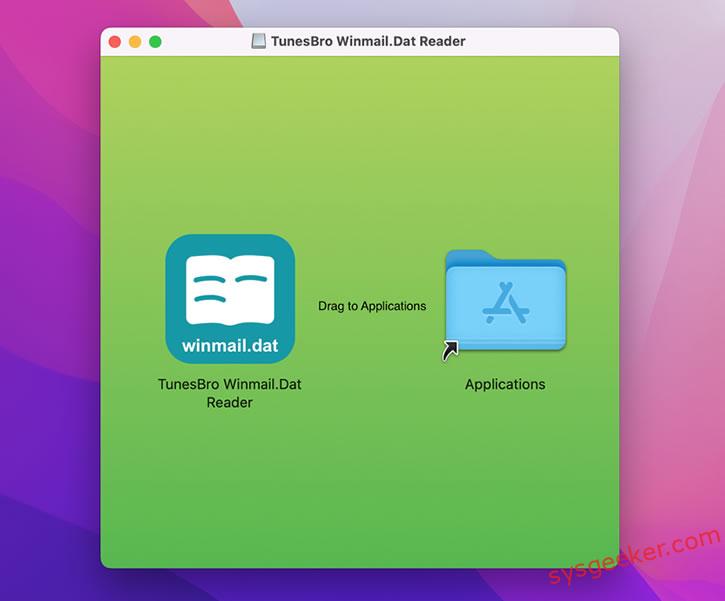
Step 2. Launch the Application
Once installed, find the Winmail.dat Viewer icon on your desktop or in your programs/applications list and open the application.
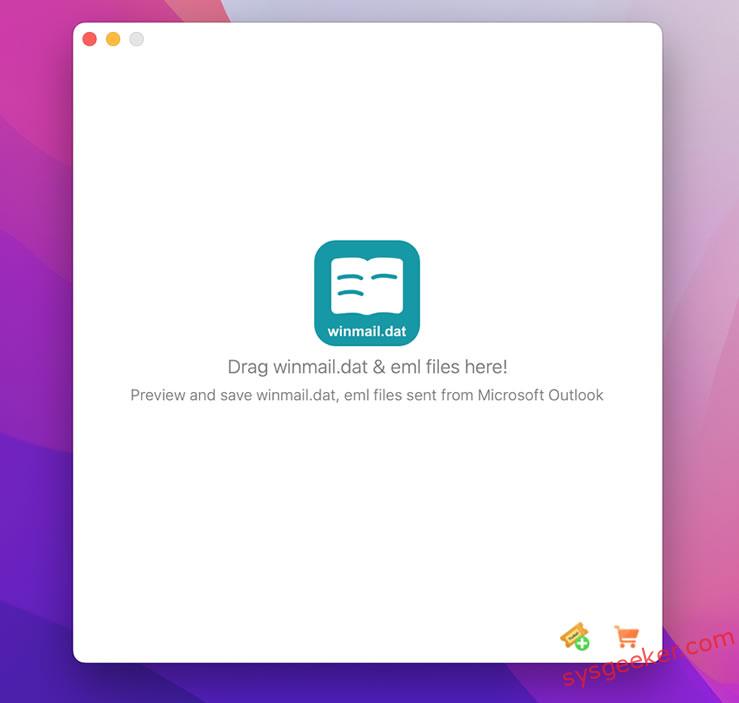
Step 3. Open the winmail.dat File:
-
- Within the application interface, you can directly drag your winmail.data file to program.
- Select the
winmail.datfile and click "Open" or double-click the file to load it into the viewer.
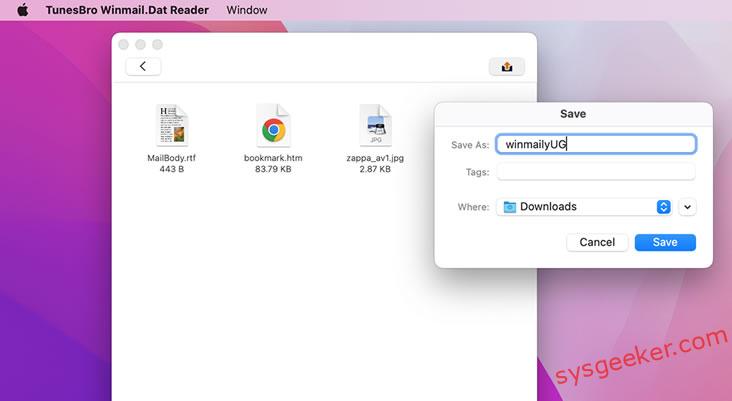
Step 4. Click on any item in the list to view its contents. Attachments can typically be viewed directly within the software or can be extracted to a location of your choice.
Alternative Methods to Open Winmail.dat Files on Mac
Alternative 1. Change the Email Settings:
If you regularly receive "Winmail.dat" files, it’s because the sender is using Microsoft Outlook and has it set to send emails in the "Microsoft Exchange Rich Text Format." You can request the sender to change their email settings:
- In Outlook, click on "File" > "Options" > "Mail."
- Under the "Compose messages" section, change the "Compose messages in this format" option to "HTML" or "Plain Text."
- Under the "Message format" section, set "When sending messages in Rich Text format to Internet recipients" to "Convert to HTML format" or "Convert to Plain Text."
Alternative 2. Choose an Alternative Email Client:
- While most email clients don’t natively support
Winmail.datfiles, some have plugins or extensions that can handle them. For instance, Mozilla Thunderbird with the "LookOut (fix version)" extension can interpret these files. - Set Up the Email Client:
- Install the Email Client: If you haven’t already, download and install the desired email client. For our example, you can get Mozilla Thunderbird.
- Add Your Email Account: Launch the email client and add your email account by entering the required credentials (email and password) and any other necessary setup details.
- Install Necessary Extensions or Add-ons (if required):
- For Thunderbird, open the menu and go to "Add-ons" > "Extensions".
- Search for "LookOut (fix version)" and install it.
- Restart Thunderbird after the installation is complete.
- Accessing the Email:
- Once everything is set up, navigate to the email containing the
Winmail.datfile in your alternative email client. - If the email client or the installed extension/add-on supports
Winmail.datdecoding, you should now see the actual contents (like attachments) that were encapsulated in theWinmail.datfile.
- Once everything is set up, navigate to the email containing the
- Save the Extracted Files:
- Depending on the content of the
Winmail.datfile, you might see images, documents, or other file types. - Right-click (or follow the email client’s standard procedure) on the attachment and choose the option to save it locally on your machine.
- Choose the destination folder and save the file.
- Depending on the content of the
Why can’t I Open Winmail Attachments?
There are several reasons why you might be having difficulty opening winmail.dat attachments:
- Rich Text Format (RTF):
Winmail.datfiles are generated when someone sends an email from Microsoft Outlook or Microsoft Exchange and uses the Rich Text Format (RTF). Not all email clients understand or can interpret this format. When they can’t, they display thewinmail.datfile instead of showing the intended attachment.
- Incompatibility with Your Email Client:
- Many non-Microsoft email clients (like some web-based email services) don’t know how to handle
winmail.datfiles by default. Instead of showing the intended attachment, they display this mysterious file.
- Many non-Microsoft email clients (like some web-based email services) don’t know how to handle
- Incorrect Settings on the Sender’s Side:
- The sender might have their Outlook settings configured in a way that emails, especially those with attachments, are always sent in the Rich Text Format. Unless you’re also using Outlook or a compatible email client, you’ll see these as
winmail.datattachments.
- The sender might have their Outlook settings configured in a way that emails, especially those with attachments, are always sent in the Rich Text Format. Unless you’re also using Outlook or a compatible email client, you’ll see these as
- Corrupted
winmail.datFile:- Sometimes, if the email isn’t sent correctly or gets corrupted along the way, the
winmail.datfile itself might be unreadable, even with tools designed to open them.
- Sometimes, if the email isn’t sent correctly or gets corrupted along the way, the
Final Words:
While the winmail.dat file can initially seem like a hassle, there are several ways to tackle it. Whether you choose to use built-in capabilities, third-party software, online tools, or simply ask the sender for a different format, you have options. Here’s hoping that with these steps, the mystery of the winmail.dat file is now a thing of the past for you!
FAQs for Winmail.dat
Q1: Can I prevent winmail.dat attachments from appearing in my future emails?
A: The generation of winmail.dat files is typically due to the sender’s email settings in Outlook. You can ask them to change their email settings to send messages in HTML or Plain Text format instead of RTF. If they adjust this setting, future emails should arrive without the winmail.dat attachment.
Q2. Is it safe to open winmail.dat files on my Mac?
A: Generally, winmail.dat files are safe as they are just containers for email content. However, like any other file type, they could potentially be exploited or contain malicious code. It’s always a good idea to ensure your Mac’s security software is up to date and to be cautious when opening attachments from unknown senders.
Q 3. Can a winmail.dat reader open any type of winmail.dat file?
A: While most winmail.dat readers can handle a vast majority of these files, there might be instances where a file is corrupted or not properly formatted. In such cases, even a dedicated reader might not be able to extract the content. It’s always a good idea to have the sender resend the email in a different format if you’re having consistent issues.
Q4. Are there free winmail.dat readers available?
A: Yes, there are free tools available for both Windows and Mac. For instance, Winmail.dat Reader for Windows and TNEF's Enough for macOS are popular free options. Additionally, there are online services that can extract the contents of winmail.dat files without requiring any software installation.
Q5. I used a winmail.dat reader, but the extracted files seem corrupted or incomplete. What should I do?
A: If the extracted files are corrupted or incomplete, it’s possible that the original winmail.dat file was not generated or transmitted correctly. In such cases, it’s a good idea to contact the sender and request them to resend the email or to send the attachment in a different format.
