If you have been using iPhone for a long time then you probably know the pain of getting your data lost accidentally. So many users learn the lesson and backup their iPhone either with iTunes or iCloud so when data was lost, they can restore the data from existing backups. However, there is a big drawback for iTunes backup that you need to restore everything from the backup file. This is unacceptable when you just need to recover some deleted items such as messages or photos. Is there a way that you can choose which data to be restored?
The answer is Yes. There is a third-party program designed for this purpose, called FoneLab. This is one of the most flexible choice when it comes to recovering data in your iPhone selectively. It can recovers data from iTunes/iCloud backup or directly from iPhone. In this article, we will mainly focus on how to restore deleted iPhone data from iTunes or iCloud backup file.
Supported Data for Extraction: Text Messages, Contacts, Photos, Music, Video, Calendar, WhatsApp, Voice mail, Notes, Reminders, Document and Call History.
Supported iPhone Mode: iPhone 16, iPhone 15, iPhone 14, iPhone 13, iPhone 12 and old models.
How to Restore iPhone Data from Old iTunes or iCloud Backup
Step 1: Install FoneLab Software on a PC or Mac
First you need to download the software on a computer and launch it on your later. You need to make sure iTunes backup file is on that computer if you decided to recover iPhone from iTunes backup.
Step 2: Choose Data Restore Mode
From the main UI, please click on iOS Data Backup and Restore. If you are going to recover from iTunes back up then you have to select "Recover From iTunes Backup File" and if you want to recover it from iCloud then click "Recover From iCloud Backup File". The program will automatically detect all the back up files on this computer and display them on the screen ordered by created time.
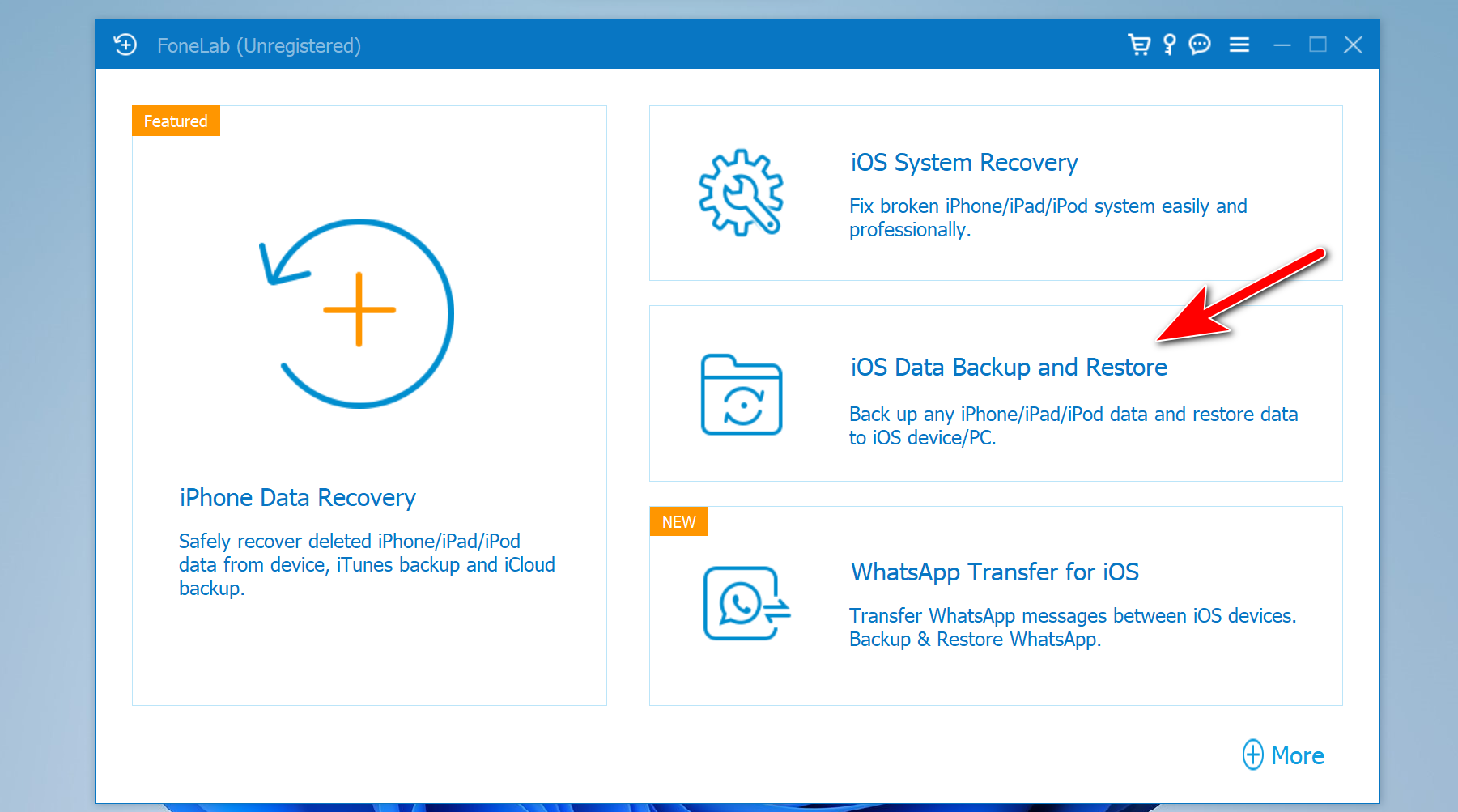
Step 3: Scan Data from iTunes or iCloud Backup File
Once you have chosen restoring from iTunes or iCloud, then you can start the scanning process by clicking "Start Scan" button. The program will scan all data in that backup file and extract all the data from it. This takes a few minutes to complete depending on how much data stored in the backup. When the scanning is done, it will display all the scanned data into different categories.
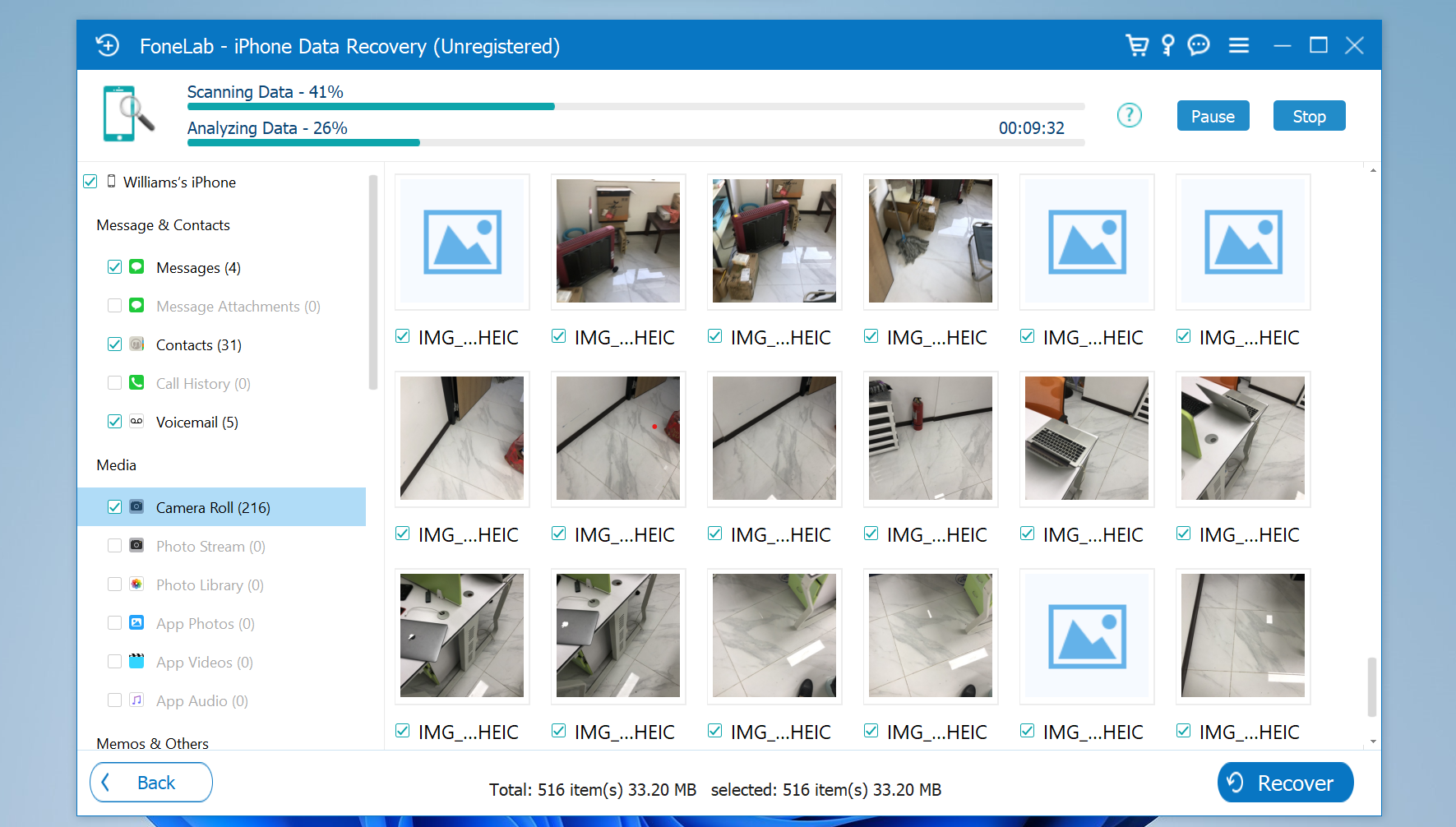
Step 4: Preview and Recover iPhone Data from iTunes or iCloud Backup
Now you can see all the data extracted from the back up file and they will be displayed on the main screen. It allows you to preview the file one by one before recovery. After you select the files, click Recover button to restore deleted iPhone data to the computer. So you need to choose a local folder on the computer to save the recovered data.
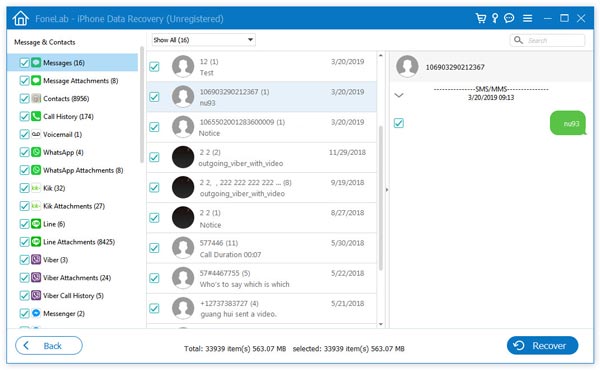
So you might have got a complete idea about how this software works. The entire process is so simple that anyone can use it. The best part of using this tool is that it provides you the opportunity to preview the files before starting the recovery process. With the help of iPhone data recovery software, you can restore almost any sort of files being deleted previously. If you have no backup for iPhone, then you can follow this guide to directly retrieve deleted data on iPhone.

