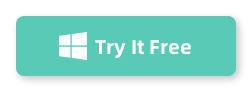If you’re trying to mirror your iPhone to a larger screen, like your TV or computer, but it’s just not working, you’re not alone. The iPhone mirroring function, also known as AirPlay, is an incredibly useful feature for streaming videos, playing games, or sharing photos on a bigger screen. However, it can sometimes fail to work as expected. If you’re facing this issue, don’t worry—there are a few troubleshooting steps you can follow to get things back on track.
Here are some solutions to help you fix the iPhone mirroring function when it’s not working:
1. Check Your Wi-Fi Connection
The first thing you should do is check your Wi-Fi connection. AirPlay relies heavily on a stable Wi-Fi network, and if your iPhone or the device you’re trying to mirror to isn’t connected to the same Wi-Fi network, AirPlay won’t work.
How to fix it:
- Ensure both your iPhone and the receiving device (e.g., Apple TV, smart TV, or Mac) are connected to the same Wi-Fi network.
- You can check your Wi-Fi connection on your iPhone by going to Settings > Wi-Fi.
- If the connection seems weak or intermittent, try restarting your router or reconnecting to Wi-Fi.
2. Restart Both Devices
When the iPhone mirroring feature isn’t working, restarting both the iPhone and the receiving device is often the quickest fix.
How to fix it:
- Turn off your iPhone and the device you’re mirroring to (Apple TV, smart TV, or Mac).
- Wait for about 30 seconds before turning both devices back on.
- Try connecting again and see if the issue is resolved.
3. Use a Dedicated iPhone Mirroring Software
If you’re looking for a hassle-free way to mirror your iPhone or iPad to your computer, SkyMirrorTo is honestly one of the best tools out there. I’ve tried a bunch of different methods before, but they either had annoying lag or were just too complicated to set up. When I stumbled upon MirrorTo, it was a total game changer—super easy to use, and it just works without any of the usual headaches.
Here’s a step-by-step guide to using SkyMirrorTo for screen mirroring:
Step 1. First, visit the official SkyMirrorTo website and download the SkyMirrorTo software on your Windows or Mac computer. Follow the instructions to install it.
Step 2. Make sure both your iPhone/iPad and your computer are connected to the same Wi-Fi network. This will ensure smooth and stable screen mirroring.
Step 3. Open the SkyMirrorTo software on your computer. You’ll see the interface ready to start mirroring. Now, click the Start to Mirror button on the home screen.
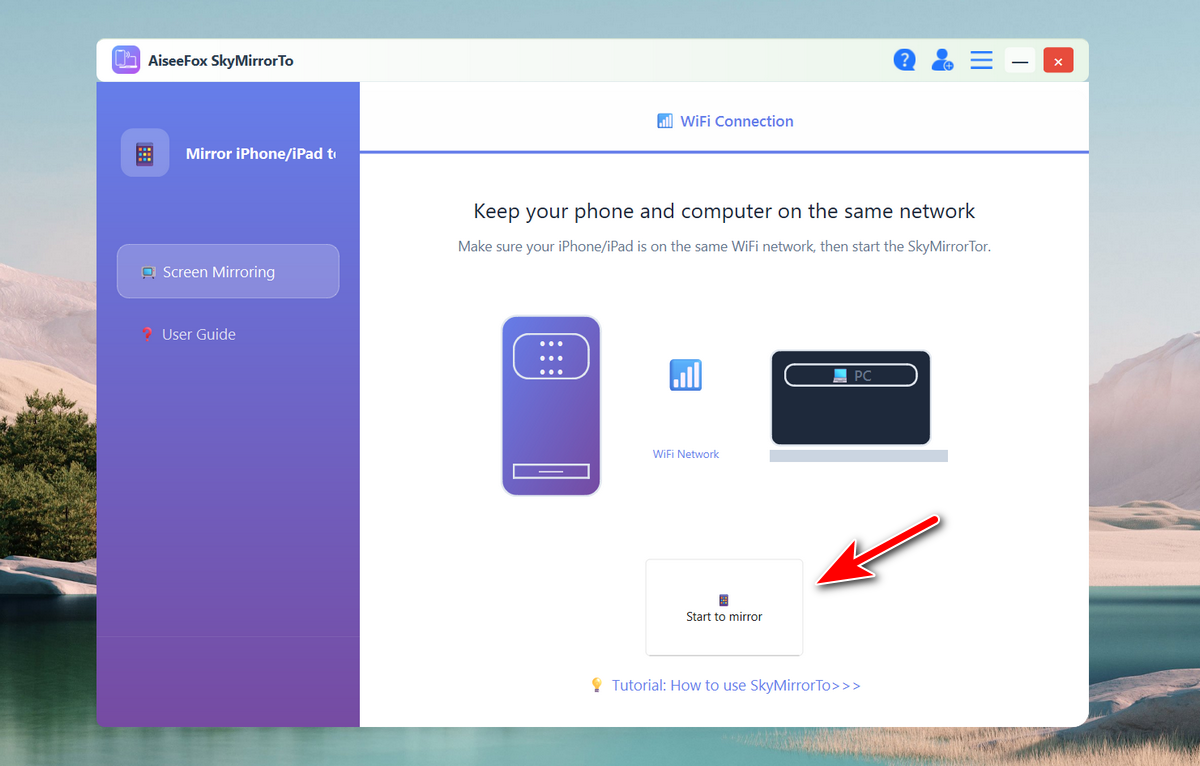
Step 4: Wait a few seconds, you will see the iPhone is connected for mirroring.
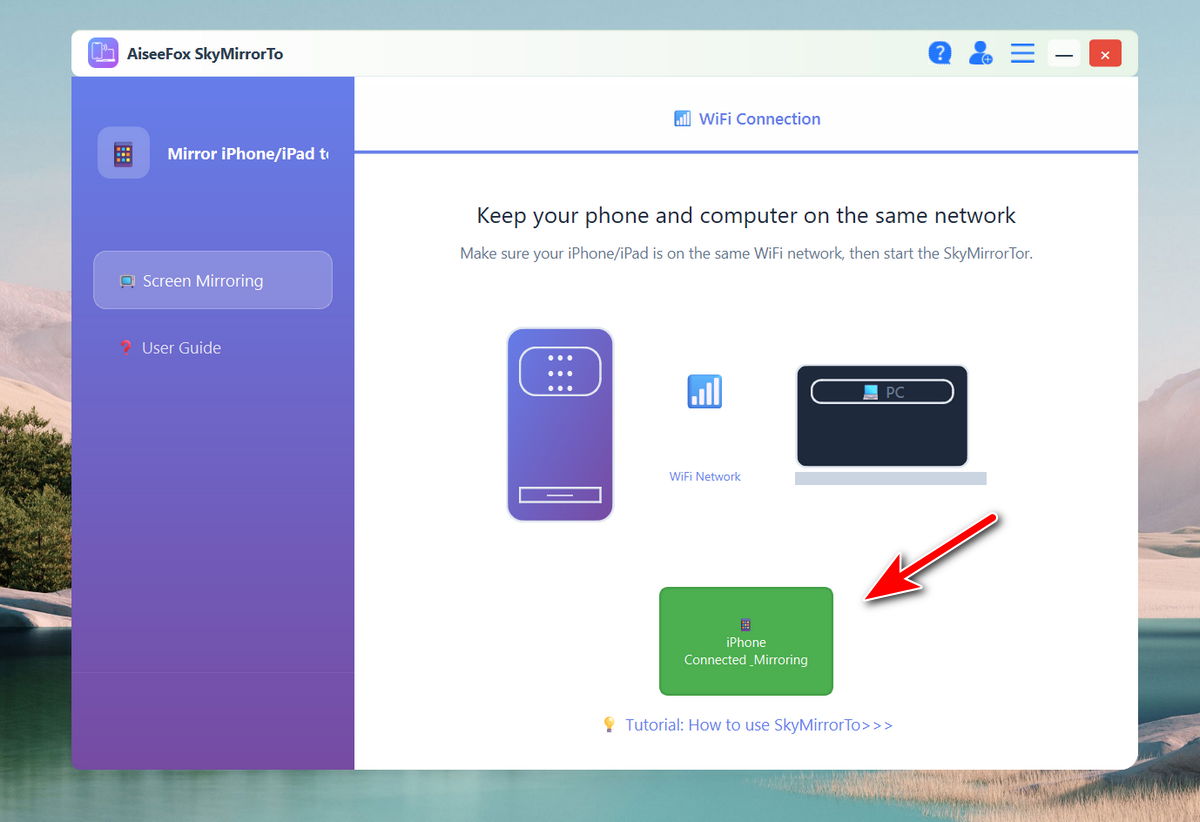
Step 5. The mirror feature is disabled on iPhone by default. You need to turn it on manually.
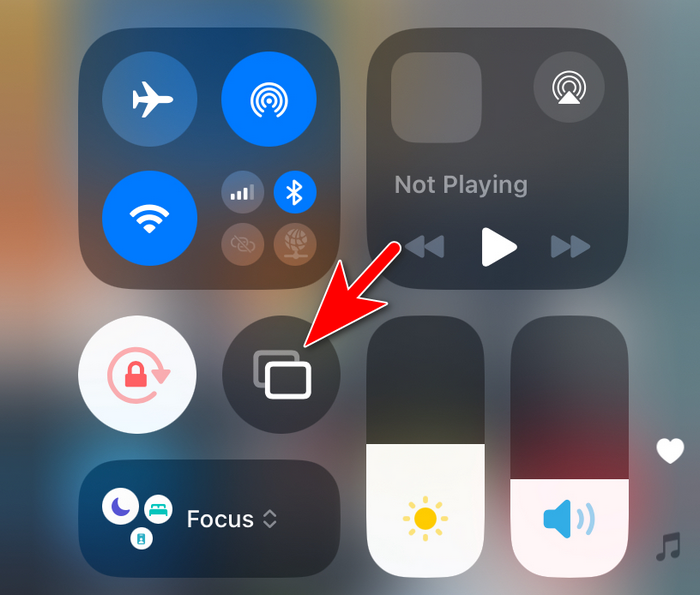
Step 6. Choose the mirroring device from the list. In here, it is UxPlay@ADMIN.
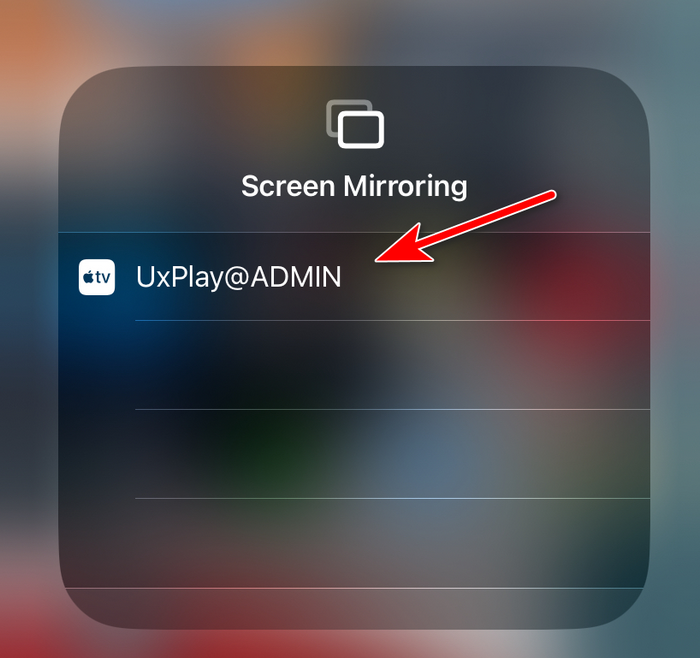
Step 7. The iPhone screen will be casted to the computer screen automatically after tapping on the UxPlay@ADMIN name. You can now see the iPhone screen being mirrored to a big screen.
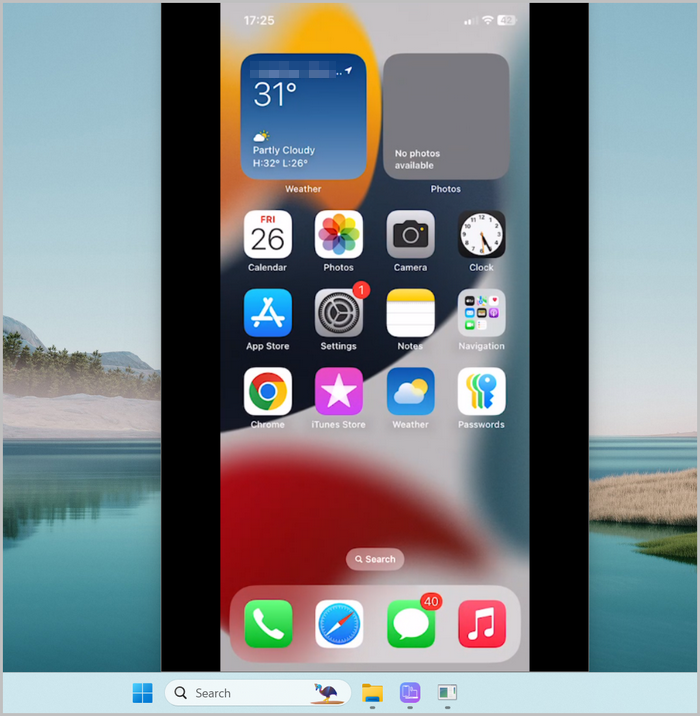
Conclusion
iPhone mirroring is a great feature, but it can occasionally run into problems. If the mirroring function isn’t working, start by checking the basics like Wi-Fi connectivity and AirPlay compatibility. If those are all in order, try the more advanced troubleshooting steps like restarting devices, updating software, or resetting network settings. In most cases, these fixes should resolve the issue, and you’ll be back to sharing your iPhone screen in no time.
Remember, if all else fails, Apple Support is always there to help!