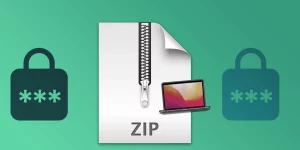Table of Contents
To view Keychain passwords on a Mac, open the "Keychain Access" application, which can be found in the "Utilities" folder within the "Applications" folder. In the left sidebar, select the "Passwords" category. Then, locate the password you would like to view and double-click it. In the password details window that appears, check the box next to "Show password" and enter your computer’s administrator password when prompted. The password will then be displayed in plain text. It’s worth noting that storing passwords in the Keychain is a secure way to manage passwords on a Mac, as it uses encryption to protect your sensitive information.
Video Tutorial:How do I find my saved passwords in Keychain?
How can I view my Apple Keychain?
Viewing your Apple Keychain is a simple process. Apple Keychain is a password and key management utility that comes with Apple devices and allows users to securely store their passwords, certificates, and other sensitive information. To view your Keychain in iOS 16, first, open your device’s "Settings" app, then navigate to "Passwords & Accounts". Here you will find a section called "Website & App Passwords". Here you can view all passwords saved in your Apple Keychain. You may need to authenticate using Touch ID or Face ID before accessing this section. Additionally, you can also view Keychain items on your Mac by opening the "Keychain Access" application located in the "Utilities" folder.
Where is Keychain in Mac settings?
Keychain is a built-in password management tool in macOS. It stores your login credentials, Wi-Fi passwords, and other sensitive data in an encrypted format. To locate Keychain in Mac’s settings, follow these steps:
1. Click on the "Apple" icon located in the top-left corner of your screen.
2. Click on "System Preferences".
3. In the System Preferences window, click on "Security & Privacy".
4. Here you will see the "General", "FileVault", "Firewall", and "Privacy" tabs. Click on the "Privacy" tab.
5. On the left-hand side menu, click on "Full Disk Access" or "Accessibility" (depending on the version of your macOS).
6. Click on the padlock icon at the bottom left, and enter your admin password.
7. Once you are on the "Full Disk Access" or "Accessibility" screen, you can enable or disable individual apps and processes that need access to keychain.
To launch the Keychain Access app separately, you can use the Spotlight search function (magnifying glass icon in the top right corner of the screen) and type "Keychain Access". Then click on the app to open it.
How do I use Keychain passwords on Mac?
Keychain is a built-in password management system on Mac that enables users to securely store and manage their passwords, credit card numbers, and other login information. To use Keychain passwords on Mac, follow these steps:
1. Open the "Keychain Access" app, which can be found in the Utilities folder within the Applications folder.
2. In the left-hand pane, choose the Keychain you want to use (it may be your login Keychain by default).
3. Double-click the item you want to view the password for, such as a Wi-Fi network or website login.
4. Click the "Show Password" checkbox and enter your Keychain password when prompted.
5. The password will be displayed in plain text, but only if you have the correct authorization to view it.
You can also use Keychain to create new passwords for websites and other accounts. Simply choose "Passwords" from the Category list, click the "+" button, and follow the prompts to enter your account information and generate a new password. Keychain will automatically store and remember your new password for you, saving you the hassle of trying to come up with a complex and secure one yourself.
Does Apple Keychain save passwords?
Yes, Apple Keychain is a password management feature available on Apple devices such as iPhones, iPads, and MacBooks. It allows users to securely store their login and password information for various websites and apps, thereby eliminating the need to remember multiple login credentials. This tool can also generate complex and unique passwords for each site, making it much harder for hackers to access a user’s personal information. Additionally, since the Keychain is encrypted and synced across all Apple devices using the same Apple ID, users can access their login credentials on all their Apple devices. Therefore, Apple Keychain is a great tool for ensuring password safety and simplifying the password management process.
Are all passwords stored in Keychain?
No, not all passwords are stored in Keychain. The Keychain is a secure password management system developed by Apple for macOS, iOS, and other Apple operating systems. It is designed to securely store sensitive data such as passwords, private keys, and certificates. While many applications, such as web browsers, will integrate with the Keychain to store passwords, it is up to the developer of an application to decide whether or not to use the Keychain to store passwords. Some applications may store passwords in their own encrypted databases or in plaintext files. It’s important to remember that even if a password is stored in the Keychain, it is only as secure as the user’s system. It’s always a good idea to use strong, unique passwords and enable two-factor authentication whenever possible to help prevent unauthorized access to your accounts.