Table of Contents
In today’s digital age, the need for efficient archiving and compressing tools has become paramount. Whether you’re a professional who deals with large files on a daily basis or an average user who wants to save storage space, RAR extractors are essential software to have. These tools allow you to compress files into RAR archives, making them easier to store, transfer, and manage. Additionally, they enable you to extract files from RAR archives effortlessly. If you’re a Mac user in search of the best RAR extractors, this blog post is for you. We’ll introduce and review the top 7 RAR extractors available for Mac, highlighting their features, pros, and cons.
What is a RAR Extractor?
A RAR extractor is software that allows you to extract files from RAR archives. RAR, short for "Roshal Archive," is a popular file format for compressing and archiving files. RAR extractors provide a user-friendly interface that simplifies the extraction process. With just a few clicks, you can easily extract individual files or entire folders from RAR archives, making them accessible for use or further manipulation.
Best 7 RAR Extractors Recommendation
1. FossZIP
The FossZIP is a highly popular and widely used RAR extractor for Mac. It supports a wide range of archive formats, including RAR, ZIP, 7-Zip, and more. The software boasts a simple and intuitive interface, making it easy for users of all levels to extract files effortlessly. FossZIP also offers advanced customization options, allowing you to choose specific file formats to associate with the software. This feature ensures that FossZIP handles your desired file types automatically.
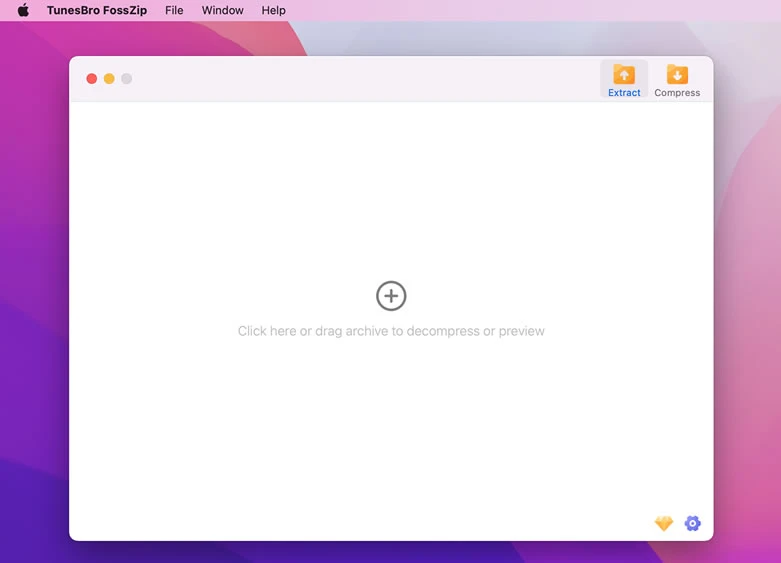
A preview feature can be quite useful for quickly checking the contents of compressed files without the need to extract them.To use the preview feature in FossZIP, you would typically select the compressed file or archive in the FossZIP interface and then use the preview option provided within the software.
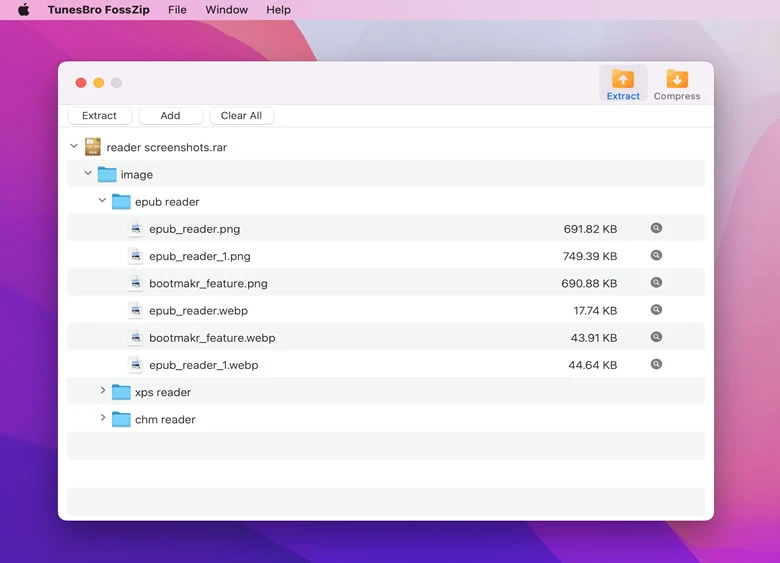
Pros:
– Supports an extensive range of archive formats
– Simple and user-friendly interface
– Advanced customization options
Cons:
– Some users have reported occasional issues with extracting certain file types
Video Tutorial:
2. Keka
Keka is another powerful RAR extractor for Mac that stands out with its extensive customization options. The software supports not only RAR archives but also various other formats such as ZIP, 7-Zip, TAR, and more. One of Keka’s notable features is its ability to split large archives into smaller parts, making it convenient for storage or transmission. Additionally, Keka offers a command-line interface for advanced users who prefer a more hands-on approach to archiving and extracting files.
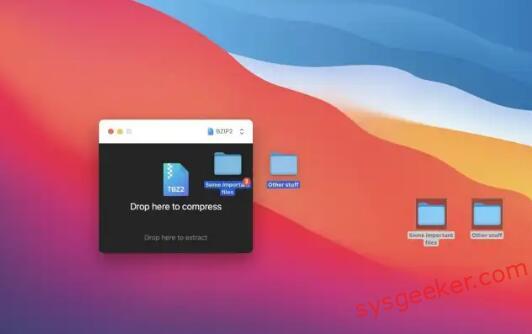
Pros:
– Wide range of archive format support
– Customization options for fine-tuning extraction settings
– Ability to split large archives
Cons:
– Some users may find the interface slightly overwhelming due to the numerous options available
3. iZip
iZip is a user-friendly and feature-rich RAR extractor for Mac that caters to both casual and professional users. It supports popular archive formats, including RAR, ZIP, TAR, GZIP, and more. In addition to extracting files from archives, iZip allows you to create archives and encrypt them with a password for enhanced security. The software also offers integration with cloud storage services, enabling seamless backup and transmission of your archives.
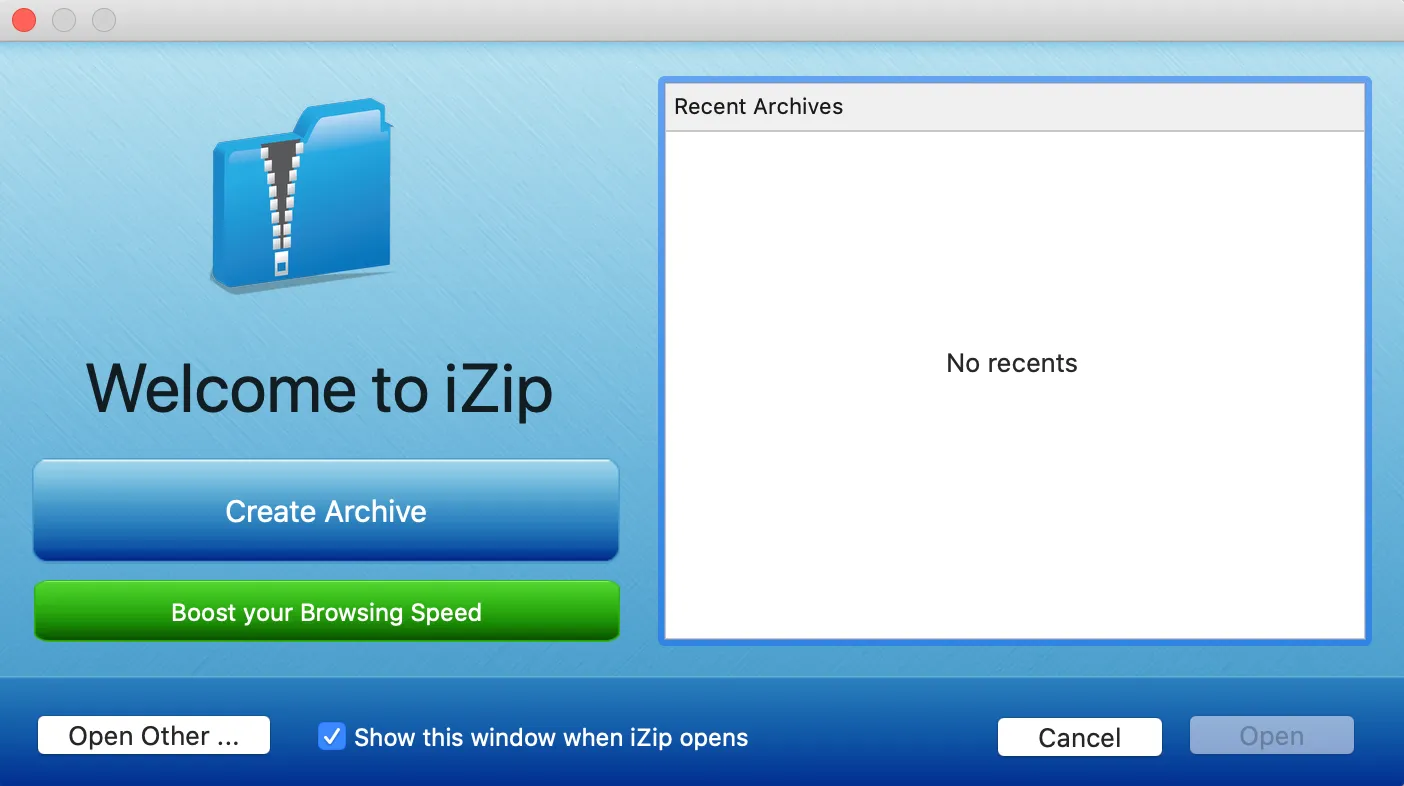
Pros:
– User-friendly interface
– Support for various archive formats
– Encryption and password protection for created archives
Cons:
– Some users have reported occasional slowdowns during extraction
4. WinRAR
WinRAR is a well-known and highly regarded RAR extractor that boasts powerful features and a vast array of customization options. While primarily a Windows application, WinRAR is also available for Mac users. It provides a comprehensive suite of archiving and extracting tools, allowing you to handle various archive formats, including RAR, ZIP, 7-Zip, and more. WinRAR offers advanced compression algorithms, resulting in smaller archive sizes without compromising the quality of the files. However, it’s worth noting that WinRAR for Mac is a command-line tool, which may require a bit of familiarity with the command line interface.
Pros:
– Advanced compression algorithms for smaller file sizes
– Extensive range of customization options
– Support for various archive formats
Cons:
– Lacks a graphical user interface, requiring command-line usage
5. StuffIt Expander
StuffIt Expander is a popular RAR extractor for Mac that has been around for several years. In addition to RAR archives, it supports various other formats, including ZIP, TAR, GZIP, and more. While its interface may feel somewhat dated compared to newer alternatives, StuffIt Expander excels in its simplicity and ease of use. It offers a quick drag-and-drop extraction process, making it suitable for users who prefer a straightforward approach.
Pros:
– Simple and easy-to-use interface
– Support for multiple archive formats
– Quick drag-and-drop extraction process
Cons:
– Interface design may appear outdated
6. BetterZip
BetterZip is a feature-rich RAR extractor for Mac that offers advanced functionality tailored to power users and professionals. It supports a wide range of archive formats, including RAR, ZIP, 7-Zip, and more. BetterZip allows you to preview and selectively extract files from archives, saving you time and effort. The software also offers encryption and password protection for created archives, ensuring the security of your sensitive files.
Pros:
– Advanced functionality for power users
– Support for various archive formats
– Preview and selective extraction of files
Cons:
– Some users may find the interface overwhelming due to the extensive feature set
7. UnRarX
UnRarX is a lightweight and straightforward RAR extractor for Mac that focuses solely on extracting RAR archives with ease. While it lacks the ability to create or handle other archive formats, UnRarX excels in its simplicity and efficiency when it comes to RAR extraction. The software offers drag-and-drop functionality, making it easy to extract files or folders by simply dropping them onto the UnRarX interface.
Pros:
– Lightweight and efficient
– Simple drag-and-drop extraction process
– Easy to use interface
Cons:
– Limited to handling RAR archives only
Comprehensive Comparison of Each Software
| Software | Free Trial | Price | Ease-of-Use | Value for Money |
|---|---|---|---|---|
| The Unarchiver | Yes | Free | Easy | High |
| Keka | Limited features | Free, $2.99 for full version | Moderate | Good |
| iZip | Yes | Free, in-app purchases available | Easy | Good |
| WinRAR | 40-day trial | €29.95 (single license) | Advanced | High |
| StuffIt Expander | Free | Free | Easy | Good |
| BetterZip | 30-day trial | $24.95 (single license) | Advanced | High |
| UnRarX | Free | Free | Easy | Good |
Our Thoughts on RAR Extractors
When it comes to choosing the best RAR extractor for your Mac, it ultimately depends on your specific needs and preferences. If simplicity and ease of use are your top priorities, The Unarchiver and UnRarX offer straightforward extraction with minimal fuss. On the other hand, if you require advanced features and extensive customization options, Keka, BetterZip, and WinRAR might be suitable choices. iZip and StuffIt Expander strike a balance between simplicity and functionality, making them versatile options for various users.
While all the recommended RAR extractors excel in their respective areas, our top pick would be The Unarchiver. Its extensive format support, user-friendly interface, and advanced customization options make it a standout choice for both casual and professional users. Additionally, its free price tag further adds to its appeal, providing excellent value for money.
5 FAQs about RAR Extractors
Q1: Can I create RAR archives with these tools?
A1: Yes, most of the recommended RAR extractors also support creating RAR archives in addition to extracting them. You can compress files into RAR format and create archives for easier storage or transmission.
Q2: Are RAR extractors compatible with other platforms?
A2: While some RAR extractors are specifically designed for Windows, most of the recommended extractors in this list also offer versions compatible with other platforms, including macOS, Linux, and even mobile platforms.
Q3: How secure are RAR archives?
A3: RAR archives can be encrypted and password-protected, providing an extra layer of security for your files. It’s recommended to use strong and unique passwords to enhance the security of your RAR archives.
Q4: Can I extract specific files from a RAR archive without extracting the entire archive?
A4: Yes, many RAR extractors, especially the advanced ones like Keka and BetterZip, allow you to preview and selectively extract individual files or folders from a RAR archive. This feature saves time and storage space, especially when dealing with large archives.
Q5: Can I extract RAR archives without using third-party software?
A5: While macOS includes built-in support for extracting ZIP archives, it does not natively support RAR extraction. Therefore, using third-party RAR extractors is necessary to extract files from RAR archives on a Mac.
In Conclusion
Having a reliable RAR extractor is crucial for efficiently managing and working with compressed archives on your Mac. The recommended RAR extractors in this blog post offer a range of features and functionalities to cater to different user preferences. Whether you prioritize simplicity, advanced customization options, or a balance between the two, you can find a suitable RAR extractor among our top choices. Remember to consider your specific needs, such as supported archive formats, ease of use, and budget, when selecting the best RAR extractor for your Mac.
