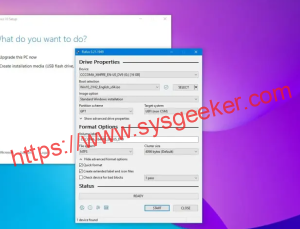Table of Contents
Video Tutorial:
As a Mac user, you may be looking for a way to shuffle photos in an album. You may have several photographs that you would like to view, but you always see them in the same order. You may wonder if there is a way to shuffle the photos in an album. Luckily, there is a way to shuffle photos in an album on Mac. In this blog, I will show you three methods to shuffle photos in an album on Mac.
What’s Needed
To shuffle photos in an album on Mac, you need a Mac computer and at least one photo album.
What requires your focus?
To shuffle photos in an album on Mac, you need to pay attention to the following points:
- Which album you want to shuffle
- Whether you want to shuffle the photos in random order or specific order
- Whether you want to keep the shuffle in place or change it back later
Method 1: Shuffle Photos in an Album Using Preview
Preview is a built-in app of the Mac operating system, It’s mainly used for previewing different types of files, including images. Here is how to shuffle images in an album on Mac using Preview:
- First, open the album in Preview
- Then, click on “View” from the menu bar
- Next, click on “Slideshow” and then “Settings” to customize the slideshow settings
- Under the “Playback” tab, select “Shuffle” to randomize the order of images in the album
- Click “Start Slideshow” to view the album in the new shuffled order
Pros:
- Preview is a free and built-in app of Mac OS, you don’t have to install it.
- The Shuffle feature in Preview offers different options to adjust the slideshow settings even more
Cons:
- Preview only supports a few image formats such as JPG, TIF, PNG, etc.
- Preview is essentially an image viewer with limited additional editing features.
Method 2: Shuffle Photos in an Album Using Photos App
The Photos app is a photo management software developed by Apple Inc. and it comes with every Mac OS installation. You can use this app to shuffle photos in an album.
- Open the Photos app on your Mac
- Click on the album you want to shuffle
- From the “View” menu, click on “Slideshow” to open and start a new slideshow
- Once you’ve started the slideshow, click on the “Play” button to start the slideshow
- You can pause or stop the slideshow any time, to exit the Slideshow mode, press “ESC” key from the keyboard)
Pros:
- Photos app is a free and built-in app of Mac OS, you don’t have to install it.
- The shuffle feature in Photos app is easy to use, and you can create your custom settings as well like Ken Burns effect etc.
Cons:
- Photos app is not suitable for heavy graphic work, as it is not as professional as Photoshop or Lightroom.
- Photos app is a Mac specific app that may not be compatible with windows or other operating systems.
Method 3: Shuffle Photos in an Album Using Automator
Automator is a built-in Mac OS application that allows you to automate repetitive tasks on your Mac. It can be used to shuffle images in an album as well.
- Open Automator on your Mac
- Choose “Workflow” and select “Photos”, then click on “Choose”
- Select “Get Specified Photos” from the “Photos” section and drag it to the right-hand pane
- Add the photos you want to shuffle by clicking on “Add” and selecting them
- Select “Shuffle Photos” from the “Photos” section and drag it below “Get Specified Photos”
- Click on “File” and select “Save” to save the changes, give a name to your workflow and Click “Save” again
- Select the newly created workflow on the Photos app, which will shuffle the photos in the album.
Pros:
- Automator is a built-in Mac OS Application that automates repetitive tasks, so you can use it for many other tasks as well.
- Shuffling photos in an album using Automator is a quick process.
Cons:
- Automator requires a bit of experience to use, even though it is pretty simple to understand.
- On some Mac OS versions, Automator may operate a bit slowly.
Why Can’t I Shuffle Photos in An Album on Mac?
You may not be able to shuffle photos in an album on Mac due to the following reasons:
- You have not upgraded your Mac OS to the latest version
- You are not using a compatible application to shuffle photos
- You are using a corrupted or damaged version of an application.
To fix these issues:
- Update your Mac OS to the latest version
- Use a compatible application like Preview, Photos app, or Automator
- Uninstall and reinstall the application or repair it through the Mac’s Disk Utility.
Implications and Recommendations
Shuffling photos in an album on Mac can be tricky, but all of the methods that I have mentioned in this blog post are effective and efficient to use. Photos app and Preview are built-in Mac applications that are easy to use and come with several features. Automator is also an excellent tool that can provide more flexibility for your workflows. So, choose the one that suits you better according to your needs and preferences and start shuffling your albums today!
FAQs About Shuffling Photos in An Album On Mac
Q. How do I see the images in an album in random order on Mac?
A. You can see images in an album in random order on Mac by using Preview, Photos app, or Automator.
Q. Can I shuffle photos in an album on Mac without using any 3rd party app?
A. Yes, you can shuffle photos in an album on Mac using built-in applications like Preview, Photos app, or Automator.
Q. How do I stop or reset the shuffle order of photos in an album?
A. To stop or reset the shuffle order of photos in an album, simply go back to the default settings or close the slideshow app.
Q. Can I shuffle only selected photos within an album on Mac?
A. Yes, you can shuffle only selected photos within a particular album on Mac by using the “Get specified item” function in Automator.
Q. Can I shuffle photos in an album on Mac using keyboard shortcuts?
A. No, there are no built-in keyboard shortcuts to shuffle photos in an album on Mac, but the Photos app and Preview app have extensive keyboard shortcut lists to use.
In Conclusion
Shuffling photos in an album on Mac can be done effortlessly using built-in applications like Preview, Photos app, or Automator. Each of these methods provides distinct features and levels of flexibility. So, choose the one that best fits your needs and shuffle your albums with ease. Don’t forget to pay attention to the steps, and watch for any FAQs related to the process. Enjoy your random shots shuffle, and keep scrolling through your memories!